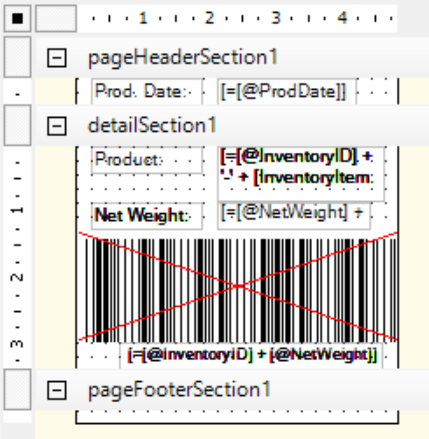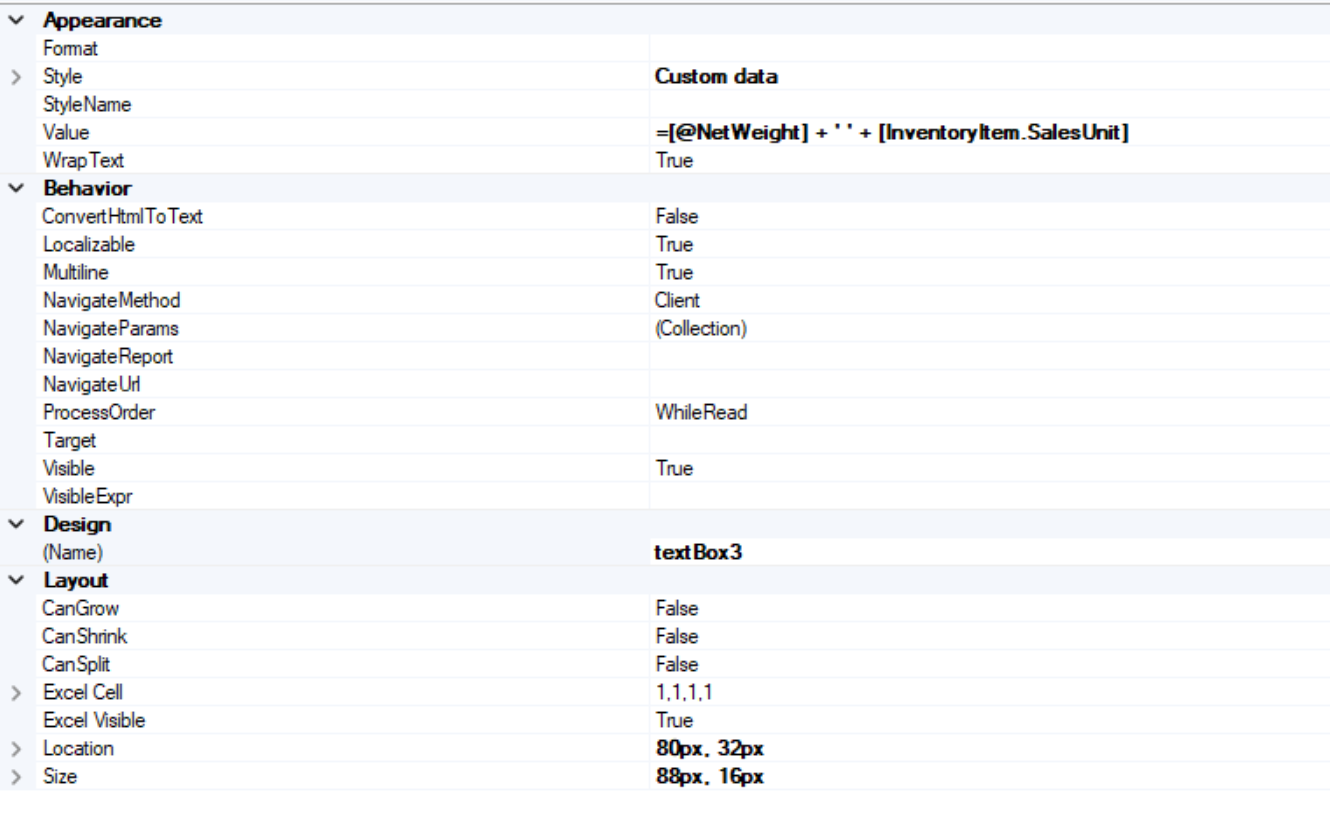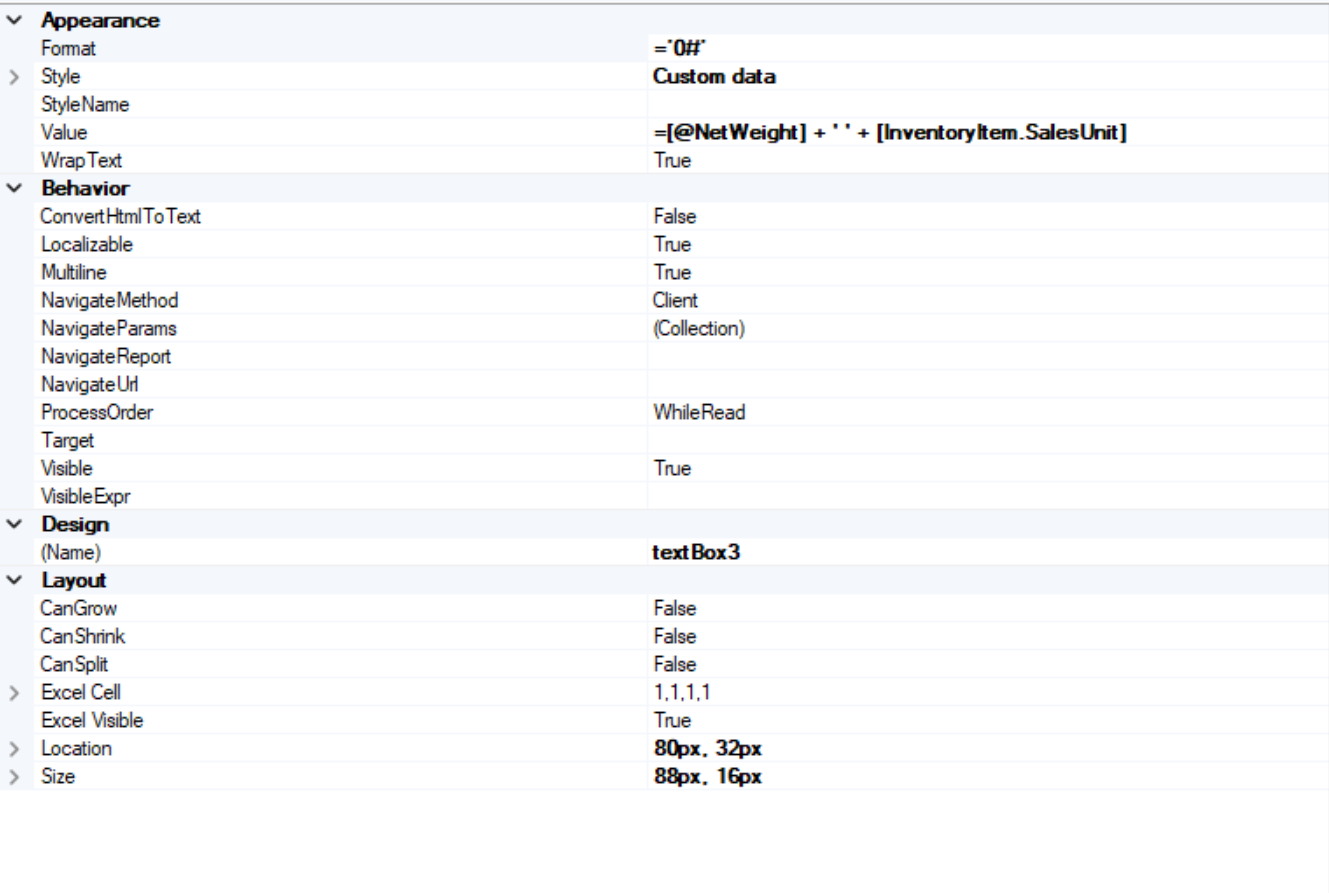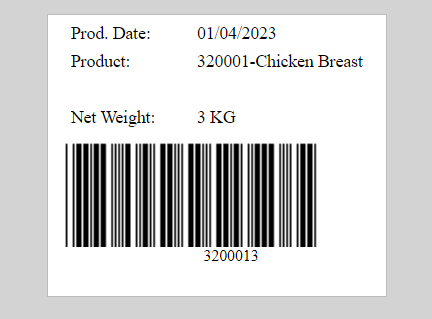Hi everyone, I have designed a acumatica form where the user can select our products from a list, input the weight of our products manually and the report will generate a barcode comprised of the product ID and the weight. Our product IDs are 6 digits, and the barcode reader can process 8 digits, seperating the first 6 digits of product ID from the last 2 digits of product weight.
How can I format the Net Weight field in the report, so that when the user inputs a single digits; for example, 7, and the program prints 07? Could someone please help me figure it out? Thanks in advance :)