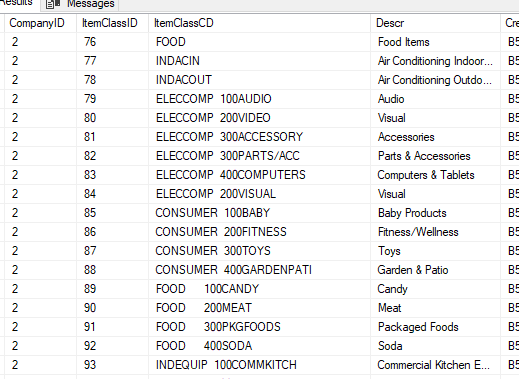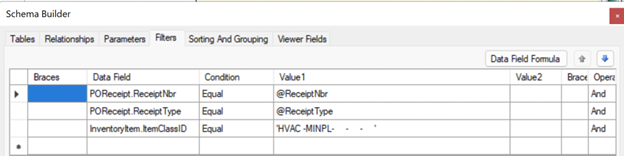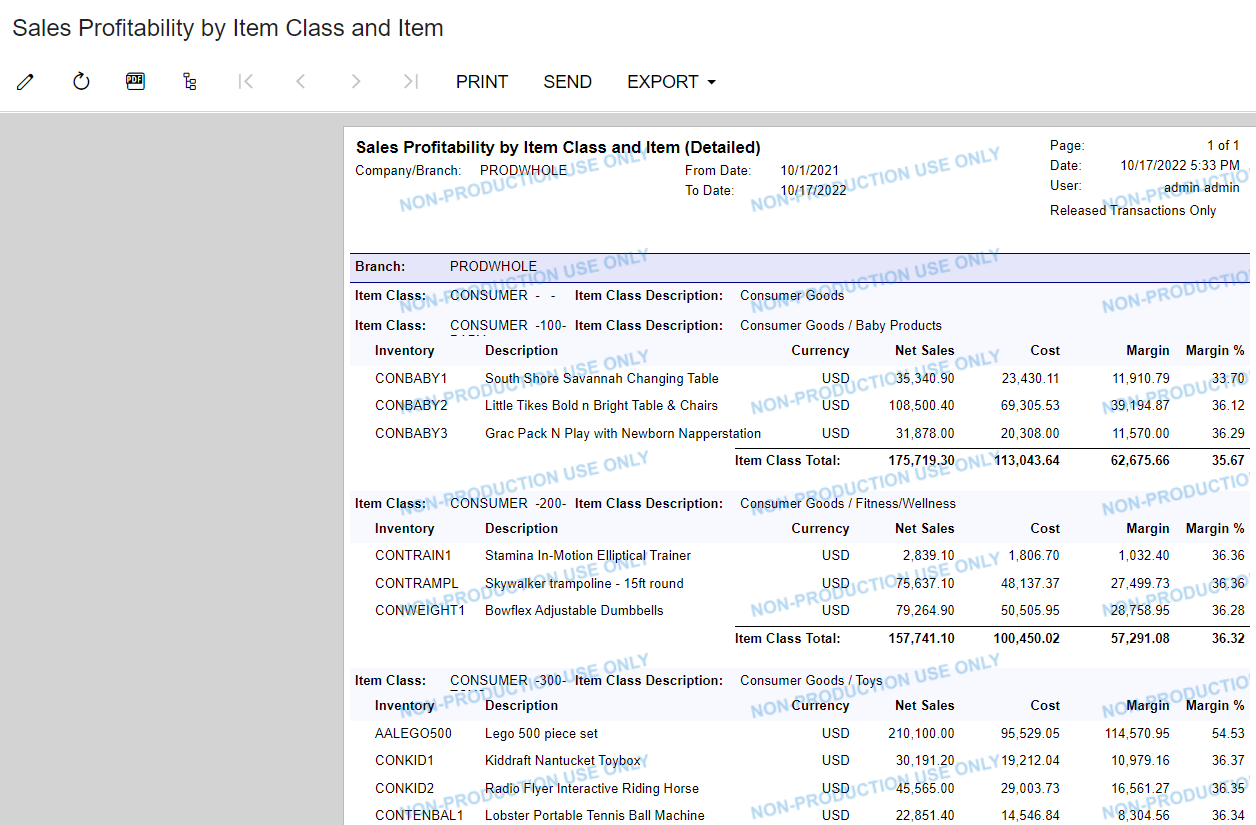I am trying to print labels from a PO Receipt but only when the Inventory Item is in a particular Item Class. My attempts at filtering aren’t working.
Example: I want to include only those where the item class contains ASHR, AUTOR, and MINPL.
In report designer I have tried various ways in the filters tab - as you can see I have LLIKE and the beginning of one of the item classes. I have tried Like, IN and none work. When I print the report it comes up blank. Does anyone know a way to add a filter to accommodate this requirement?
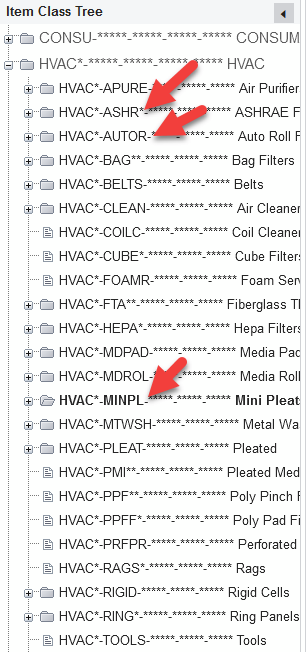
Best answer by lauraj46
View original