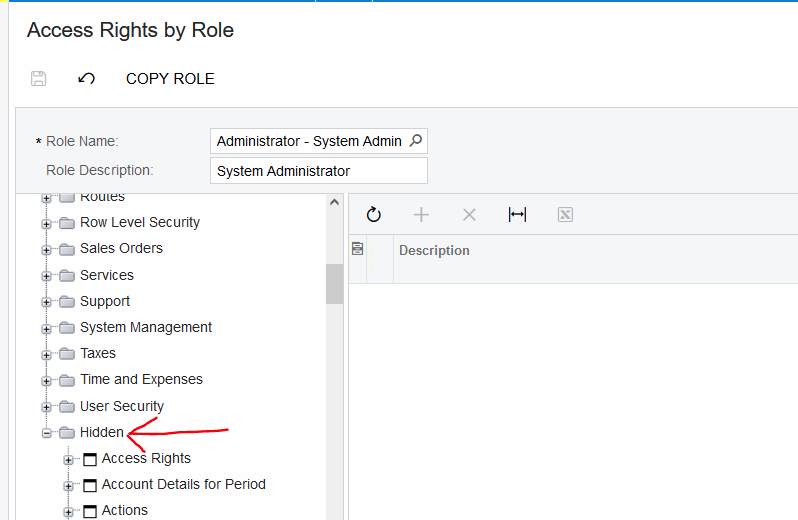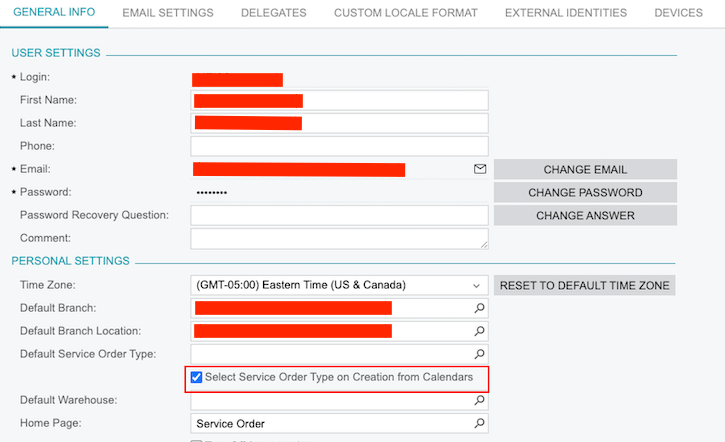Attempting to add an appointment to the Staff Calendar, but it does not open the appointment screen, it only pops up with the Service Field Dashboard or the Acumatica Home screen Any thoughts or suggestions? Thanks!
Best answer by Anacarina Calvo
View original