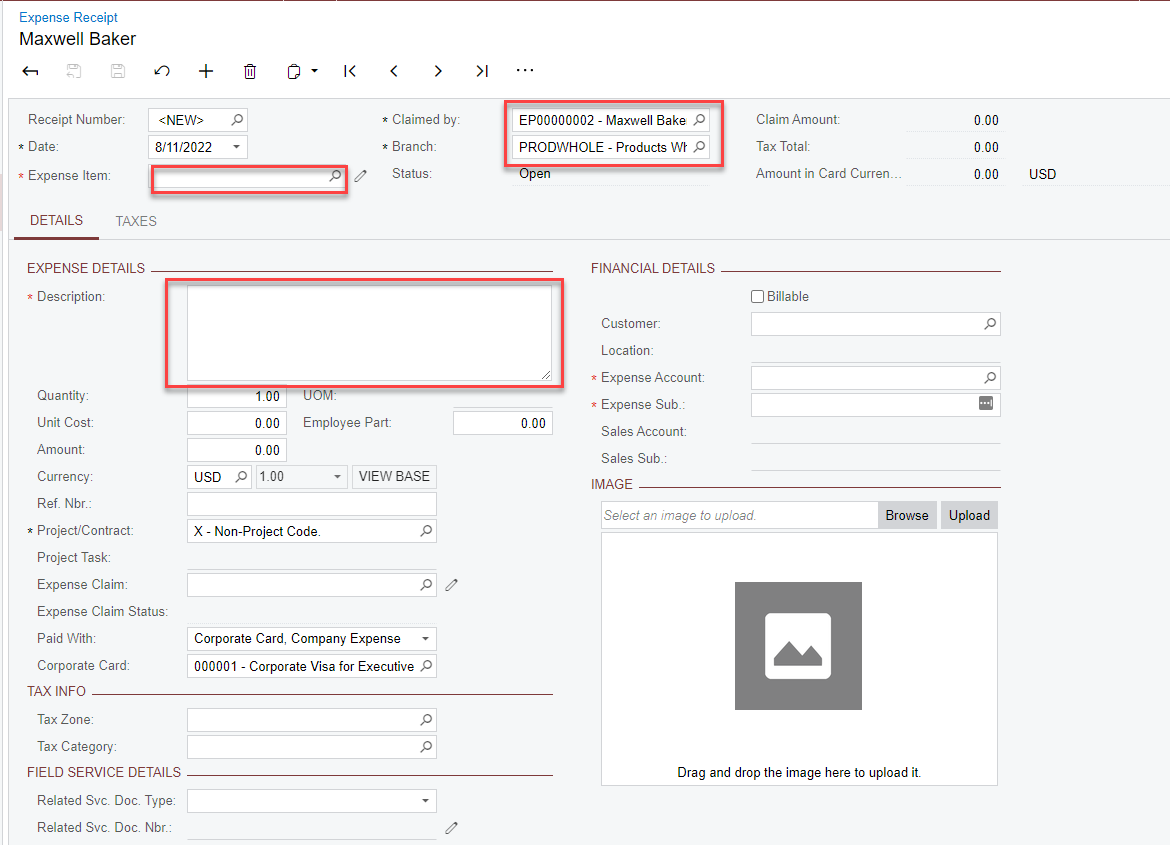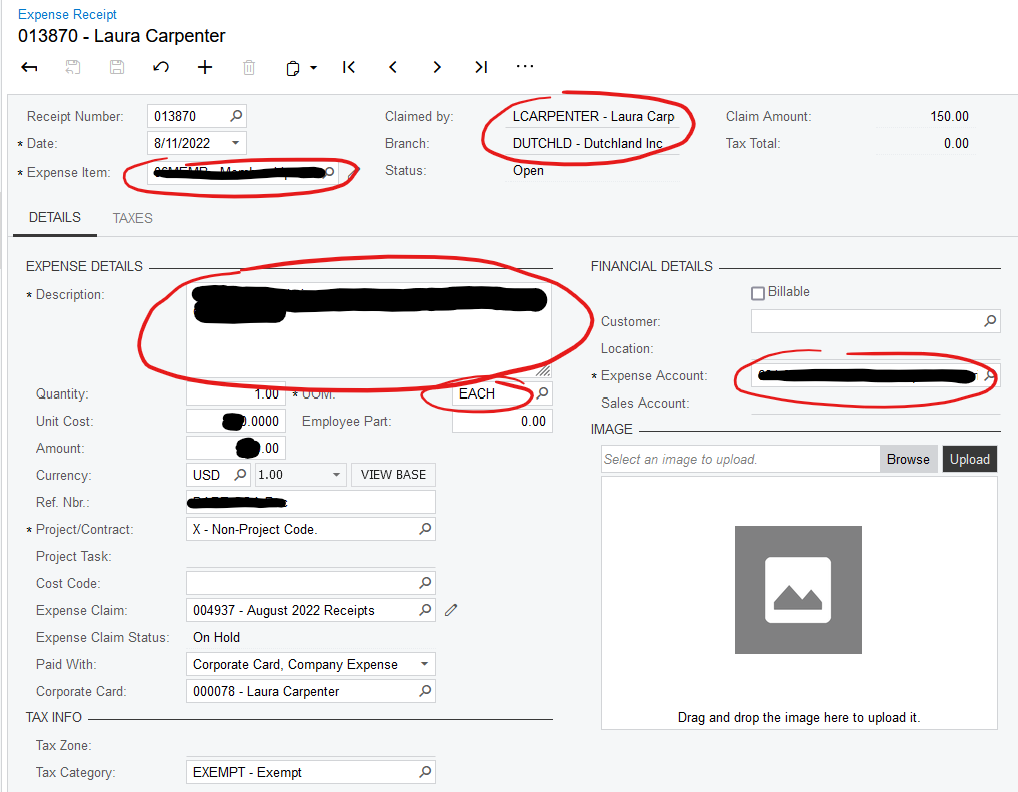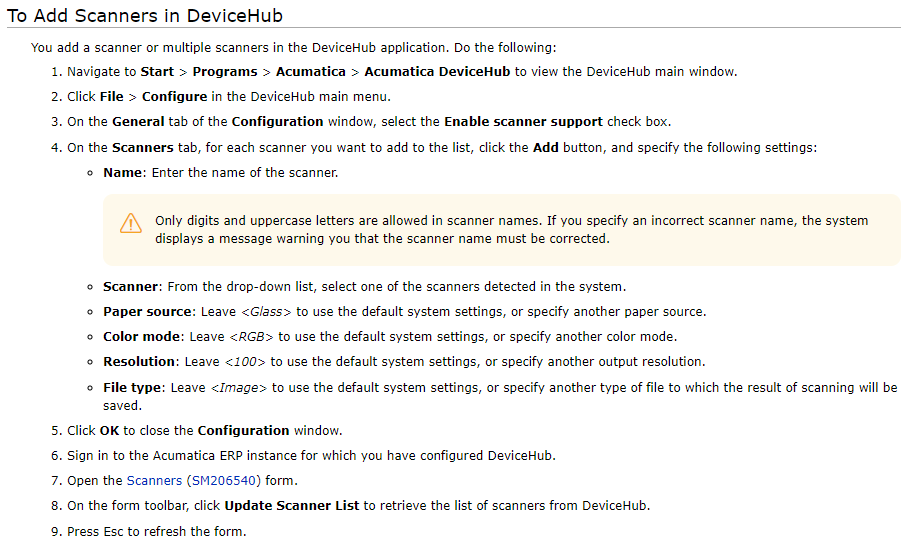We are beginning to roll out using DeviceHub scanning functionality and received an error in the Expense Receipt scanning. The all the fields it is saying “cannot be empty” are complete with information. Has anyone received this error when using a scanner to upload files directly onto an expense receipt (snapshot of screen error is attached & log of DeviceHub error is below)?
From DeviceHub Log: 8/11/2022 9:35:35 AM - [Scanner] [Error] Error occurred during processing scan queue FINANCE job 80 : System.Web.Services.Protocols.SoapException: Server was unable to process request. ---> PX.Data.PXException: Error: Inserting 'Expense Receipt' record raised at least one error. Please review the errors. Error: 'Branch' cannot be empty. Error: 'Claimed by' cannot be empty. Error: 'Expense Item' cannot be empty. Error: 'UOM' cannot be empty. Error: 'Description' cannot be empty. Error: 'Expense Account' cannot be empty. ---> PX.Data.PXOuterException: Error: Inserting 'Expense Receipt' record raised at least one error. Please review the errors.
Best answer by Laura Carpenter
View original