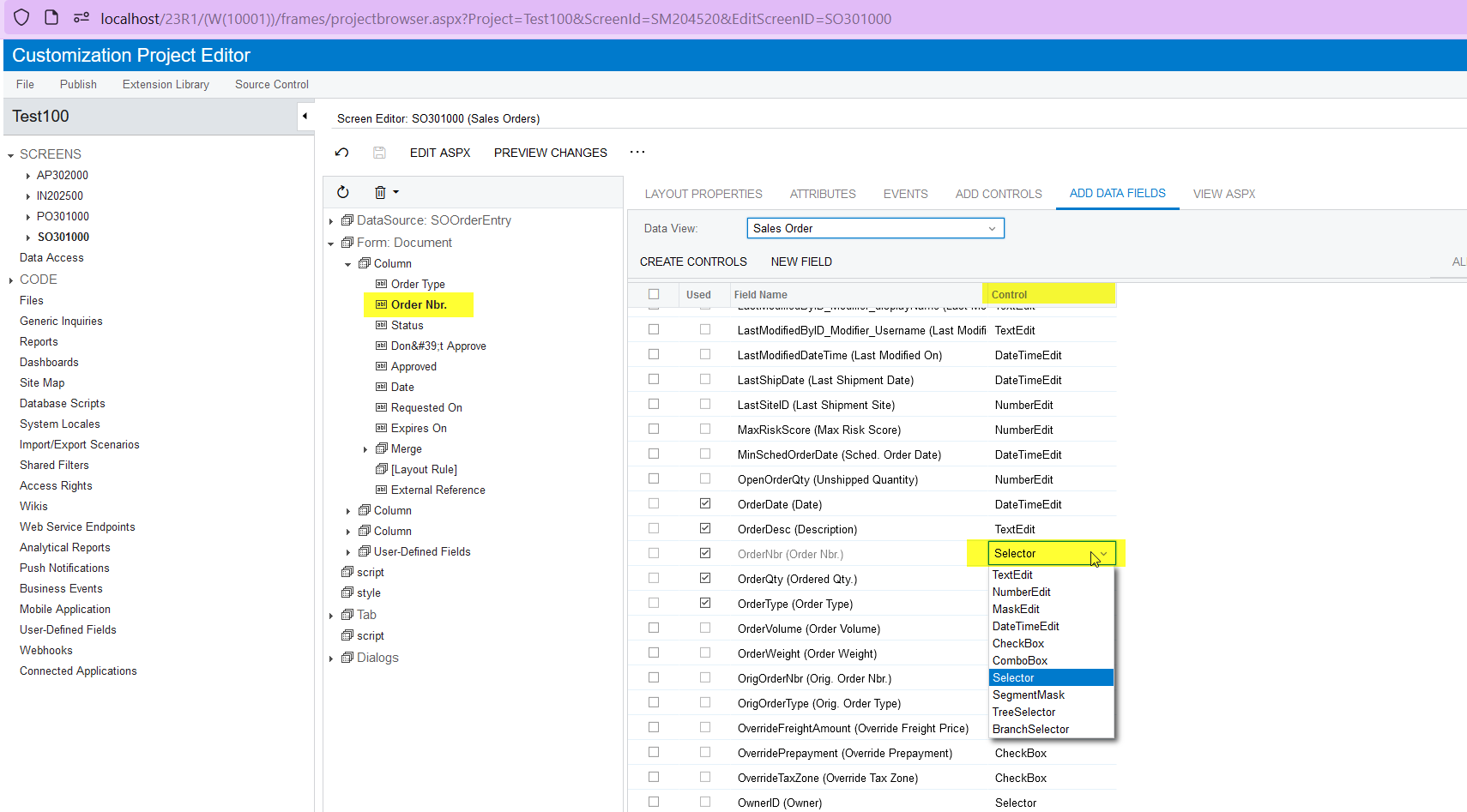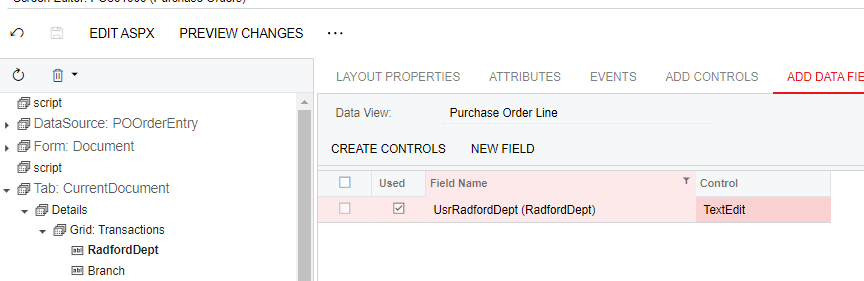Hello! I am trying to add a selector attribute to the detail line section of the Purchase Order screen but am having some trouble. I figured out how to add the new field, however I am unsure of how to link the attribute to it. This is as far as I have gotten. Can someone please tell me what I need to do next? Also, when I try to save the Control as “Selector” it reverts back to “TextEdit” so not sure I am taking the correct steps.
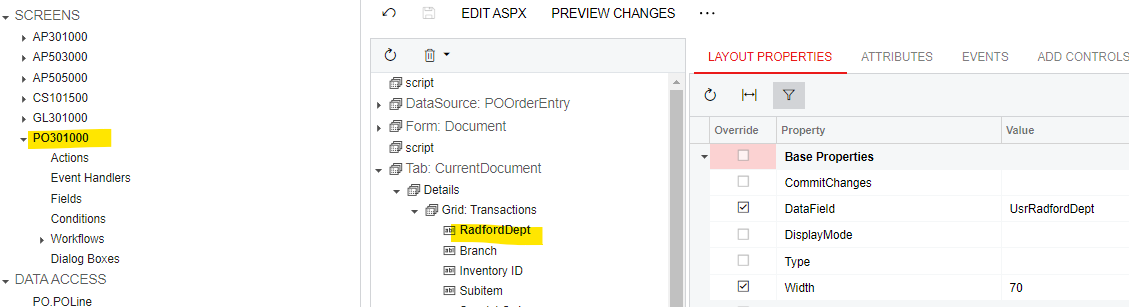
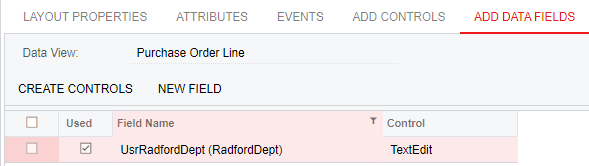
Best answer by Giri K
View original