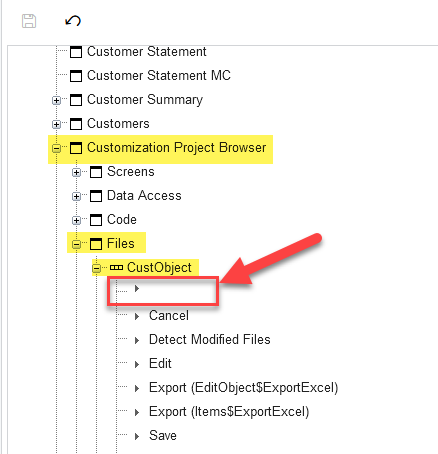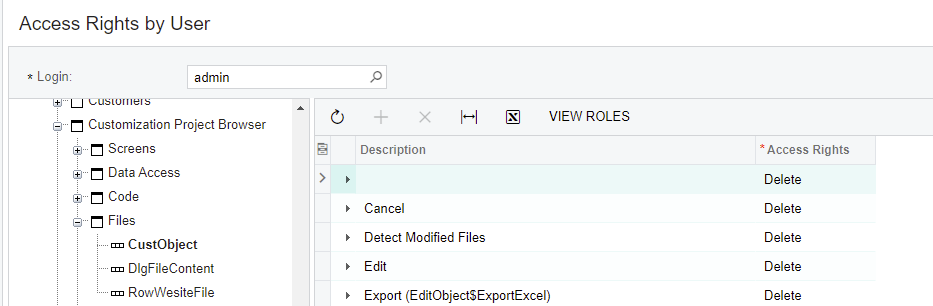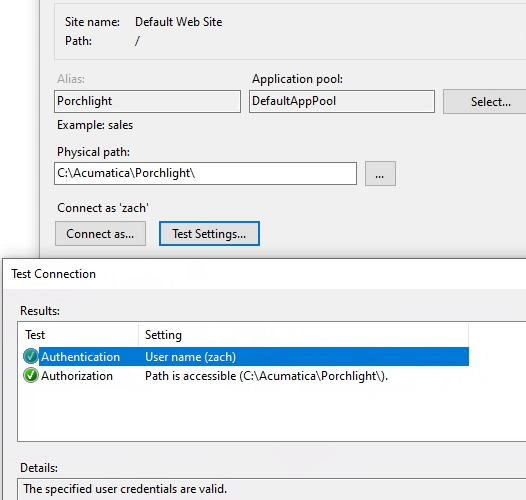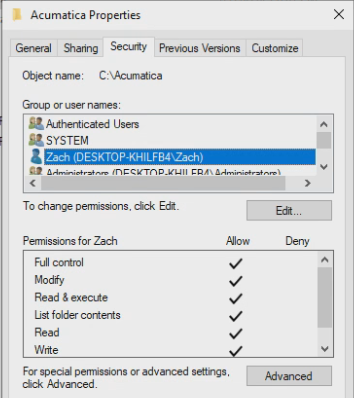I’m working on an upgrade from 2019 R1 to 2021 R1 and it appears that my Files section of the Customization Project Editor no longer has the add button. I’ll share an image at the end with a side by side of a 2021 R1 demo site loaded with the U100 data set.
Until today, I’ve never had cause to use the add button in Custom Files on this upgrade instance. In every other customization project on this site (with an extension library) the DLL is visible by default. However, I have one project where the DLL did not show up and I can't figure out how to correct that if I cannot add the file and the detect changes button isn't picking the new DLL up. I cannot say if the add button was on this screen after moving from 2019R1 to 2021R1, I never checked.
I'm not sure the way I noticed this has any bearing on the ultimate cause, but I'll include an explanation if it ends up being relevant:
Today I was working on a customization project that was all custom fields and no business logic. I wanted to create a field selecting event handler for one of those fields. Naturally I started off by converting the DAC to an extension in the "Data Access" section. Next I selected the option to move the new extension to an extension library from the "Code" section.
I was working on this upgrade instance remotely those commands remotely and something went wrong and instead of my browser downloading the .bat file, I saw a message to the effect of "A local web site is required". That is likely an issue with the IIS configuration on this virtual machine and is probably not related to the underlying thing I'd like to fix. In any case I was able to pick things back up on the VM directly and work on the code I wanted to implement.
A side effect of the above is that nothing showed up in the Files section after I compiled the library, reopened the project and clicked the Detect Modified Files button.
I kept working on my code after setting Visual Studio to put the DLL into the instance's bin folder directly, but this is just a temporary solution.
I've tried to get the file to show up a number of ways, likely all the wrong ways seeing as nothing has worked. I had been working on v21.113 until this evening. I've upgraded to 21.117 and the add button is still not visible on this screen. The tool bars in other parts of the Project Editor all seem normal (i.e., there are add buttons on them).
Any help is appreciated, thanks!
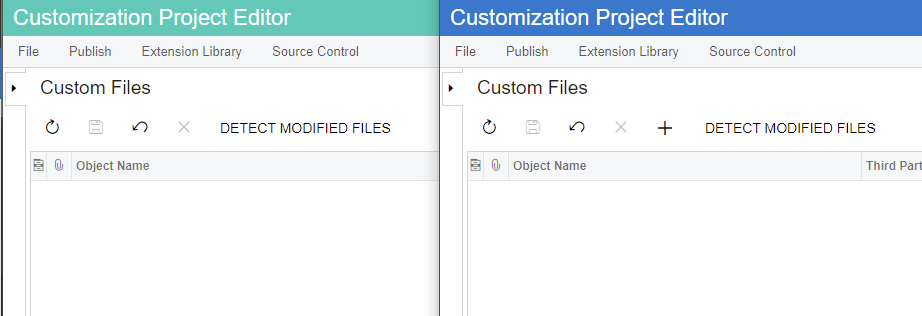
Best answer by hkabiri
View original