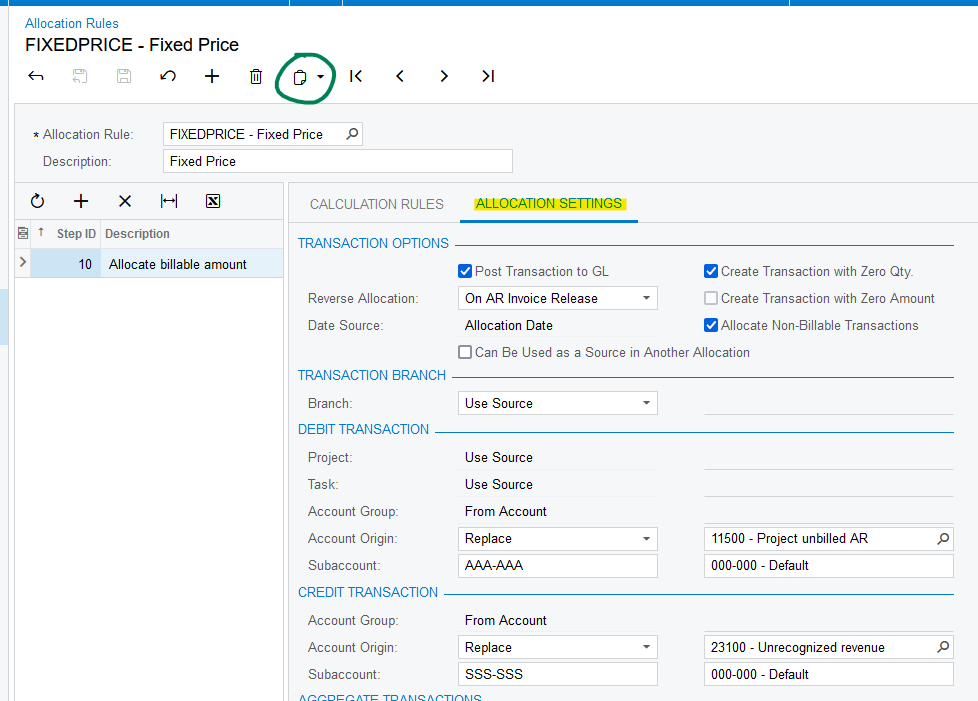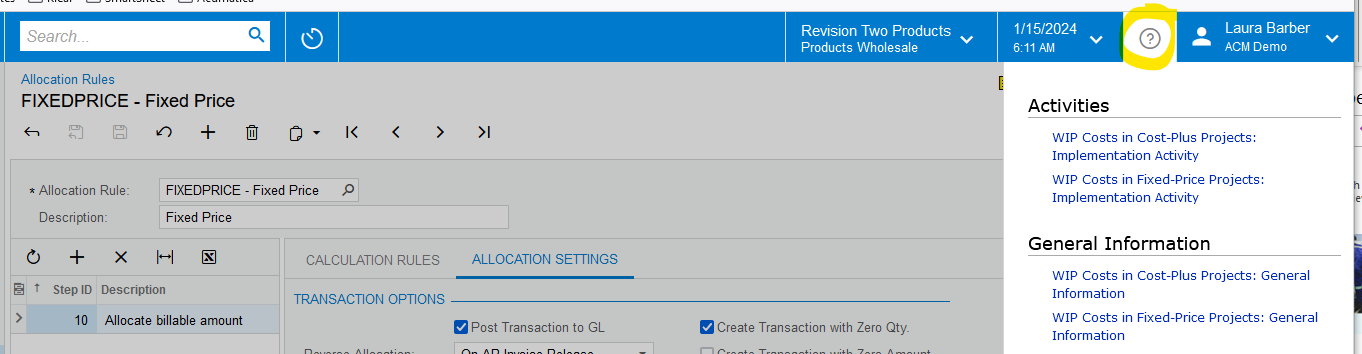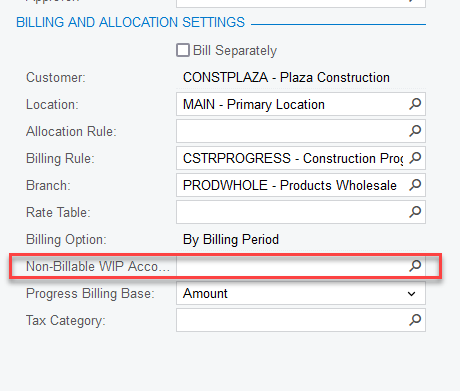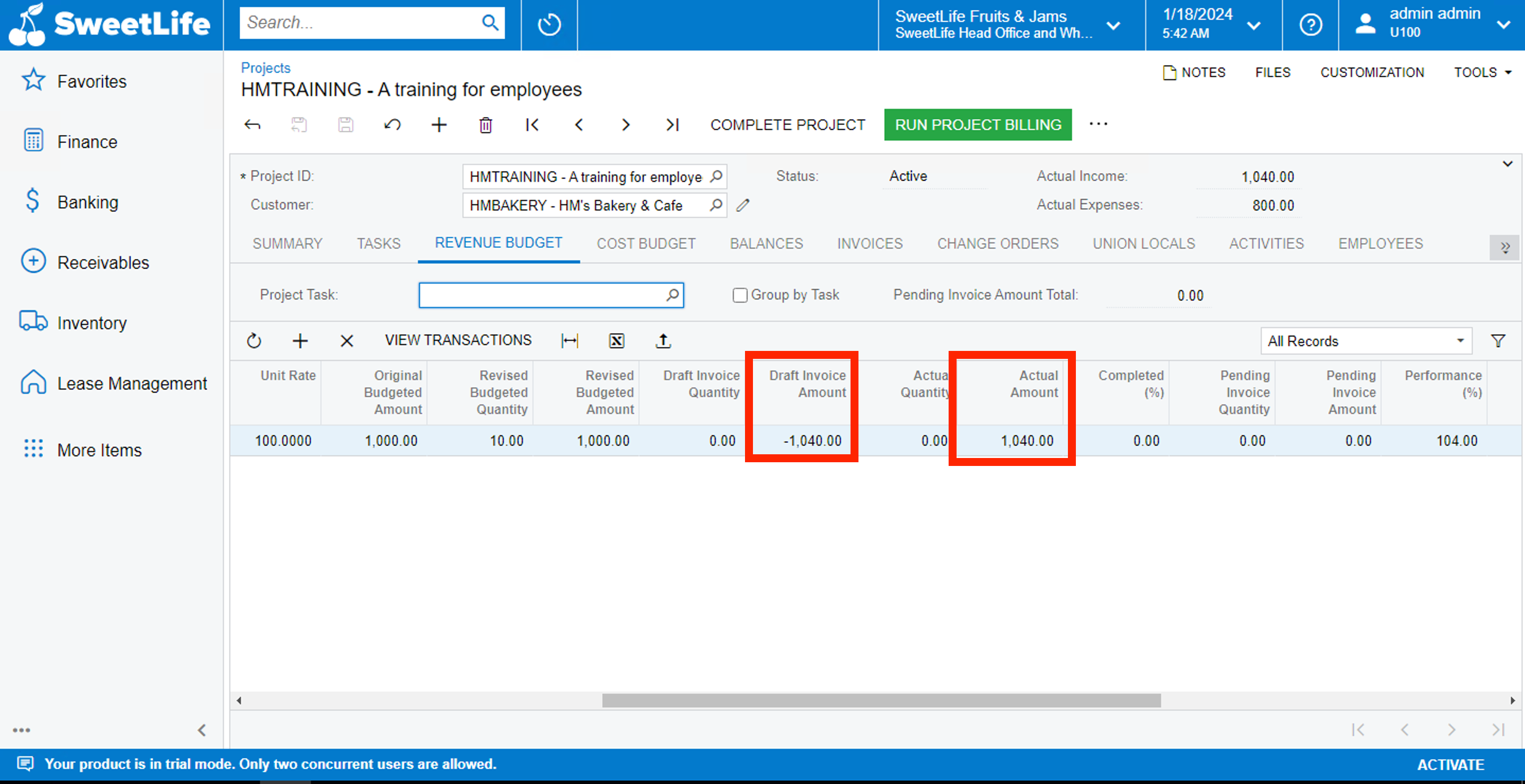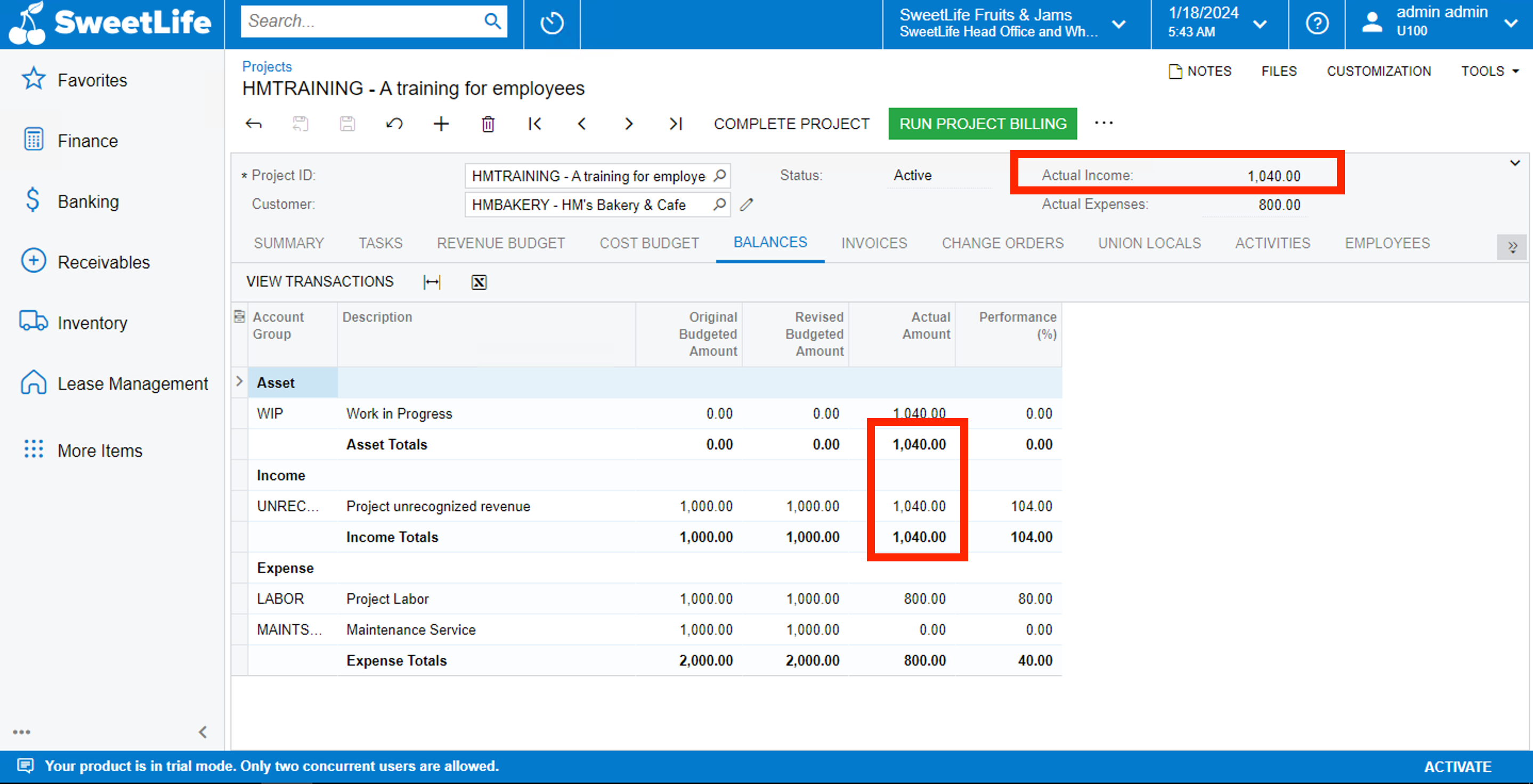Hello all,
I have a scenario to implement in the Project Accounting part for allocation:
We us GL WIP A/c to hold unbilled AR. Then when an AR Invoice gets generated, this WIP A/c should be nullified. So, its like, we want to recognize revenue when the work is being done, not when the bill is prepared.
Eg: if User A works 50 hours on job A. And his billing rate/hour is $300. Then the following calculation should be:
DR CR
WIP GL Asset Account $15,000
Revenue $15,000
Then when the Project Invoice gets billed this allocation would be reversed automatically.
DR CR
WIP GL Asset Account 15,000
Revenue 15,000
How can i get this scenario implemented in Project Accounting?
Thanks in advance.