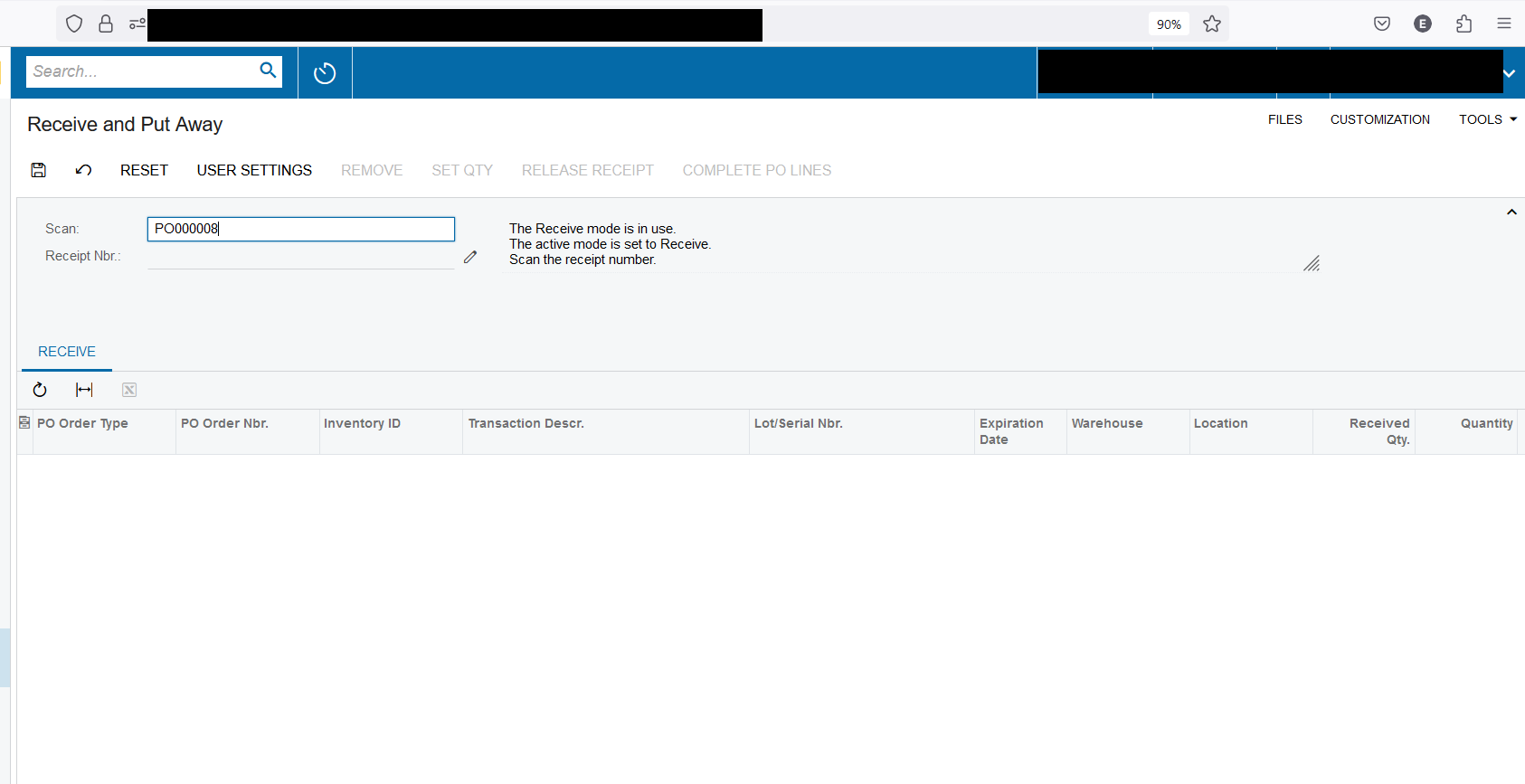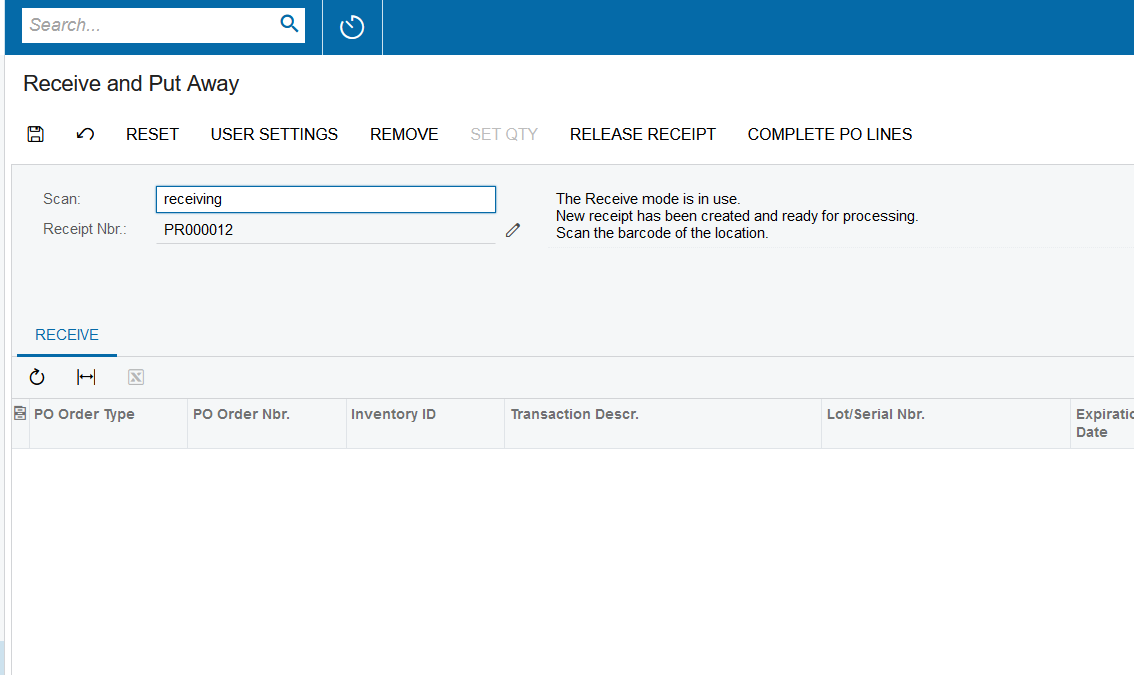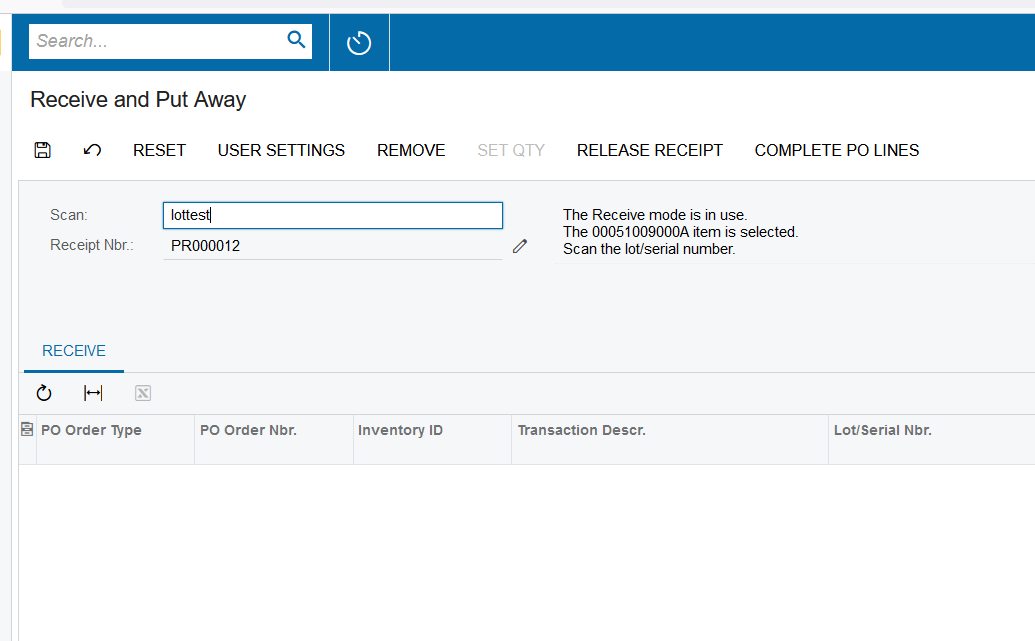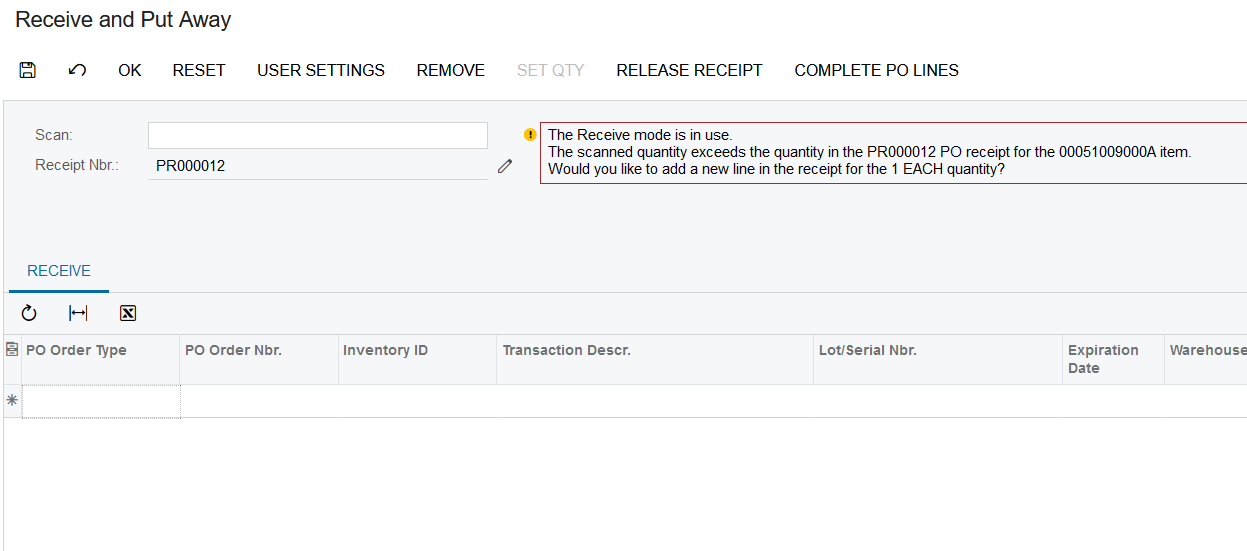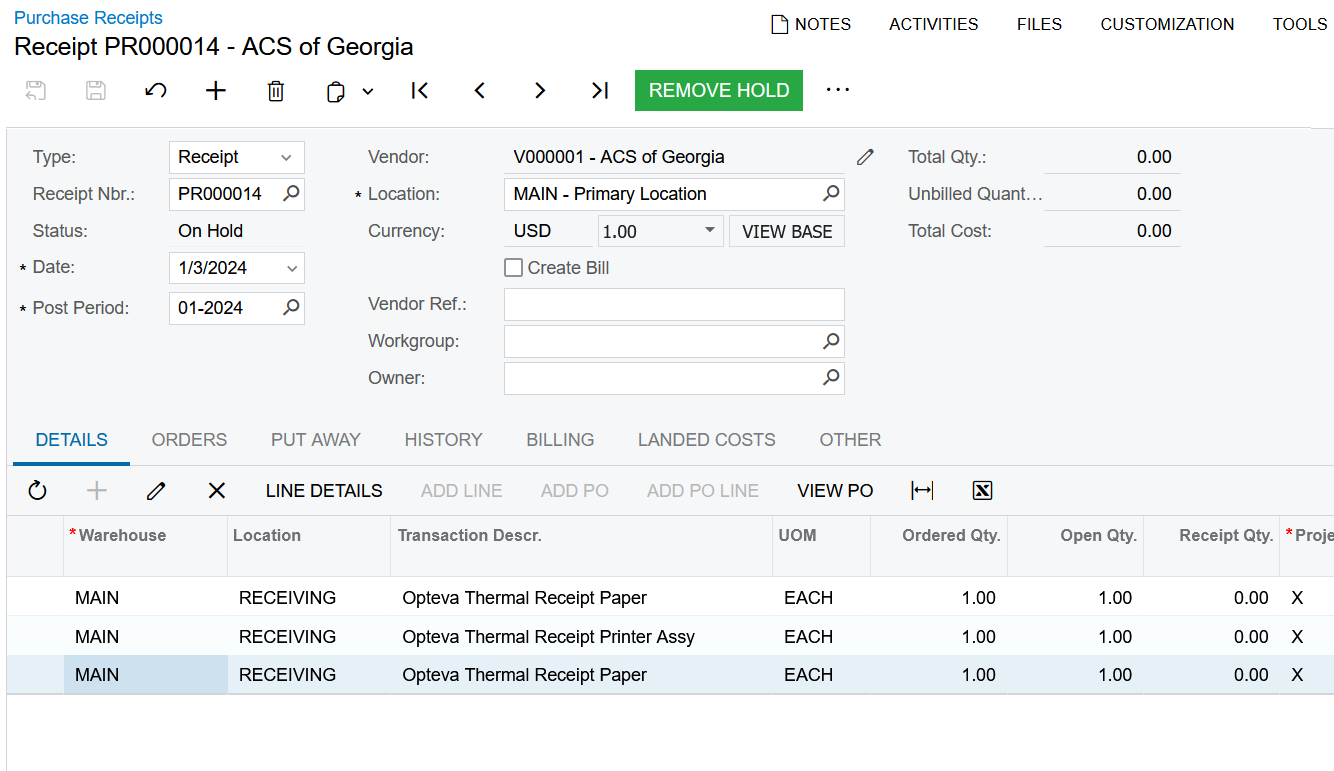HI! I’m seeing this error on receive and put away. I’m not sure why it’s trying to add an extra line.
The scanned quantity exceeds the quantity in the PO receipt for the item.
Would you like to add a new line in the receipt for the 1 EACH quantity?
Best answer by astormo12
View original