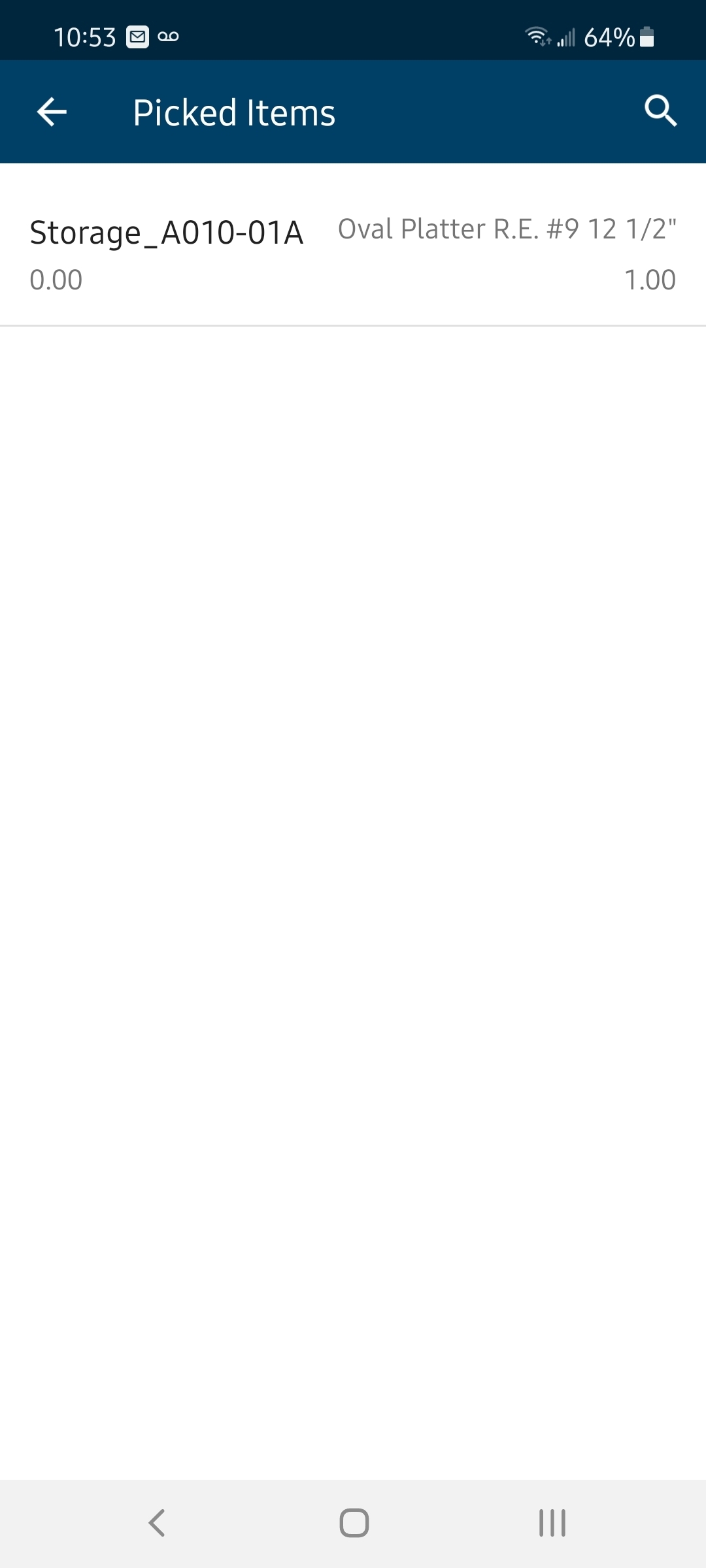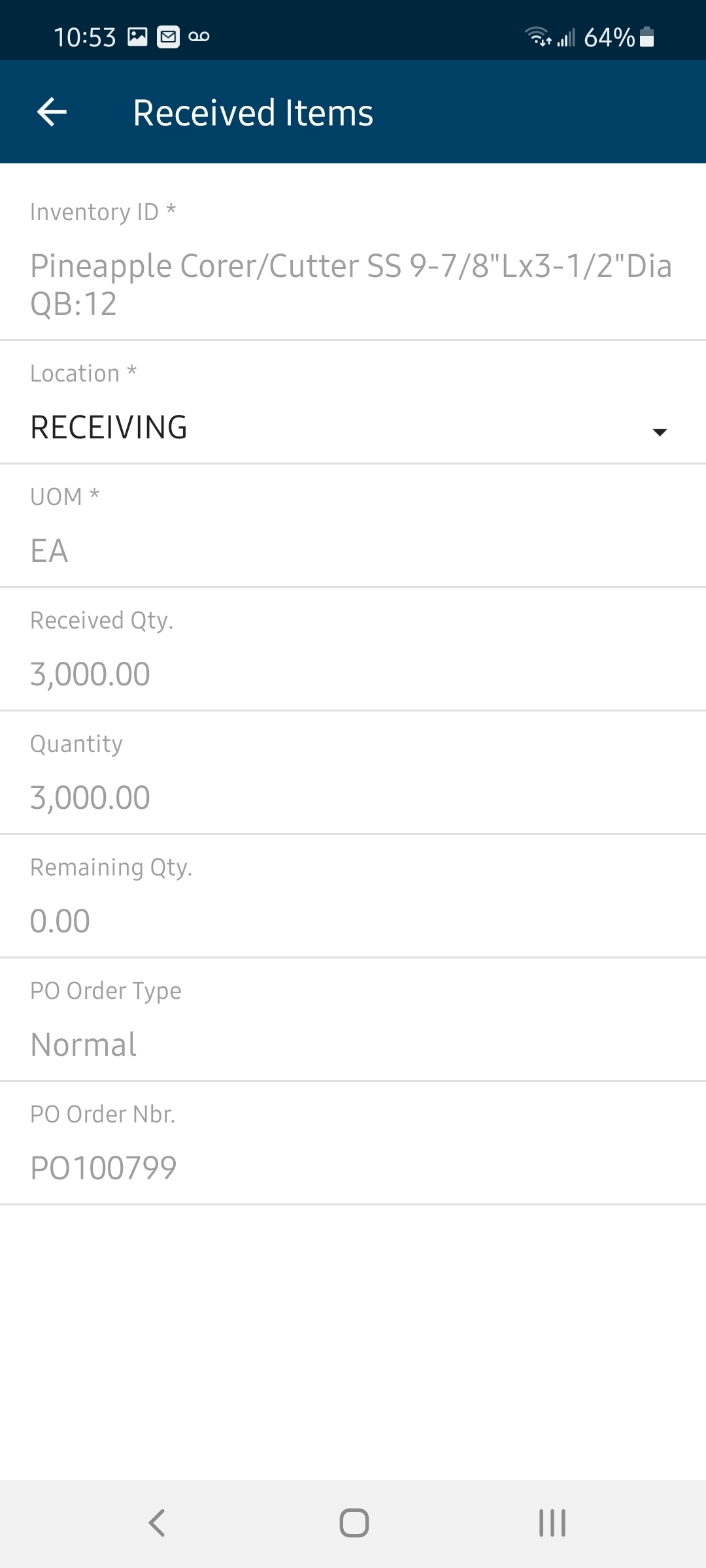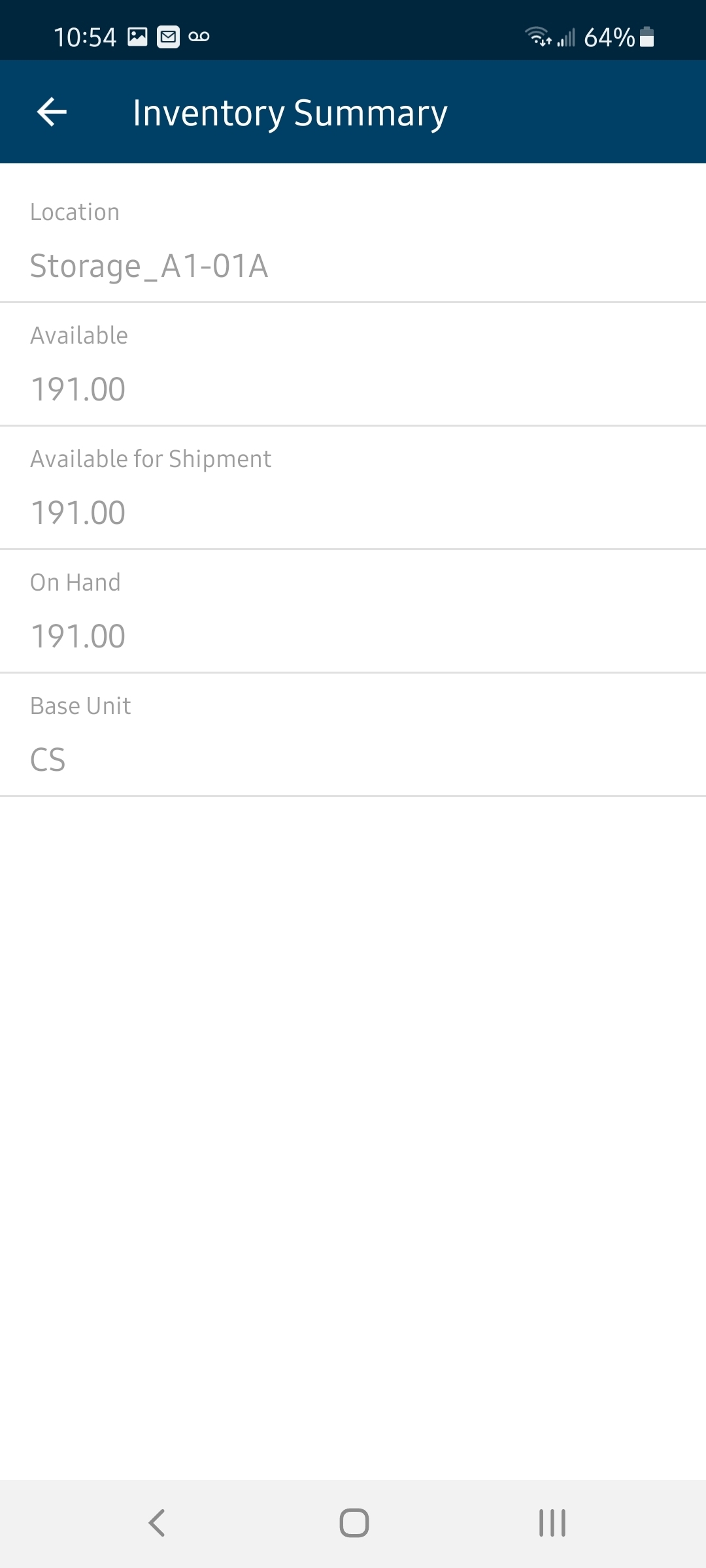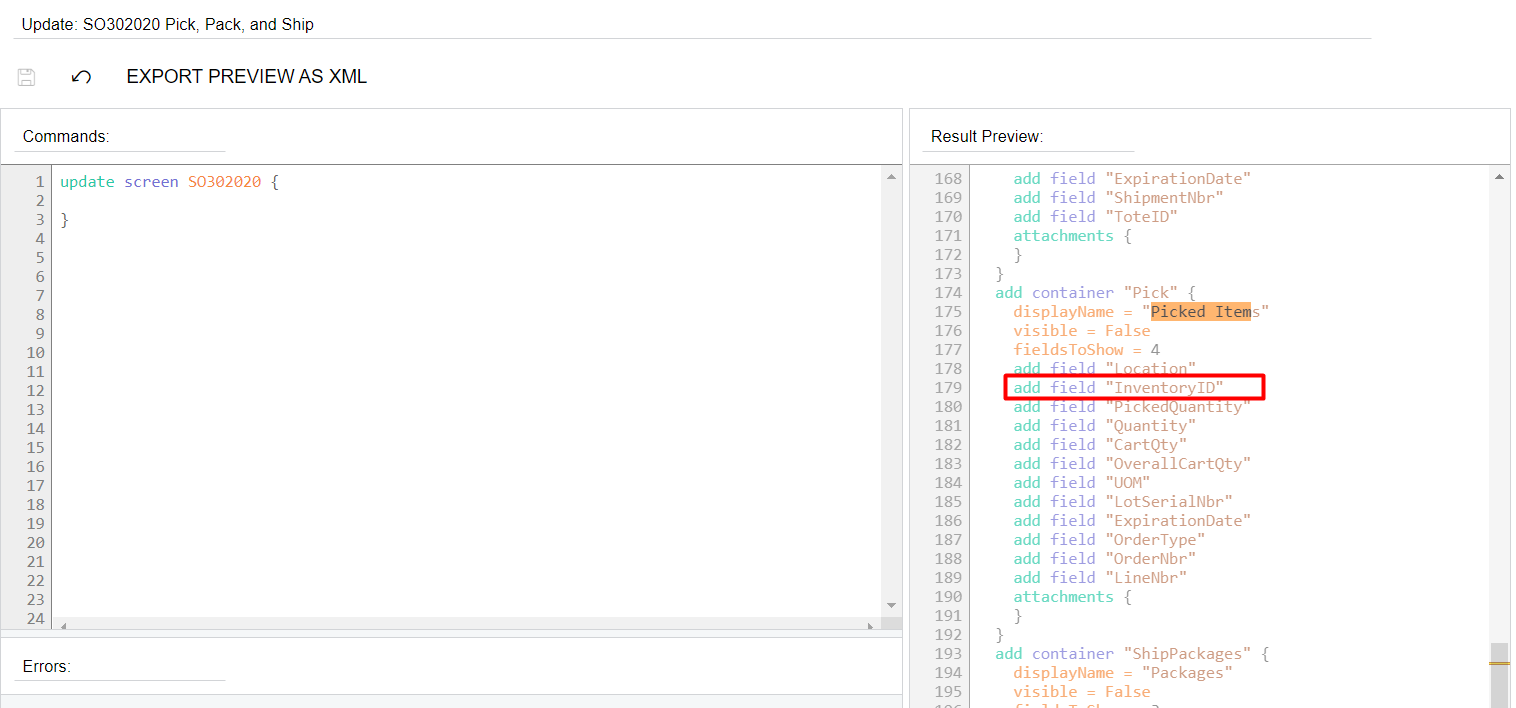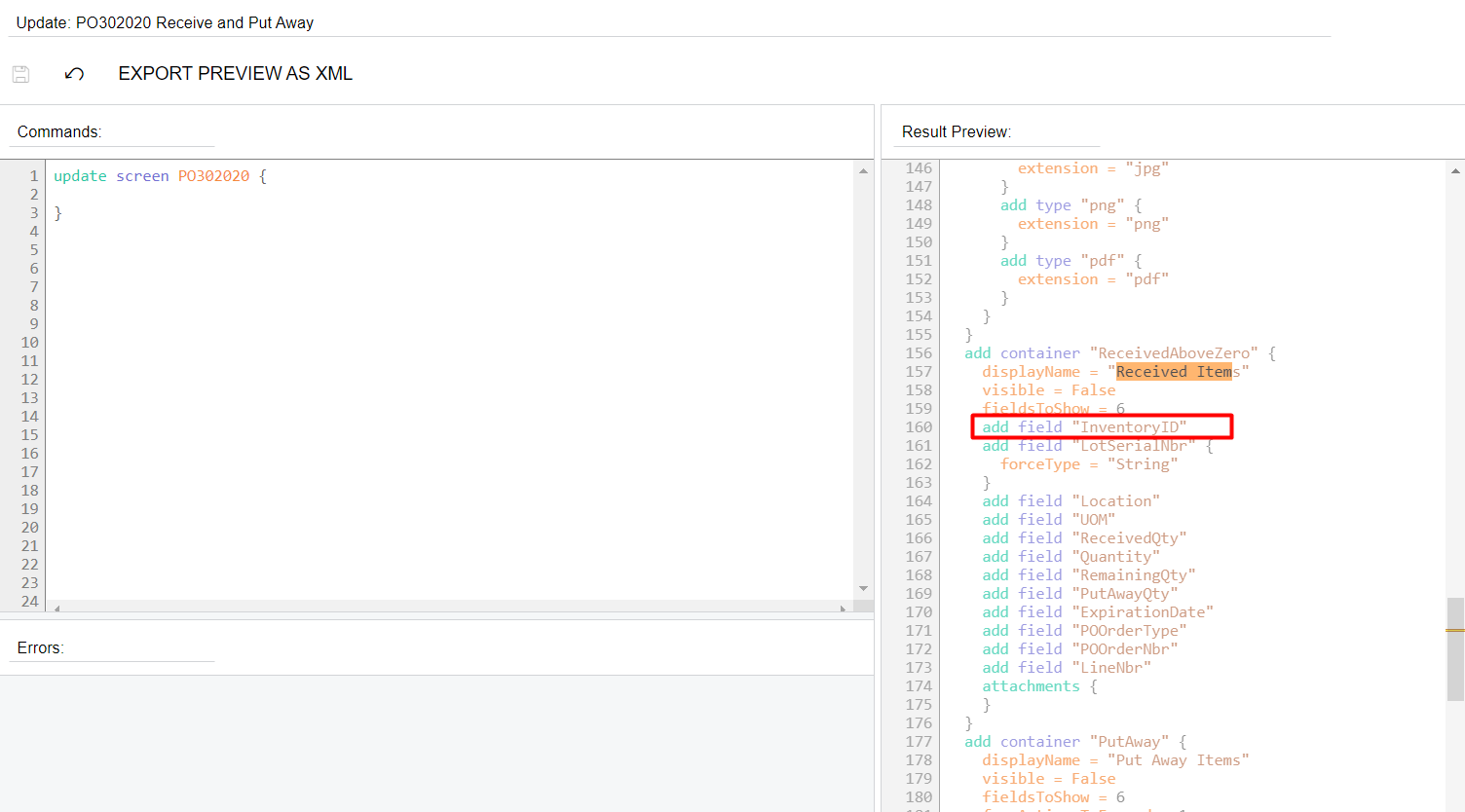Hi everyone,
We use the mobile app for a while. The problem is when review the list. The first column should be the inventory id or location id. But the screen is showing the description for the inventory id or location id. I have no idea how it happened. I checked the code in Mobile Application. It’s use the current field. Anyone knows this problem ? Thank you so much.