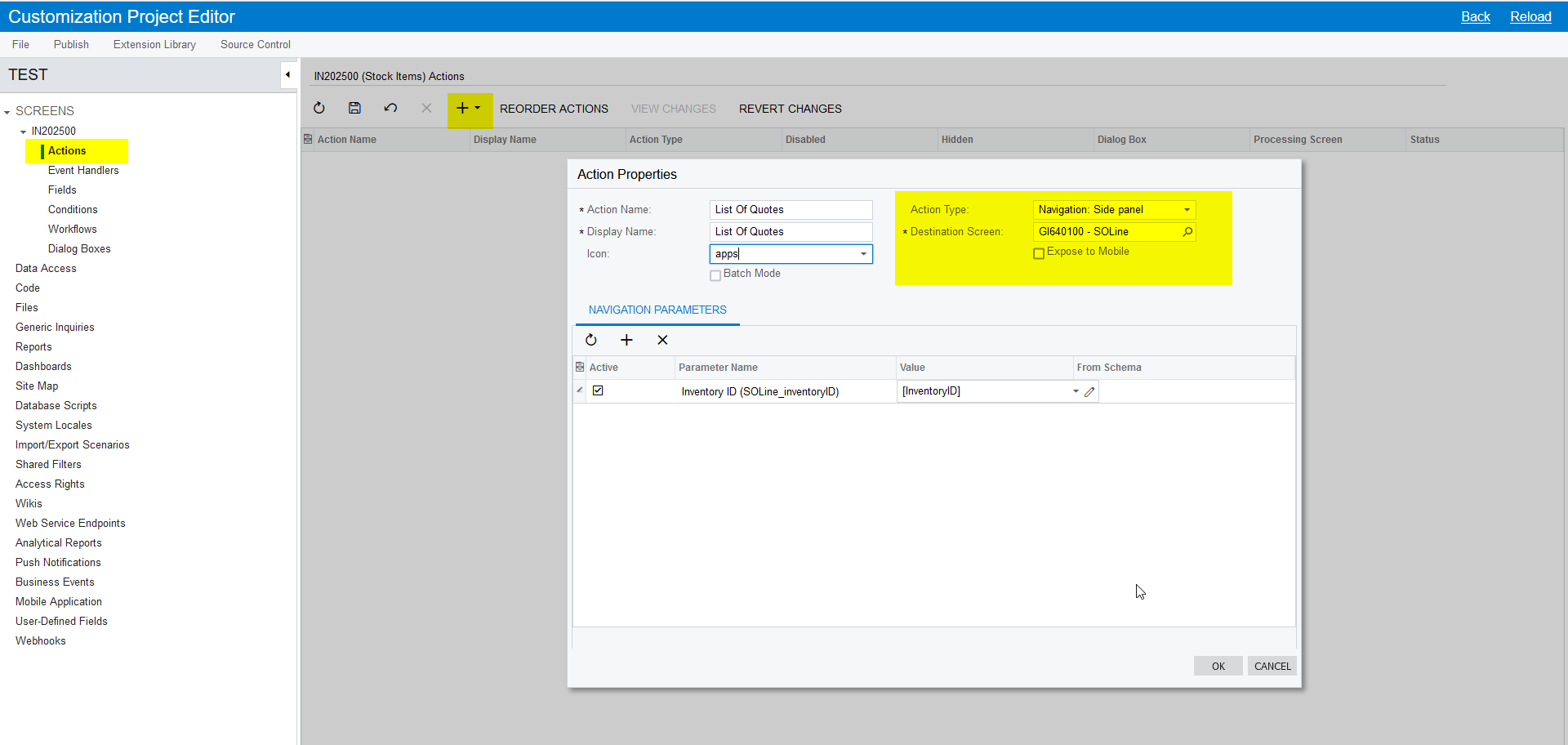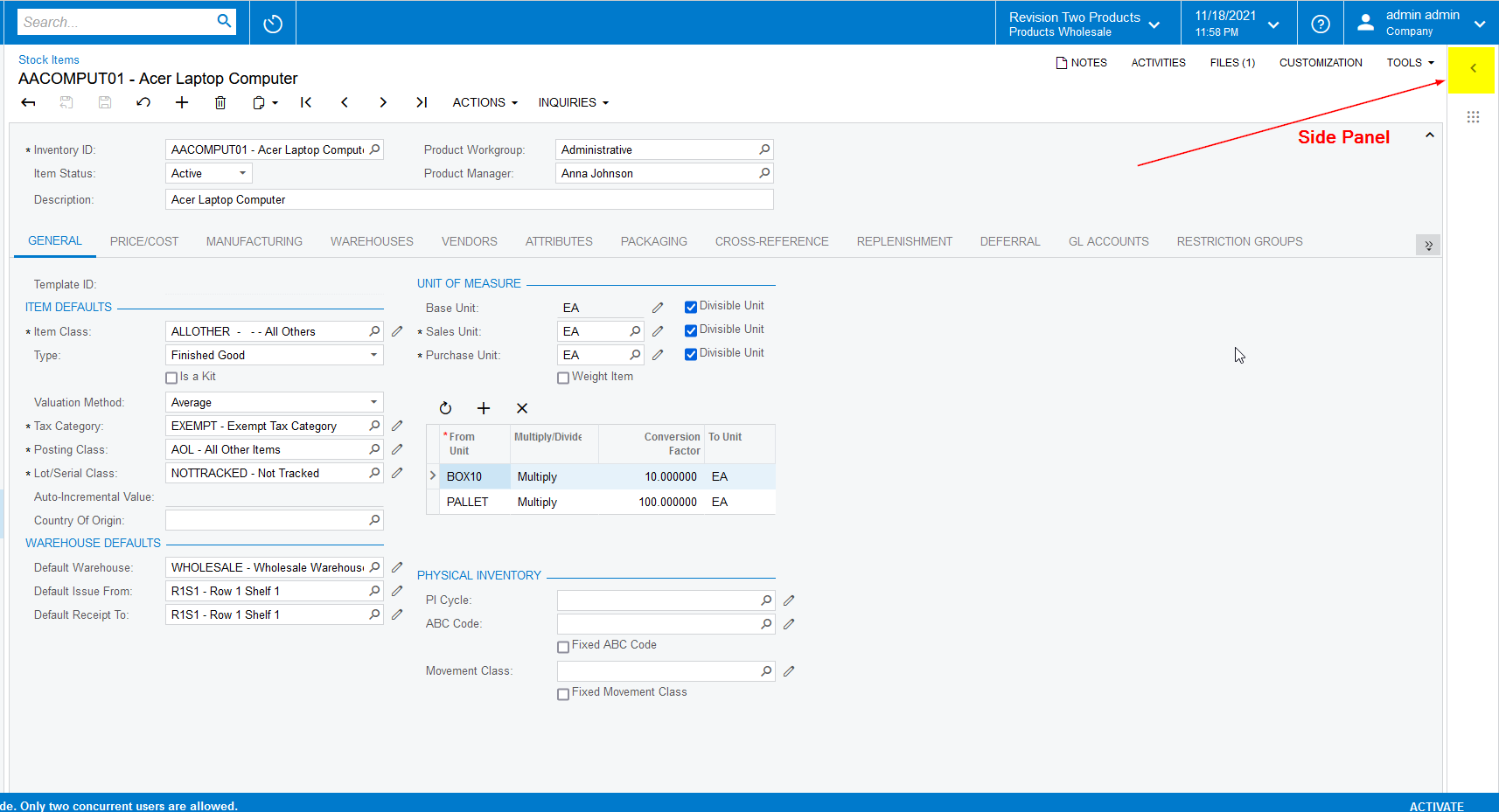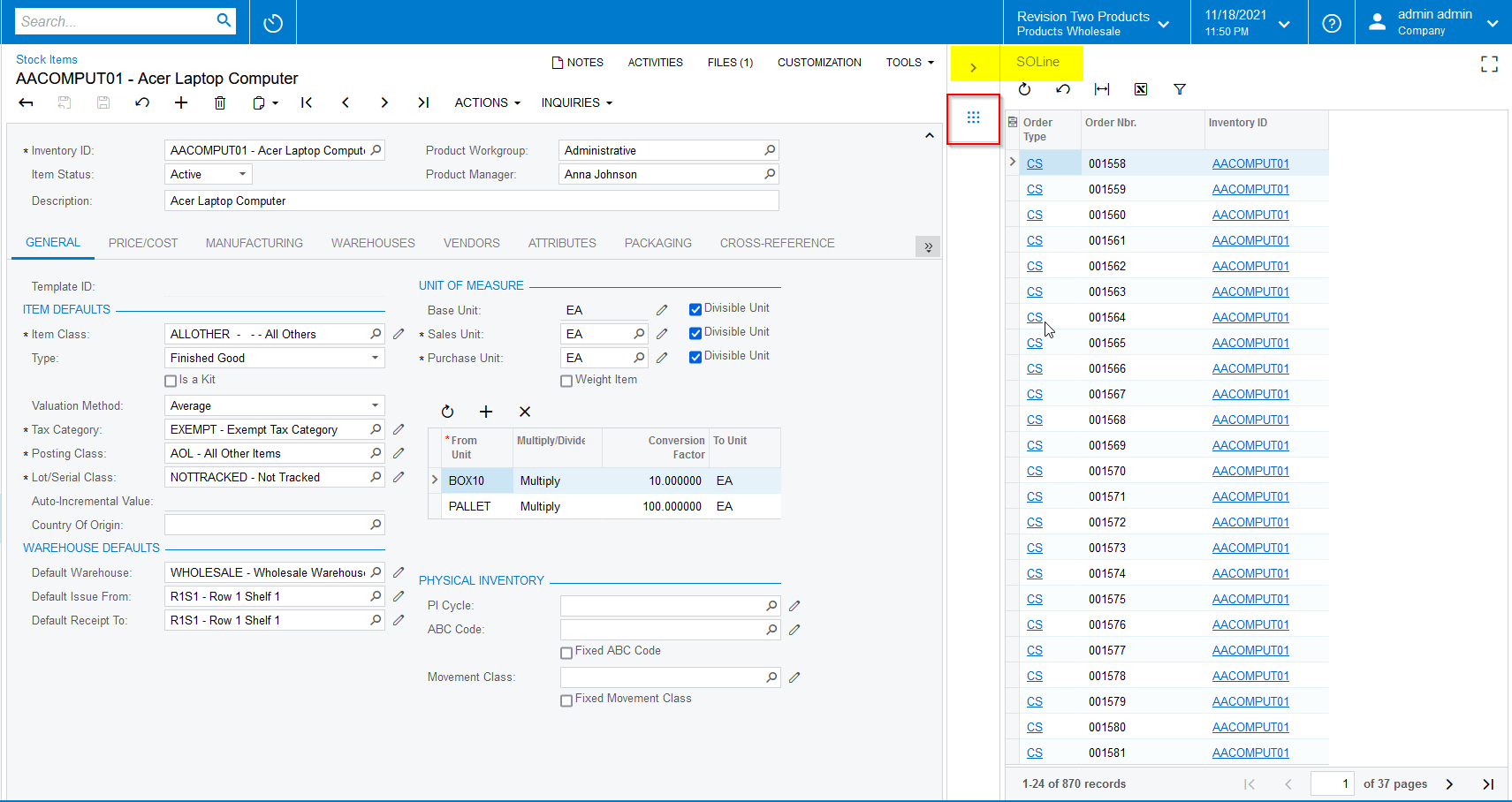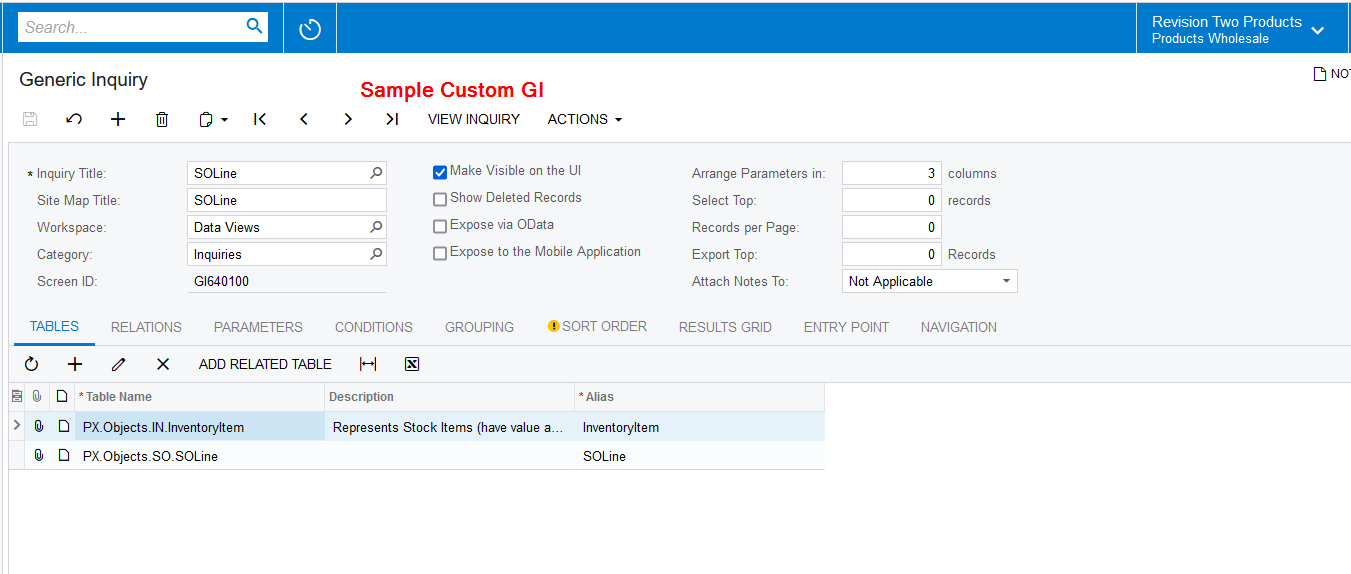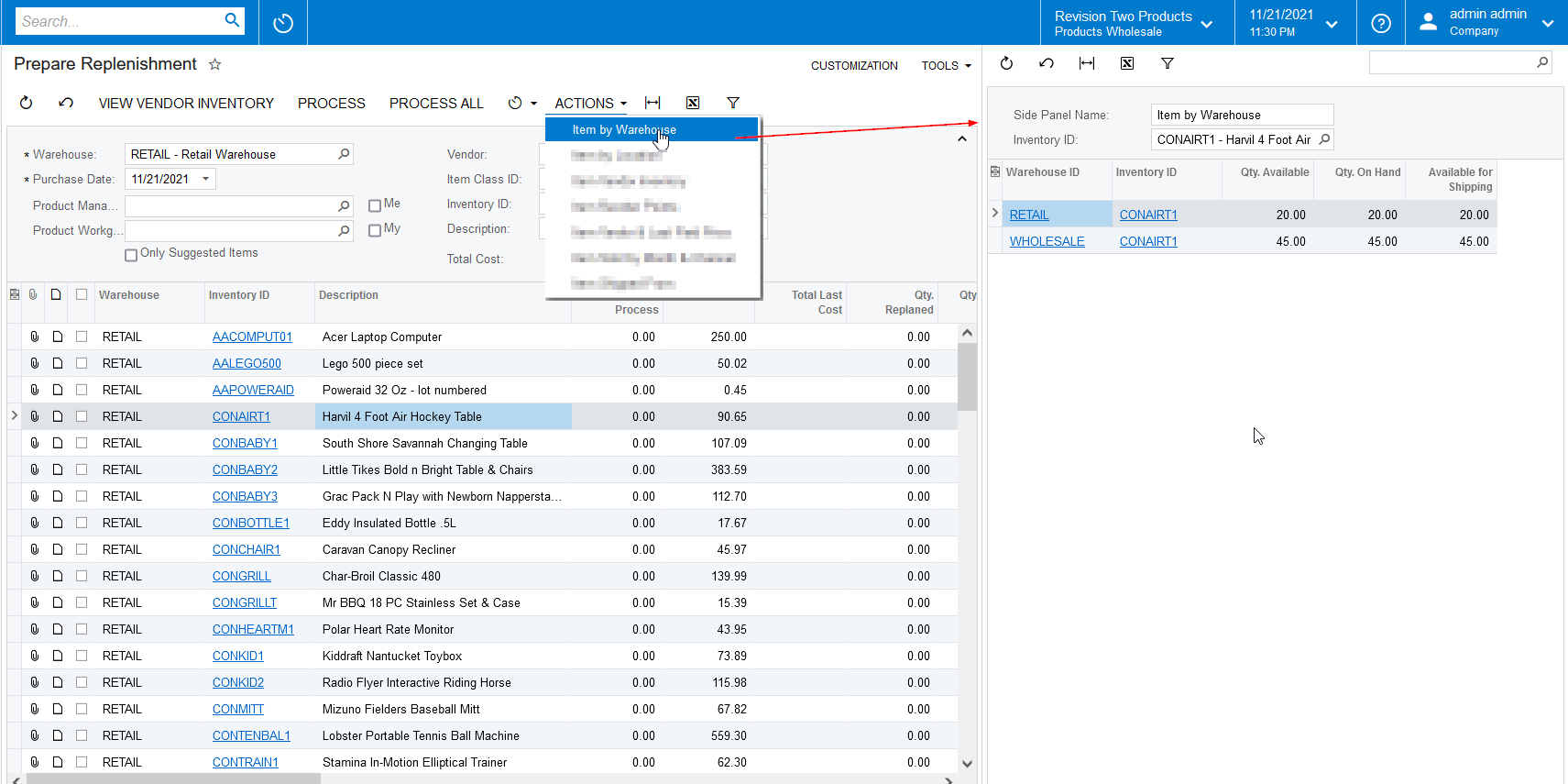I want to display a GI on new tab in Stock Items screen.
For example, there is a new custom GI for QT by Inventory which I want to display on Stock Items screen on a new tab that will show the QT for a particular InventoryID only.
Can anyone suggest?
Thanks,
Idrus
Best answer by Naveen Boga
View original