Is there a way to convert a Stock Item to a Non-Stock Item?
Best answer by Naveen Boga
View originalIs there a way to convert a Stock Item to a Non-Stock Item?
Best answer by Naveen Boga
View original2022 R2 has a new screen Change Stock Status of Items however there are some restrictions. Review the release notes for more details One of them is….

Also
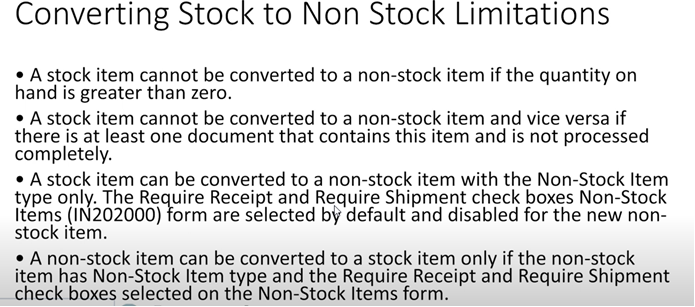
There should be a way to toggle between non-stock and stock on an item. For many reasons, an item might remain useful to a dealer but change from one to the other.
I see, it sounds like a great feature but quite limited if you can’t use it with manufacturing or field services. Any chance that in the future it will be updated to be able to work with these modules running? I would love to use this but we currently use FS.
if you change InventoryItem.IsStock value for the stock item to false; it will convert into Non-Stock
Hi
Hi
Here is the form for reference.
I am also in the process of trying to convert Stock items to non-stock. I will keep you posted with my results.
Change Stock Status of Items1 minute to read You can use this form to change the stock status of multiple items at once. That is, you can convert stock items to non-stock items and vice versa.
The form toolbar includes standard and form-specific buttons and commands. For the list of standard buttons, see Form Toolbar and More Menu. The form-specific commands are listed in the following table.
In this area, you can define the criteria for items to be displayed in the table and specify the settings that will be configured for converted items. The elements of this area are summarized below.
| ||||||||||||||||||||||||||||||||||||||||||||||||||||||
Please refer below article. This option is available from 2022 R2
https://help-2022r2.acumatica.com/Help?ScreenId=ShowWiki&pageid=d03031ef-6fe6-47d4-9315-b79501cd10d5
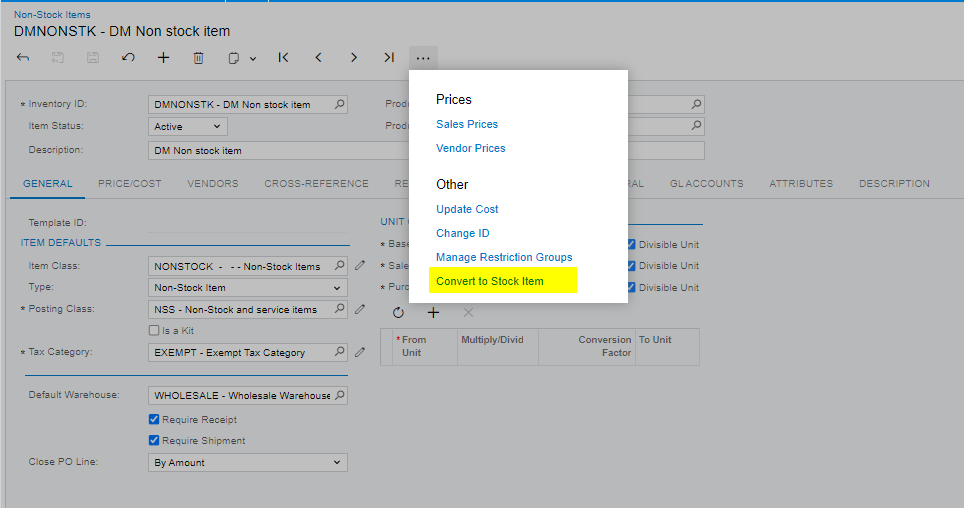
Item Conversion isn’t something you enable or disable. However, if you have some modules where this capability isn’t yet supported such as manufacturing, projects, field services, payroll, time management, this action won’t be available.
Please refer below article. This option is available from 2022 R2
https://help-2022r2.acumatica.com/Help?ScreenId=ShowWiki&pageid=d03031ef-6fe6-47d4-9315-b79501cd10d5
Hi, are you able to help me understand why I do not see these options? We are running 22r2 (Build 22.207.0013 +) and I looked at the link but I do not see which feature I need to enable to make this work. I do not see the new process screen (IN503000), or the new action on the stock or non-stock item.
Thank you
Enter your E-mail address. We'll send you an e-mail with instructions to reset your password.