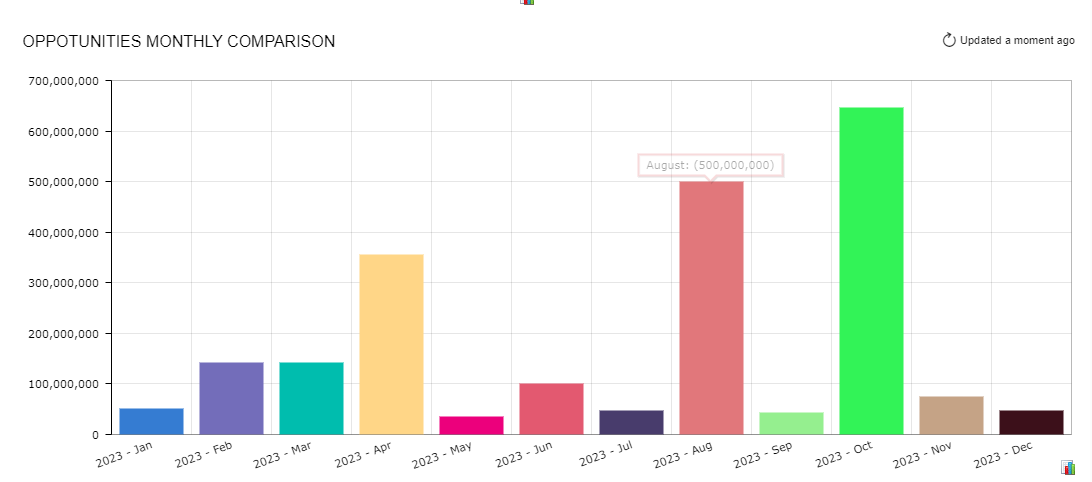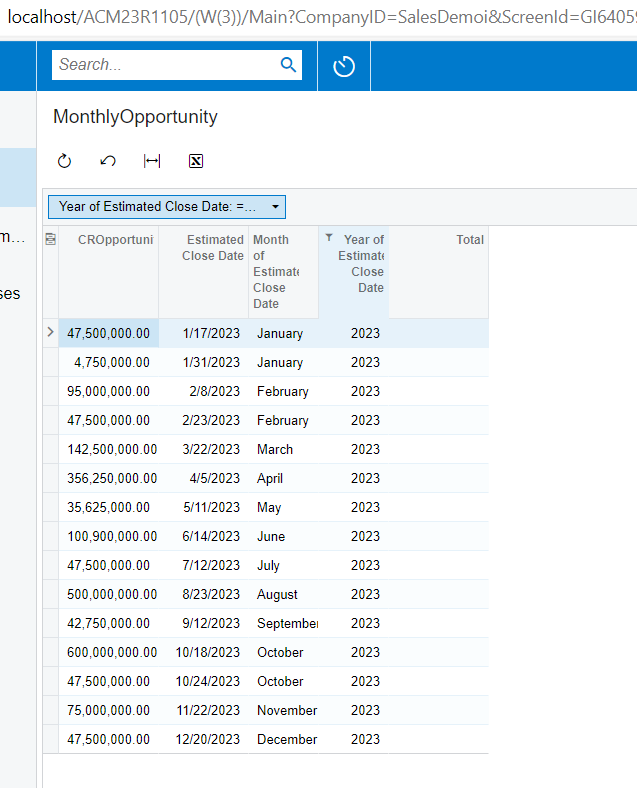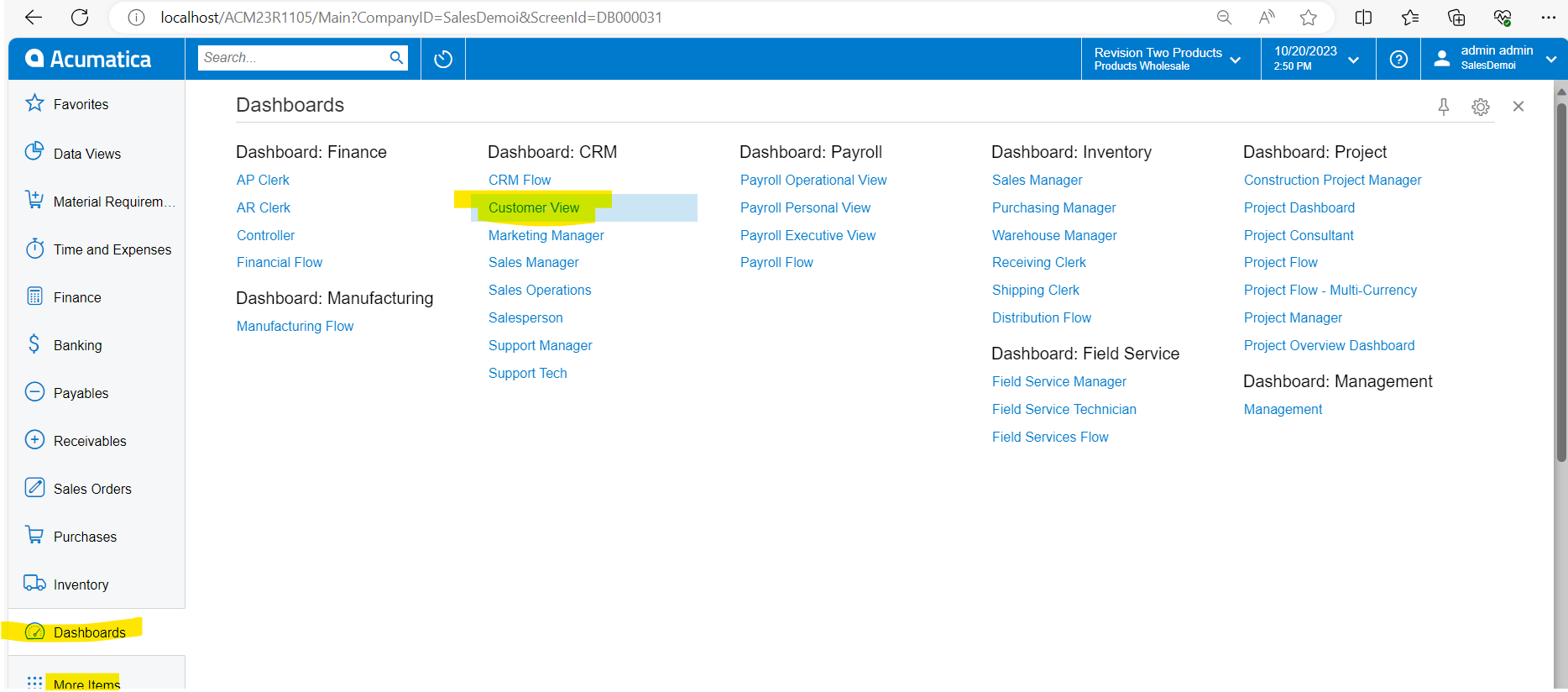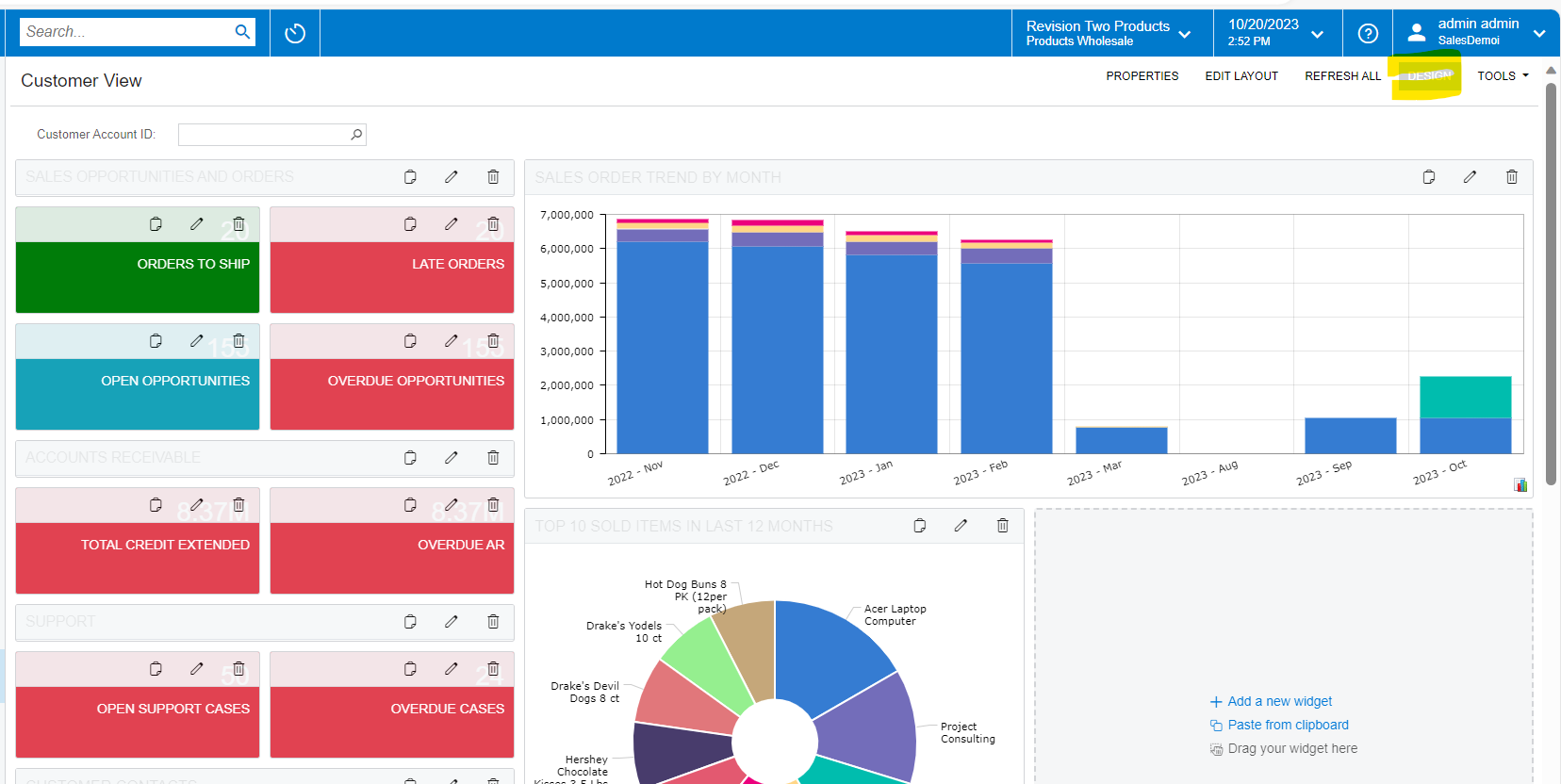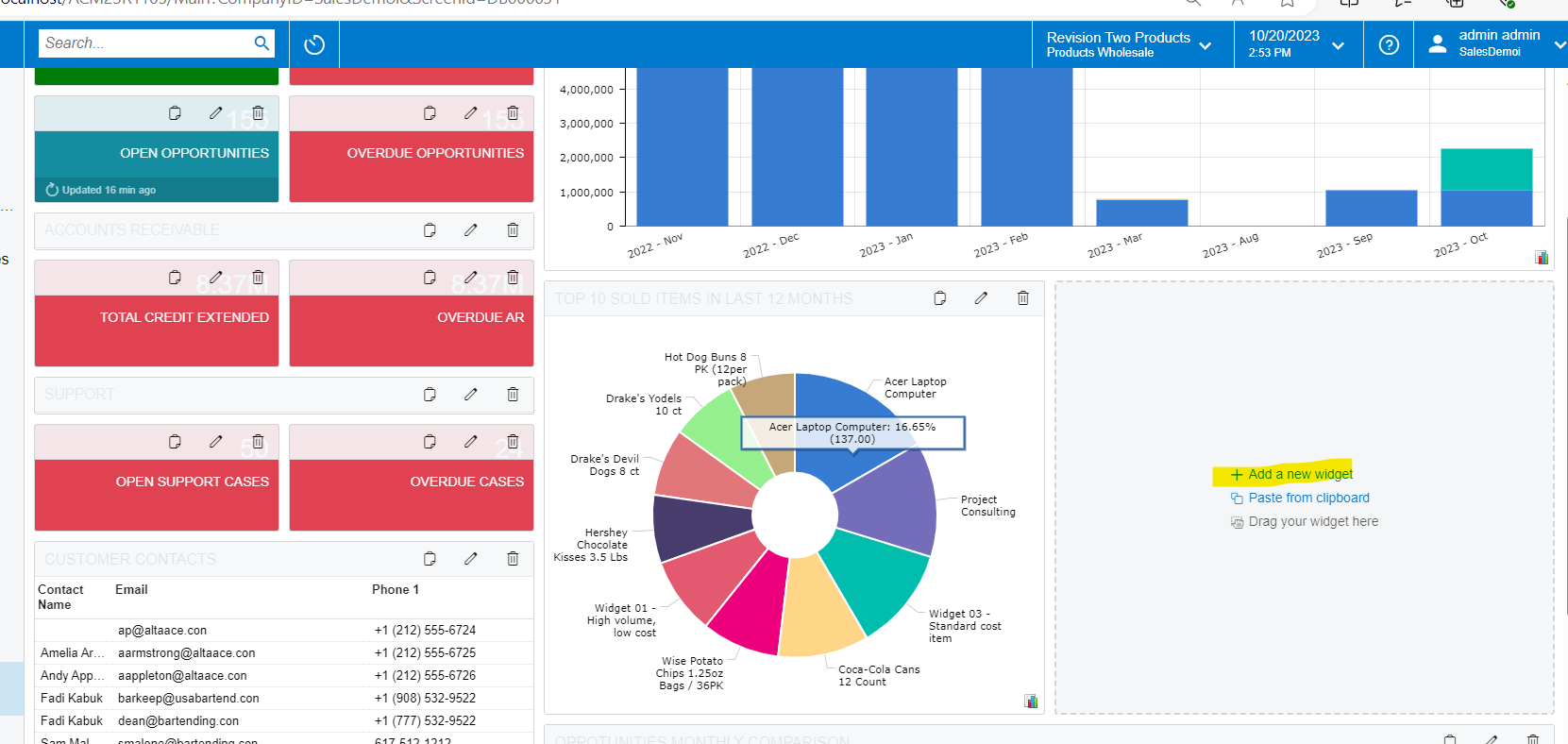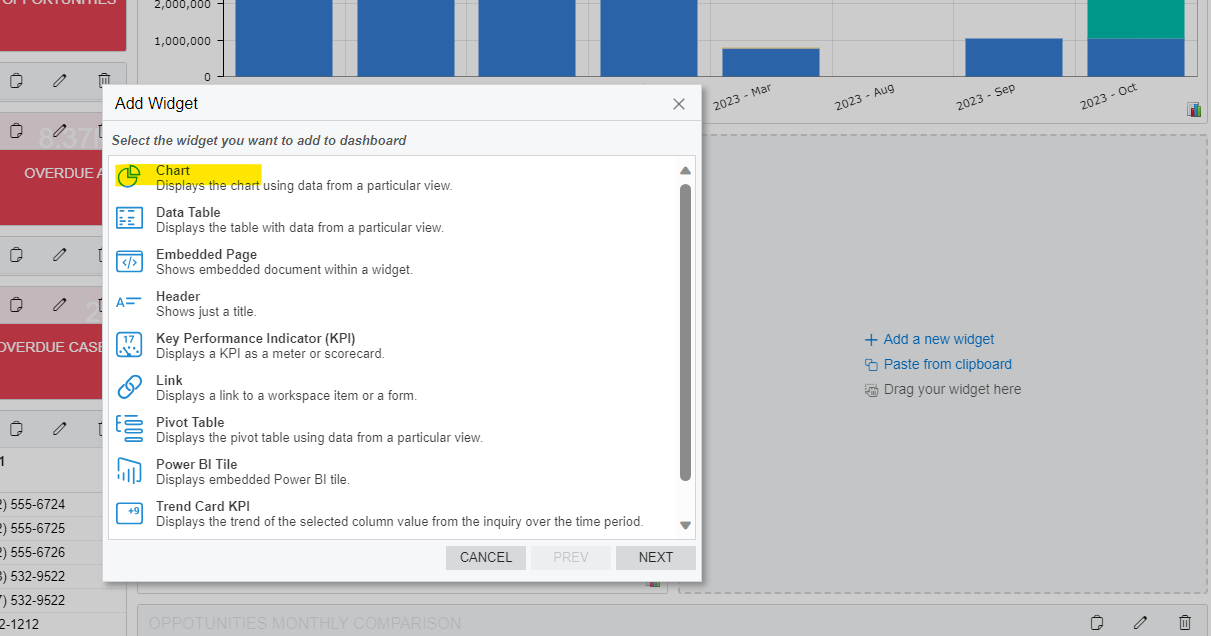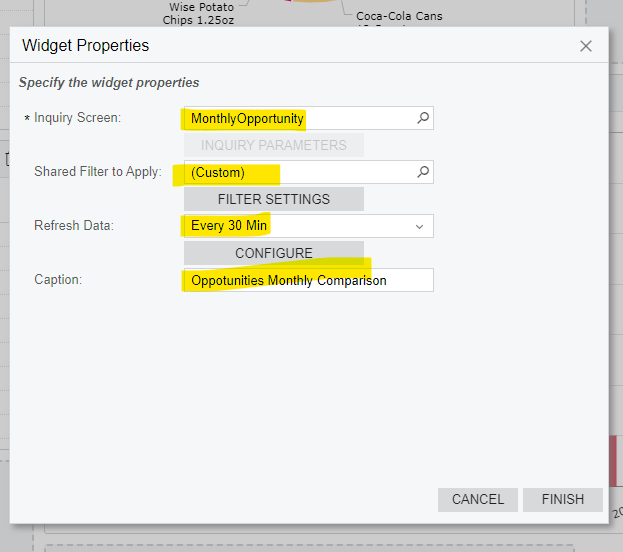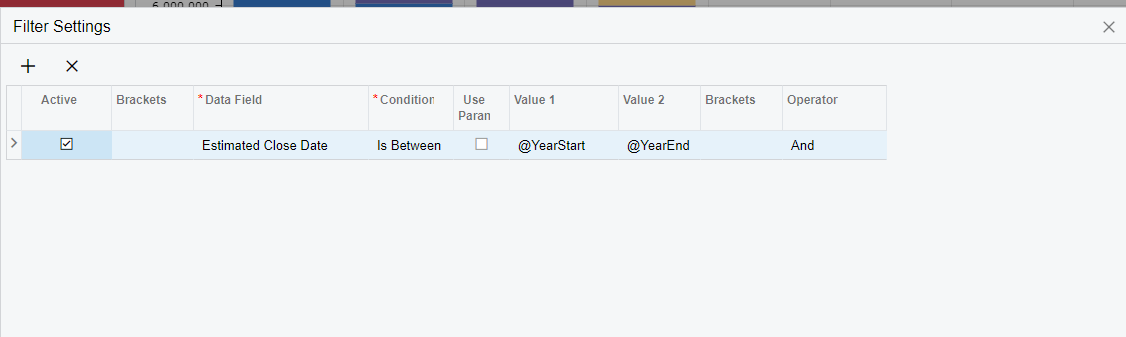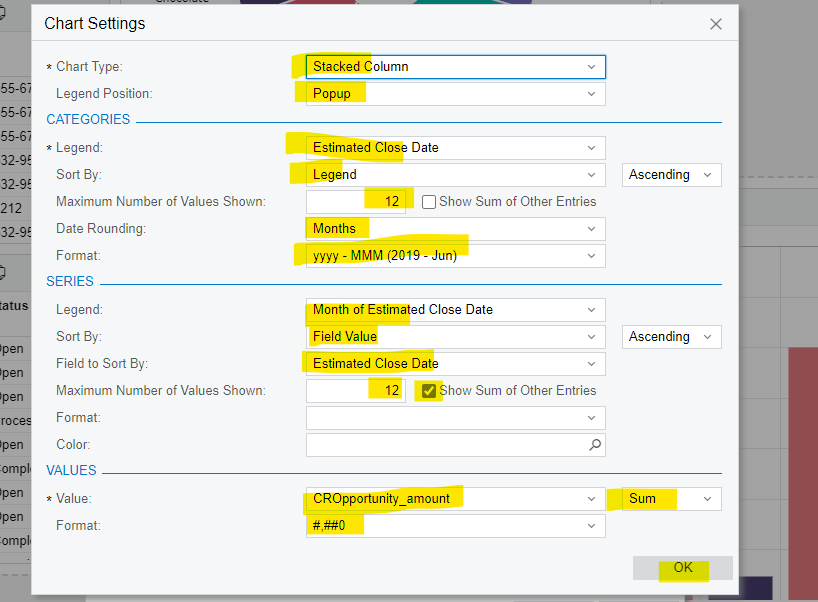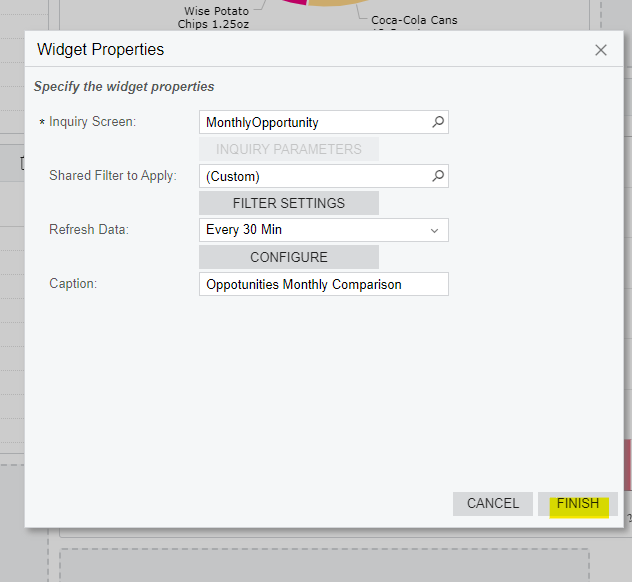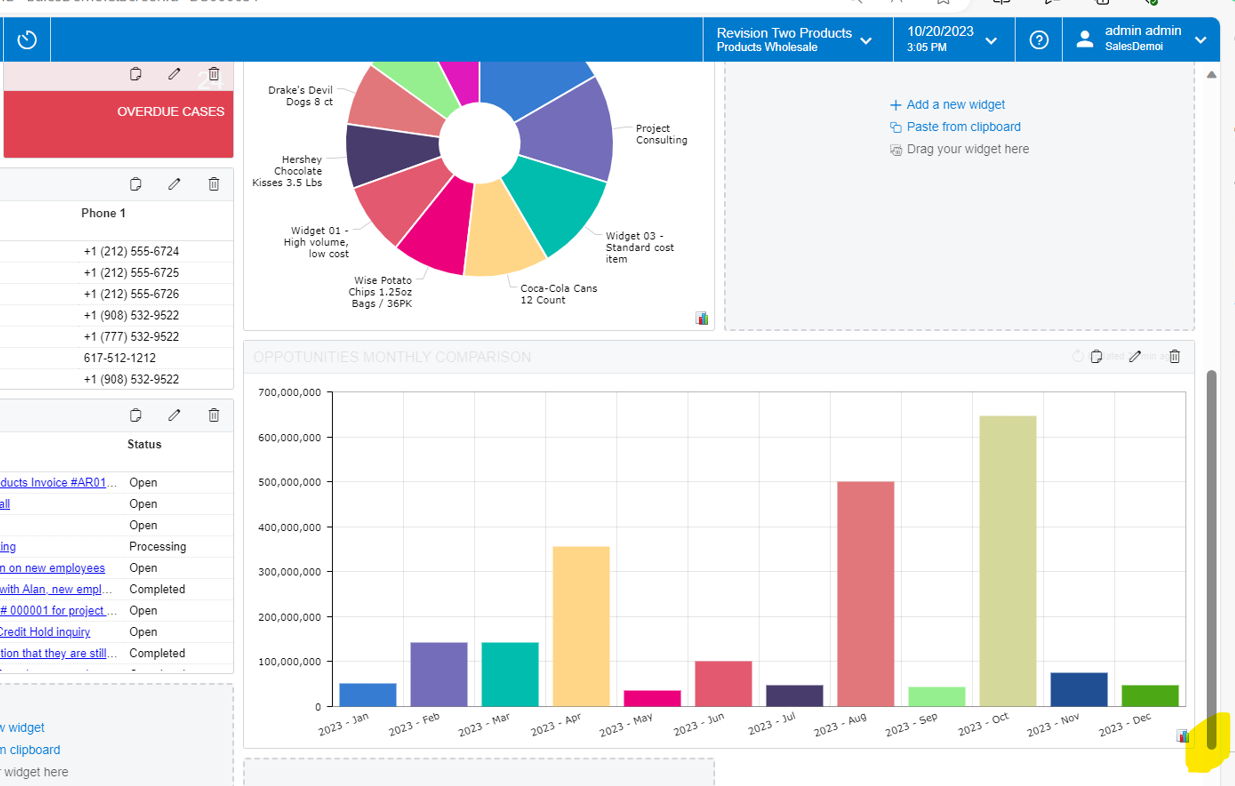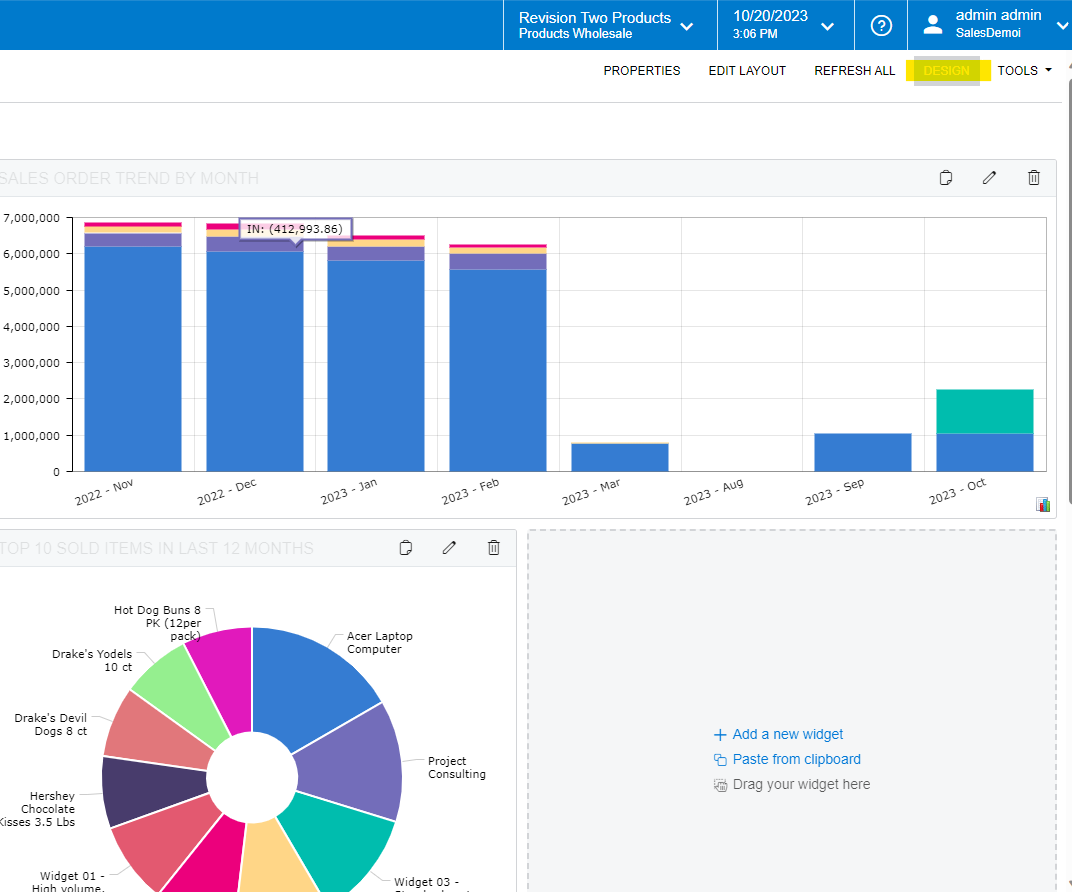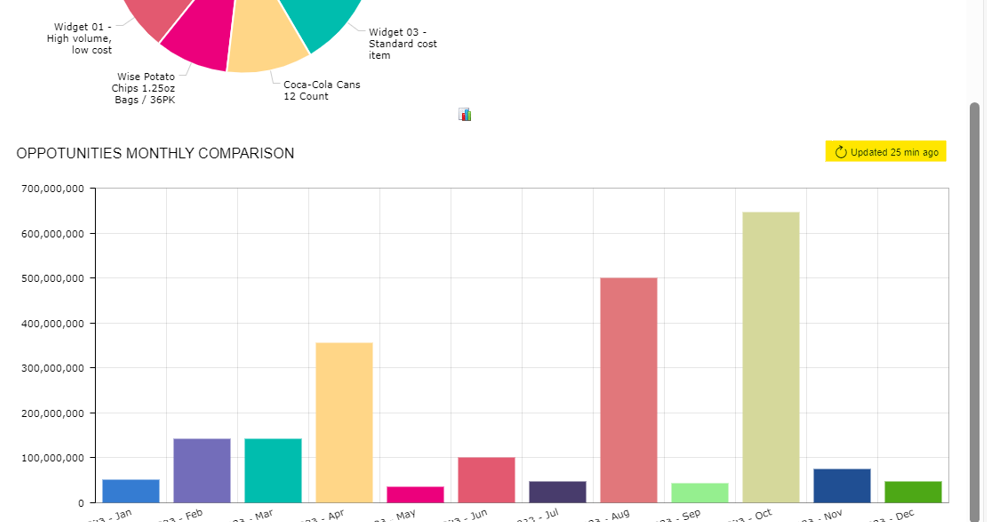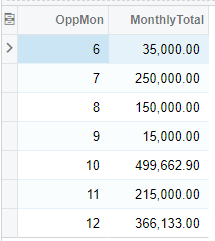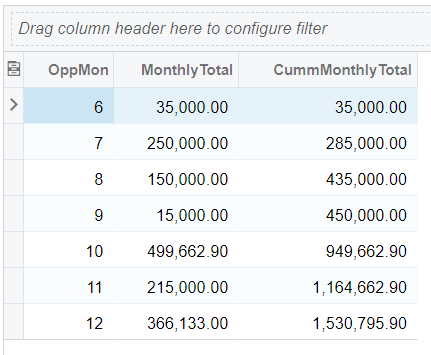Use-case: Plot using a line or bar chart widget on a dashboard the monthly cumulative total amounts for won opportunities (Acumatica CRM), e.g Jan through Dec, 2023. Anyone have an example GI configuration illustrating how to do this?
Best answer by ejmillar
View original