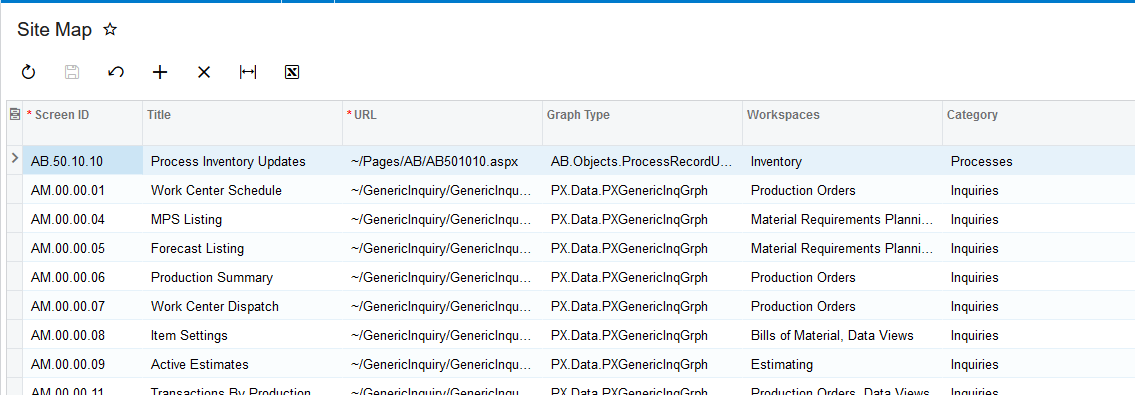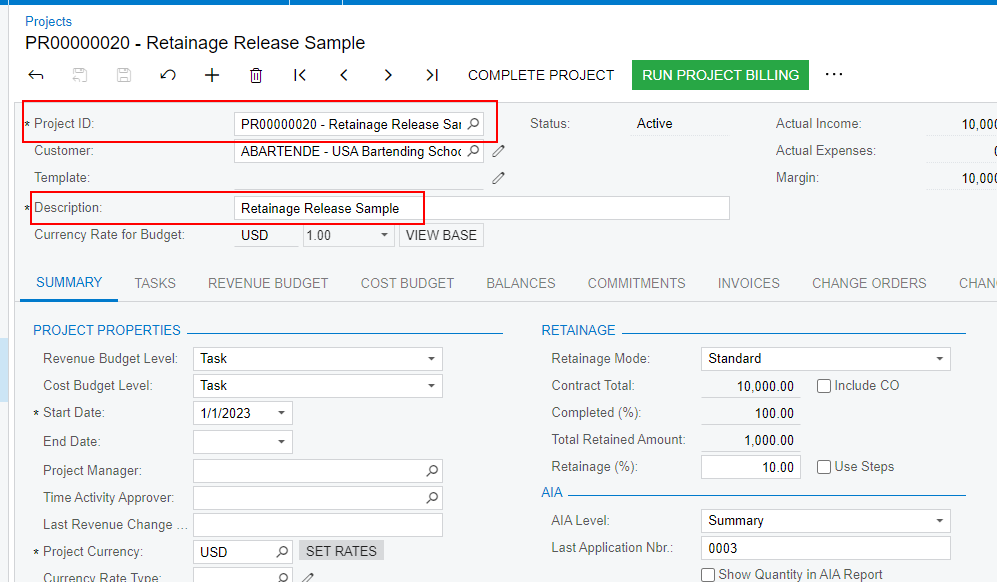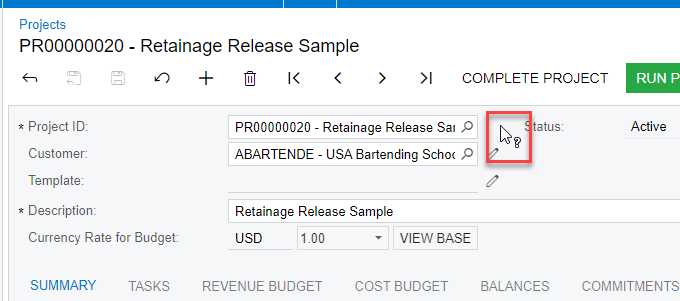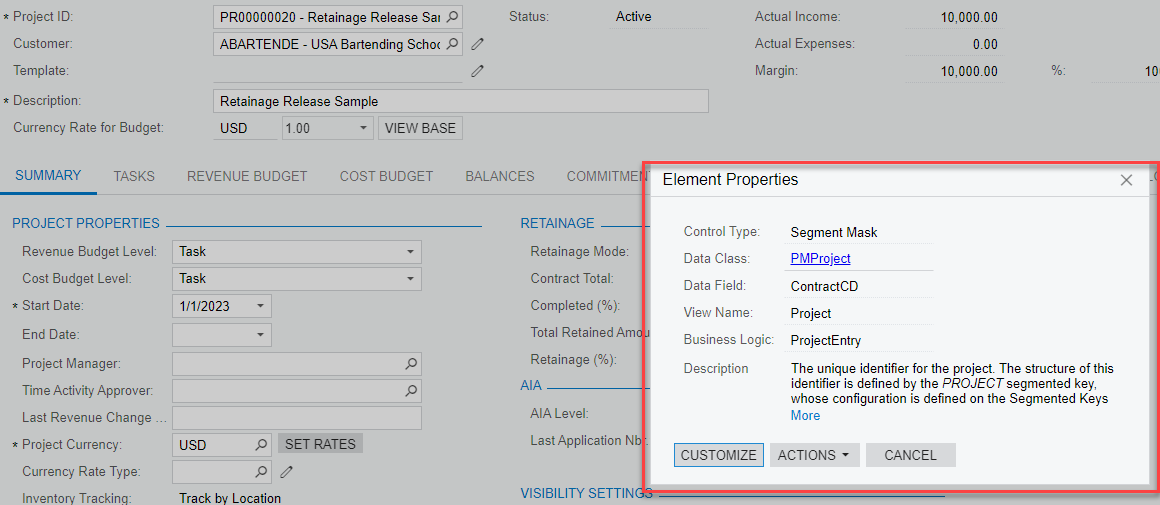Our company is in the process of converting over from Macola 10 to Acumatica. We have about fifteen Crystal Reports that were modified for our companies needs. Moving forward with our conversion I will at some point have to modifiy some of the reports that Acumatica has to meet our companies needs. I would like to know where I can go to find what the screen ID’s are their associated forms. For example, SO641010.rpx (I know SO is for Sales Order) is associated with Order Type, but that is as far as I was able to get. Also, some of the reports/forms have SO641010.ca.rpx. What does the ca indicate?
Best answer by iqraharrison
View original