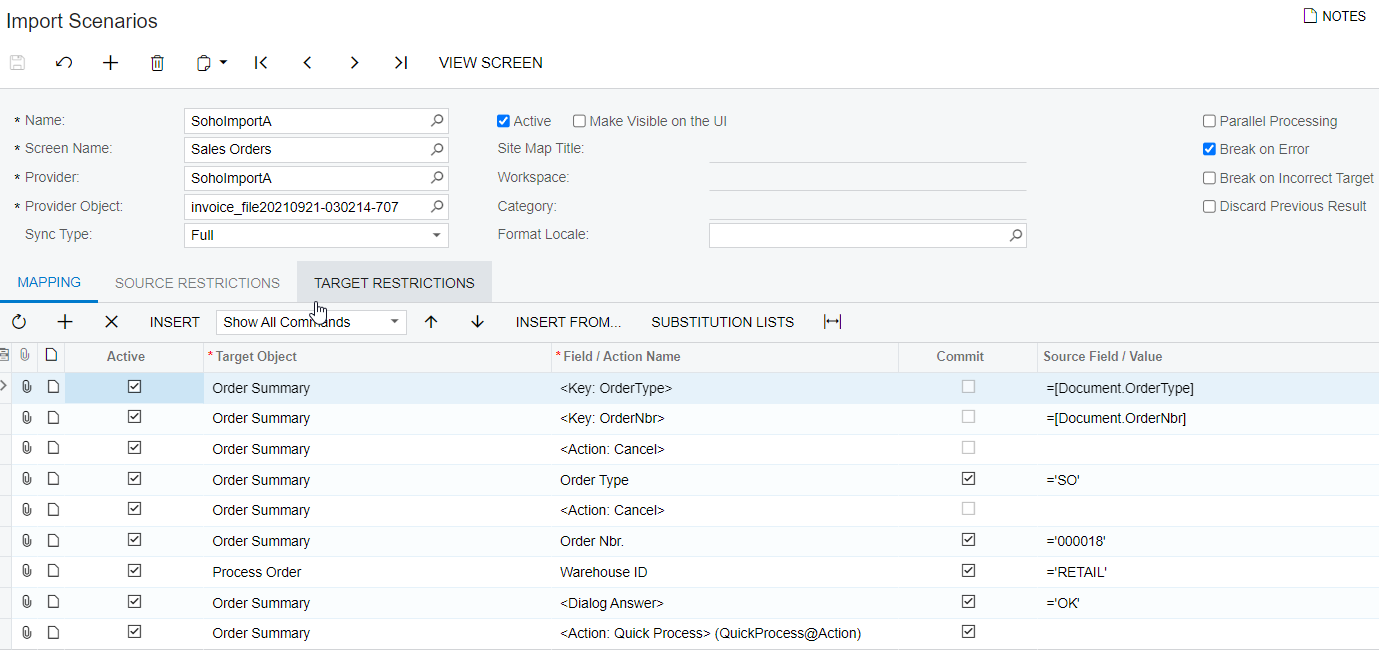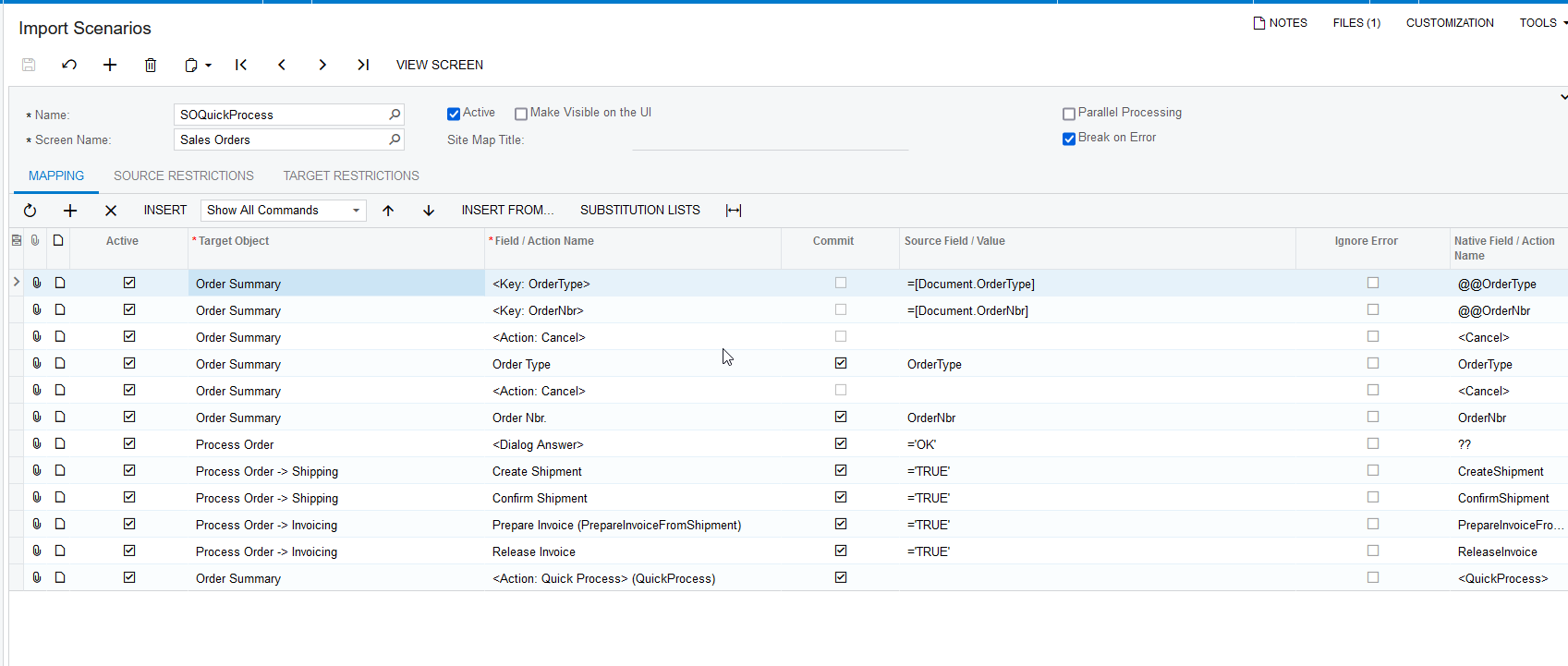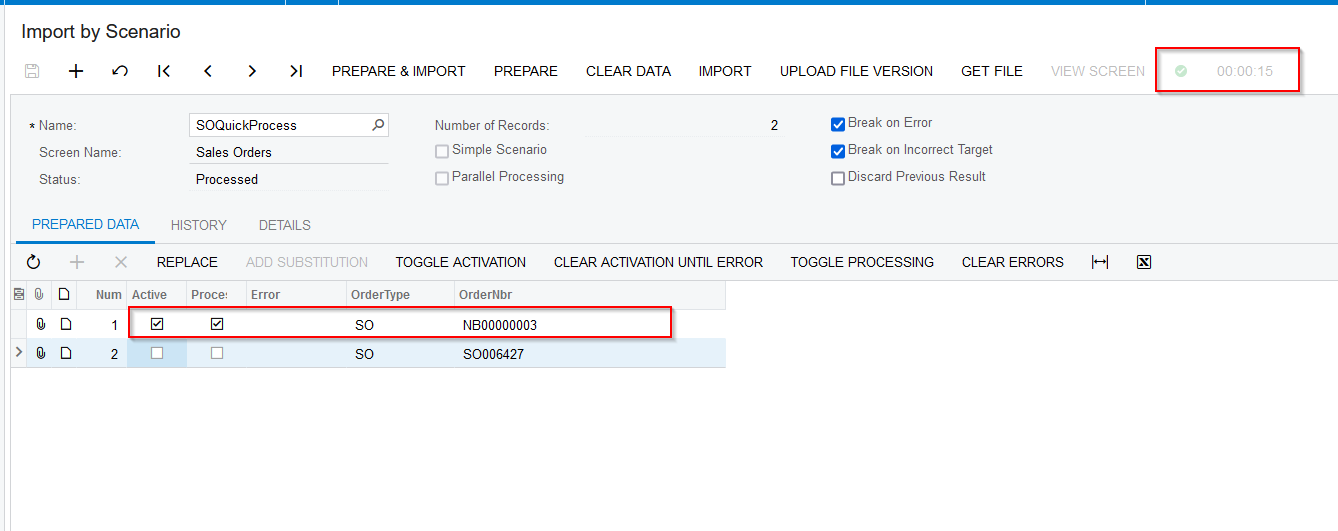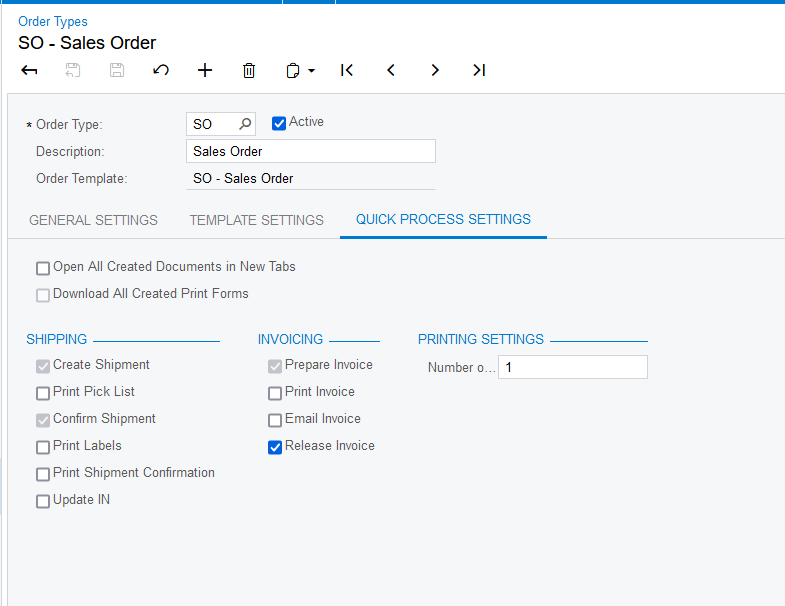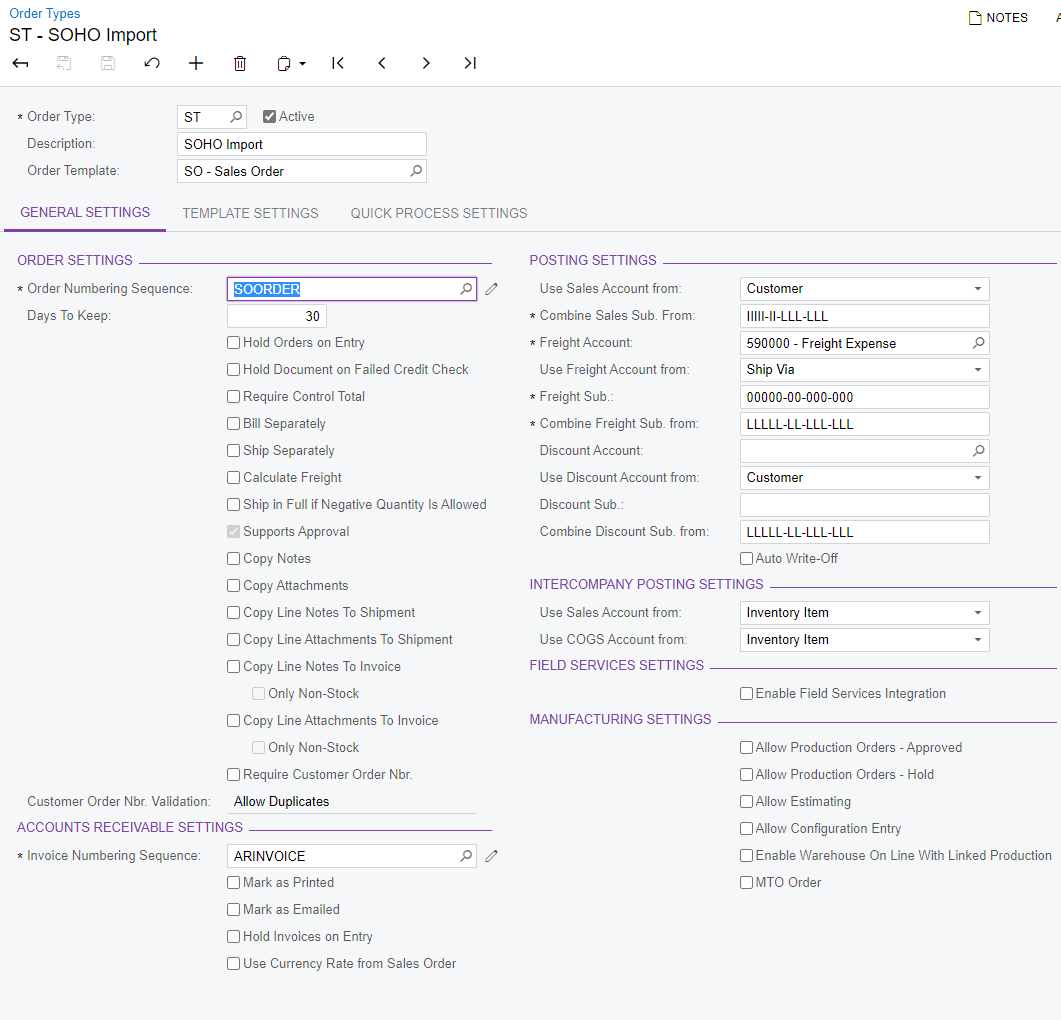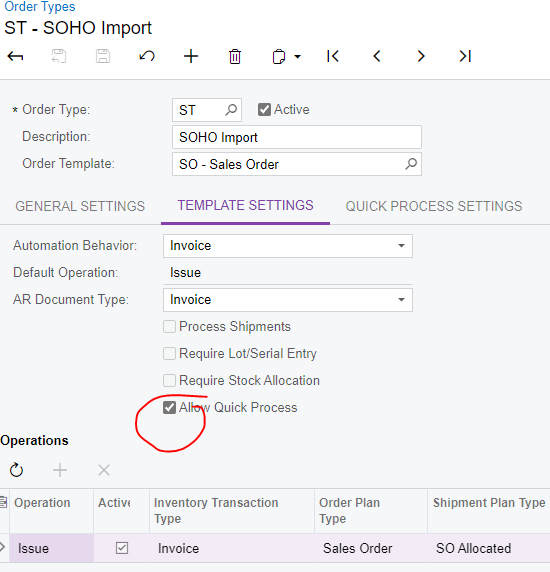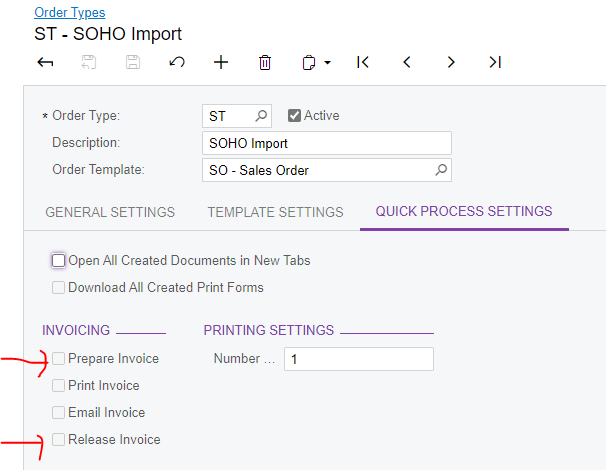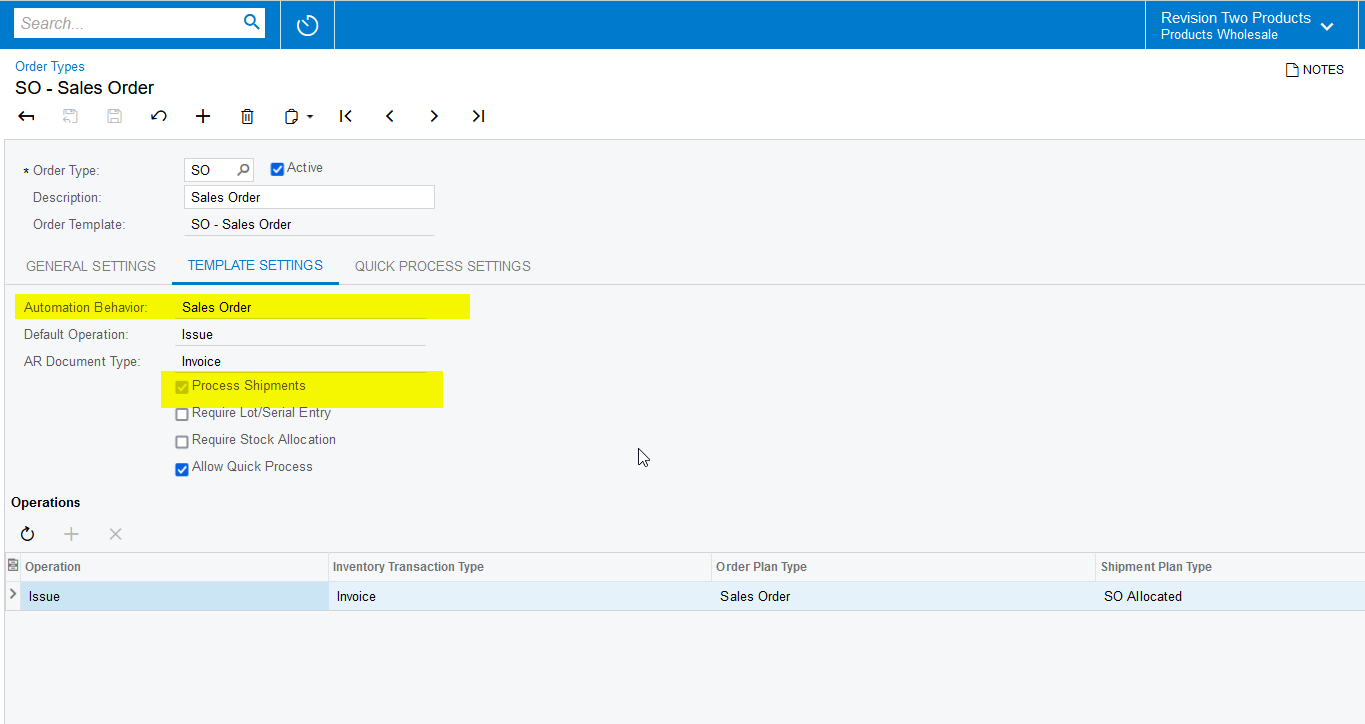Hi,
I am trying to use the “Quick Process” in an import scenario. The SO already exists in Advanced. The import contains only the Sales Order Nbr. The SO has he “Quick Process” actions to “Ship” and “Invoice”. The Import Scenario comes up with an Error “View: Name Document”.
Import Scenario is very basic. It is attached.
I would really appreciate any assistance. A Sales Order just needs to exist in MYOB. Add the Sales Order no. i the Import Scenario . And the quick action turned on in the SO Type.
Regards,
Laura
Best answer by Naveen Boga
View original