Good day!
May I know which screen does system pick for the Purchase Order owner? Is it from Companies Tree?
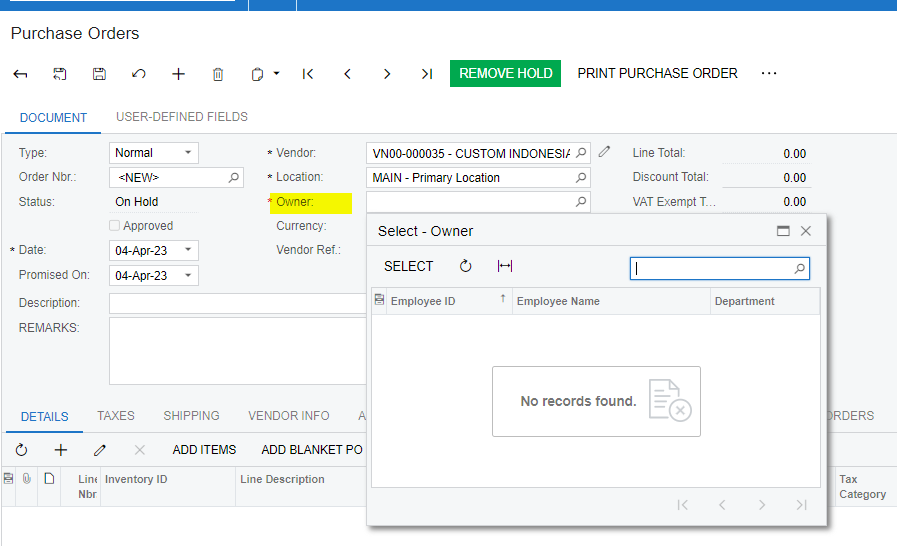
Best answer by YasasWithanage76
View originalGood day!
May I know which screen does system pick for the Purchase Order owner? Is it from Companies Tree?
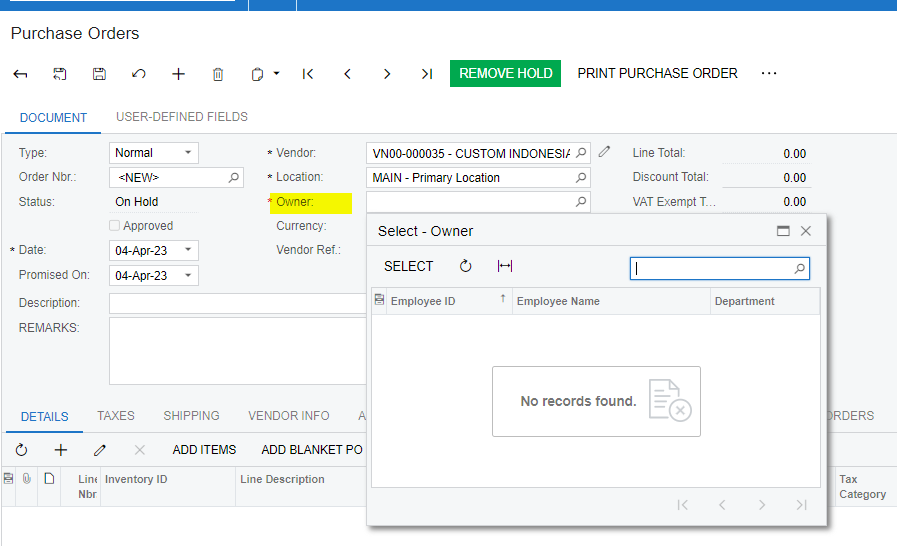
Best answer by YasasWithanage76
View originalHi
Purchase order owner
| Owner | The user name of the employee who is responsible for the purchase order. |
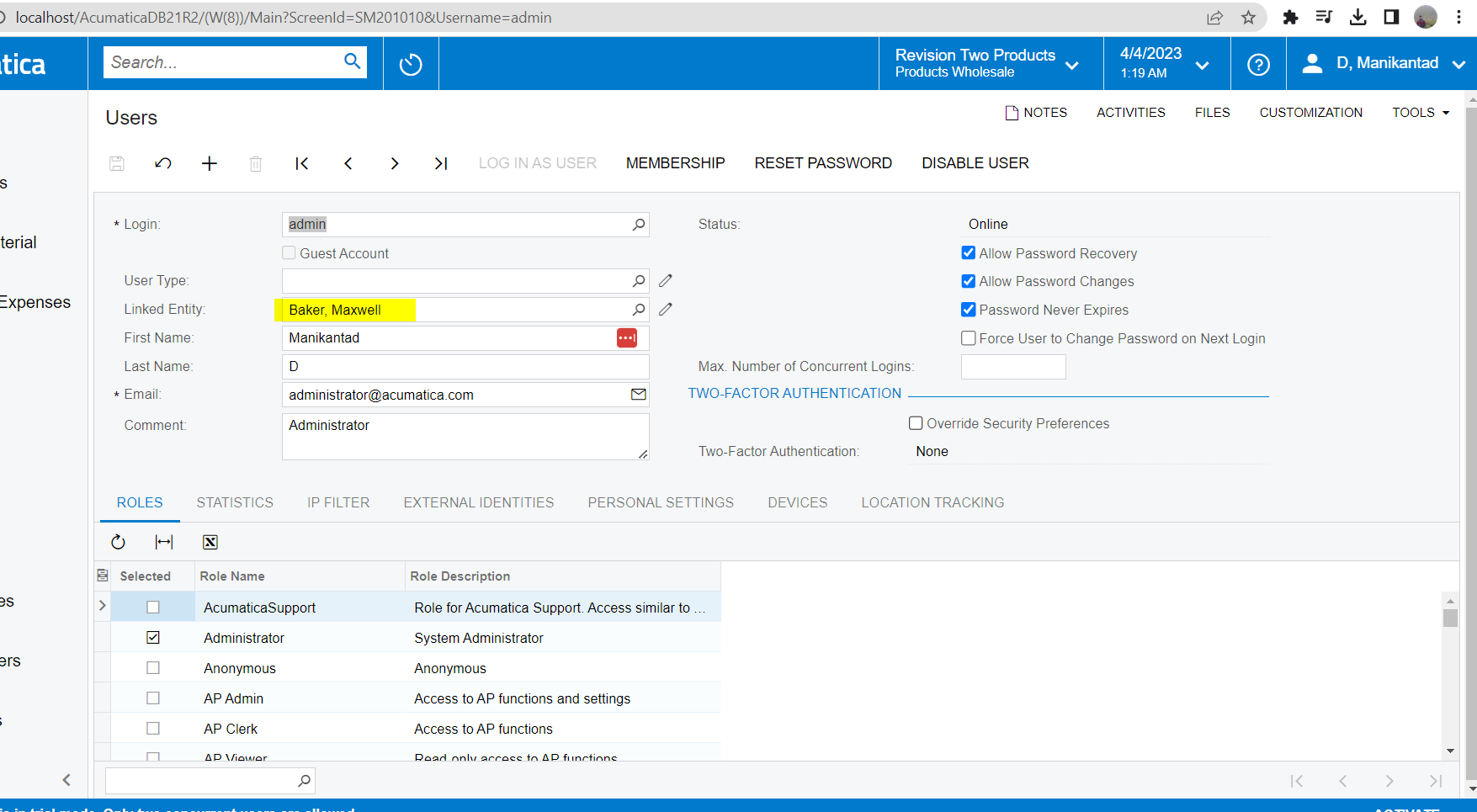
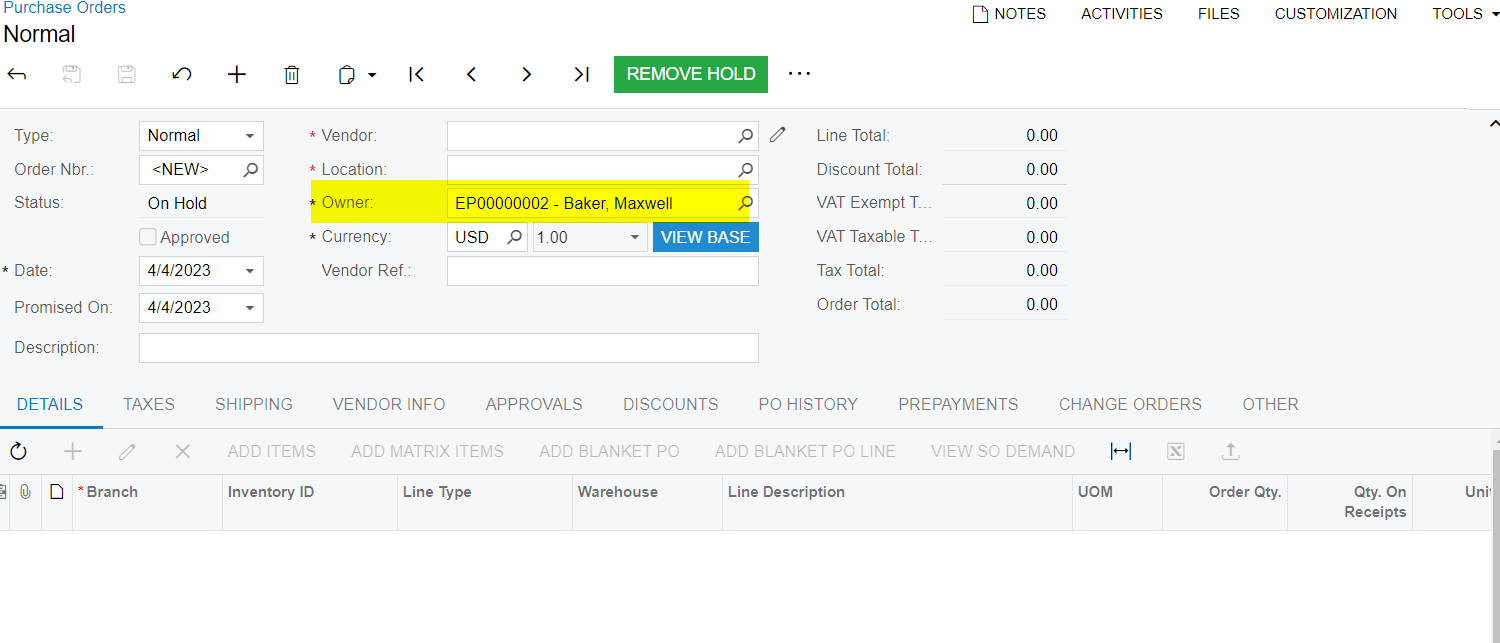
Owner will be filled in PO form based on the Login user or user can update manually, other wise system will automatically filled in PO form.
Thanks
Hi
I have created the user id and tagged with the employee profile but somehow unable to select the PO owner in the PO screen. It remains as blank in the owner selection. Any settings that I might have missed out? Thank you in advance.
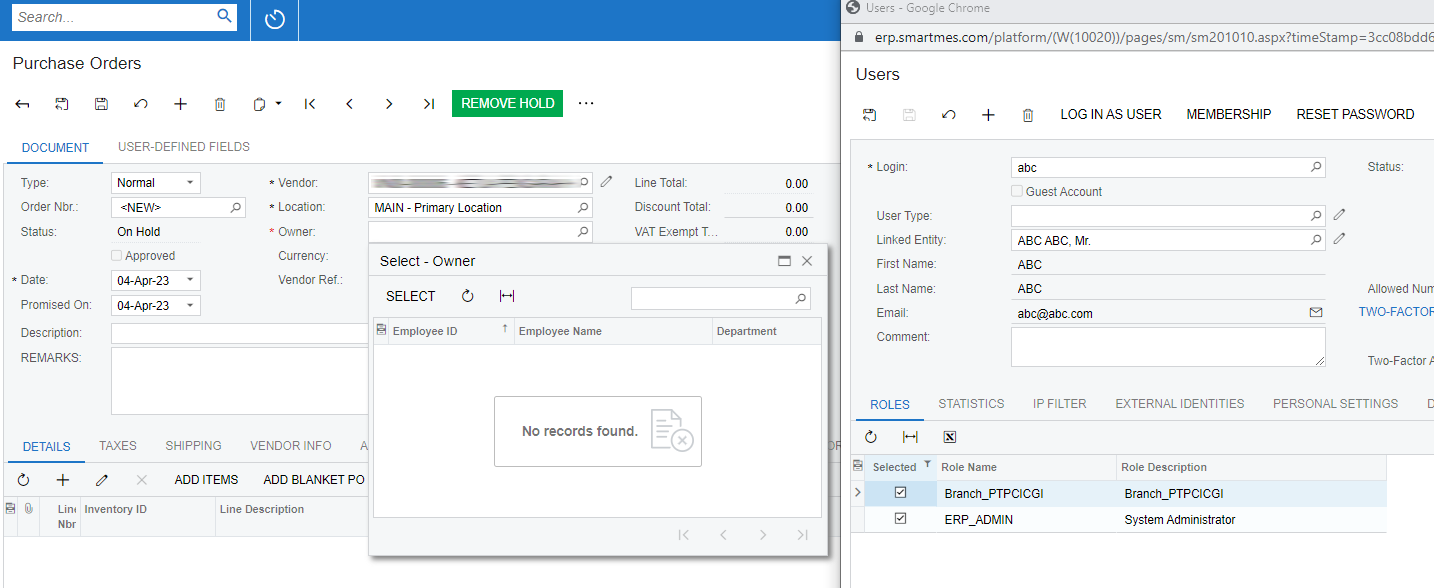
Hello,
I see the user is in two custom roles. What happens to the PO Owner field when you add Mr. ABC temporarily to standard roles 1) Internal User and 2) administrator?
I did a quick test and the PO Owner in my demo was blank until I connected an Employee ID to the User. I see above, you have connected the User to an Employee entity. Was Purchase Orders open on a different tab while you connected the User to the Employee? If so, maybe Refresh screen F5 is needed on the PO tab.
Otherwise let us know if adding roles helps.
Hello
Please add the Internal Employee user role and add this employee to the company tree (workgroup).
Then check.
Before
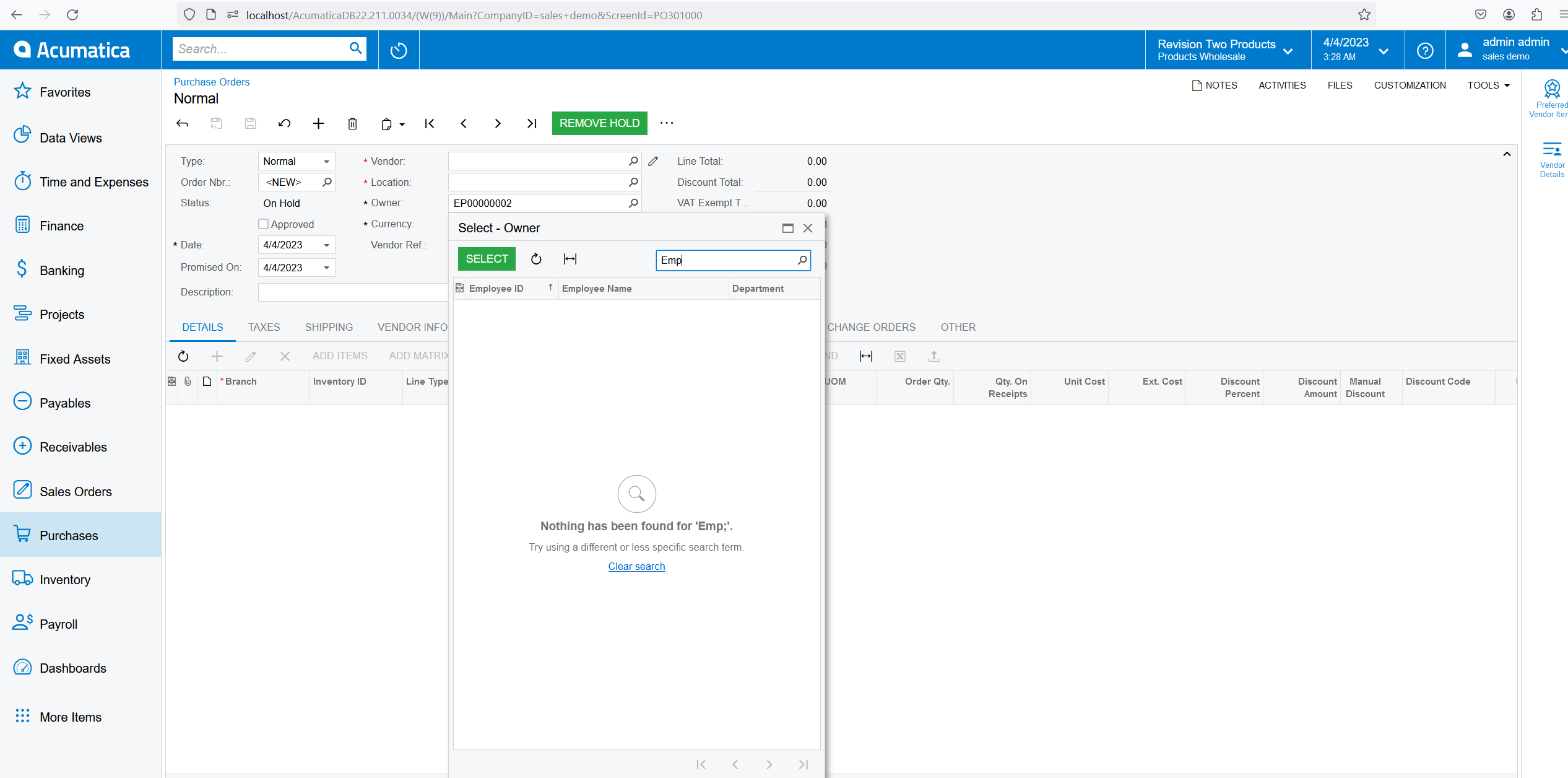
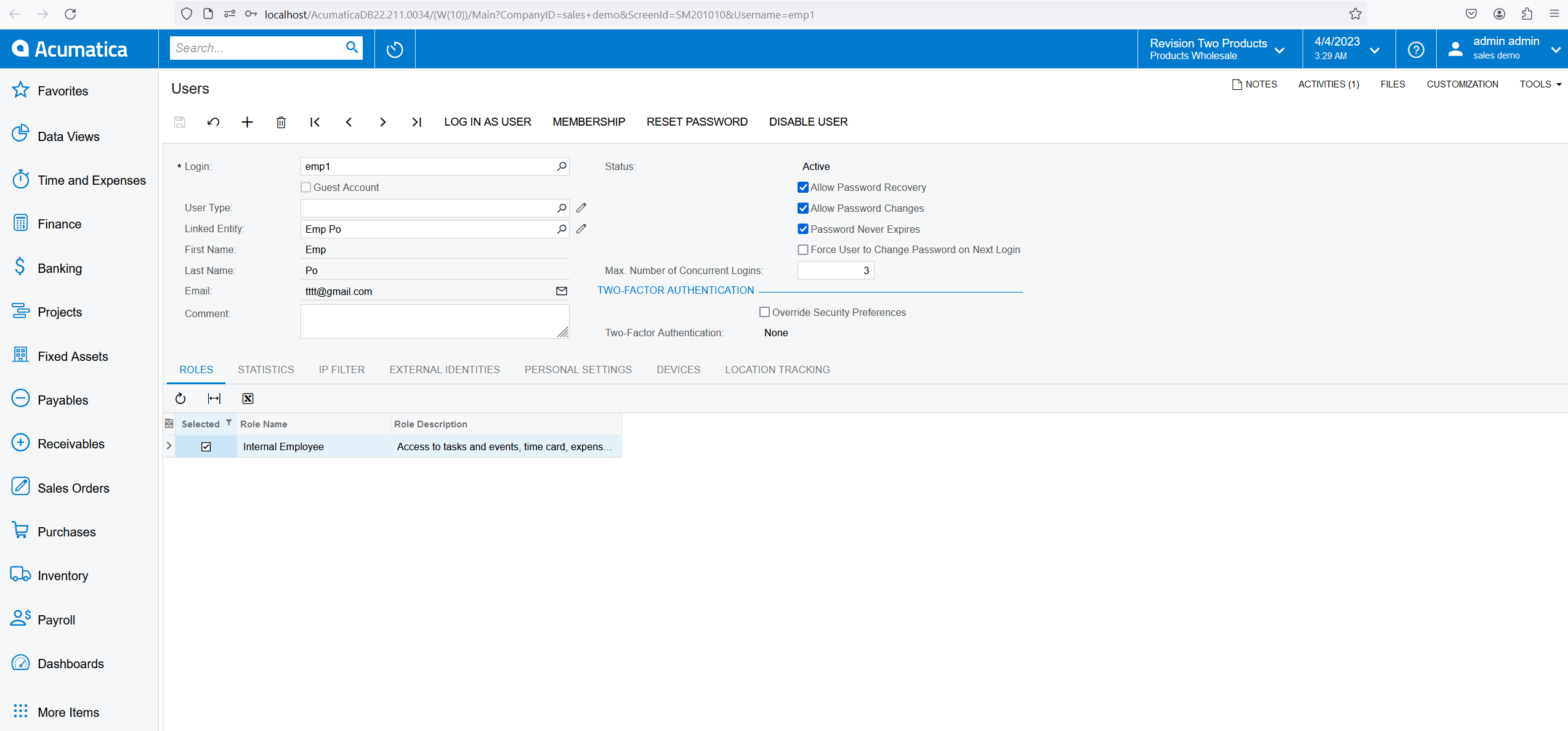
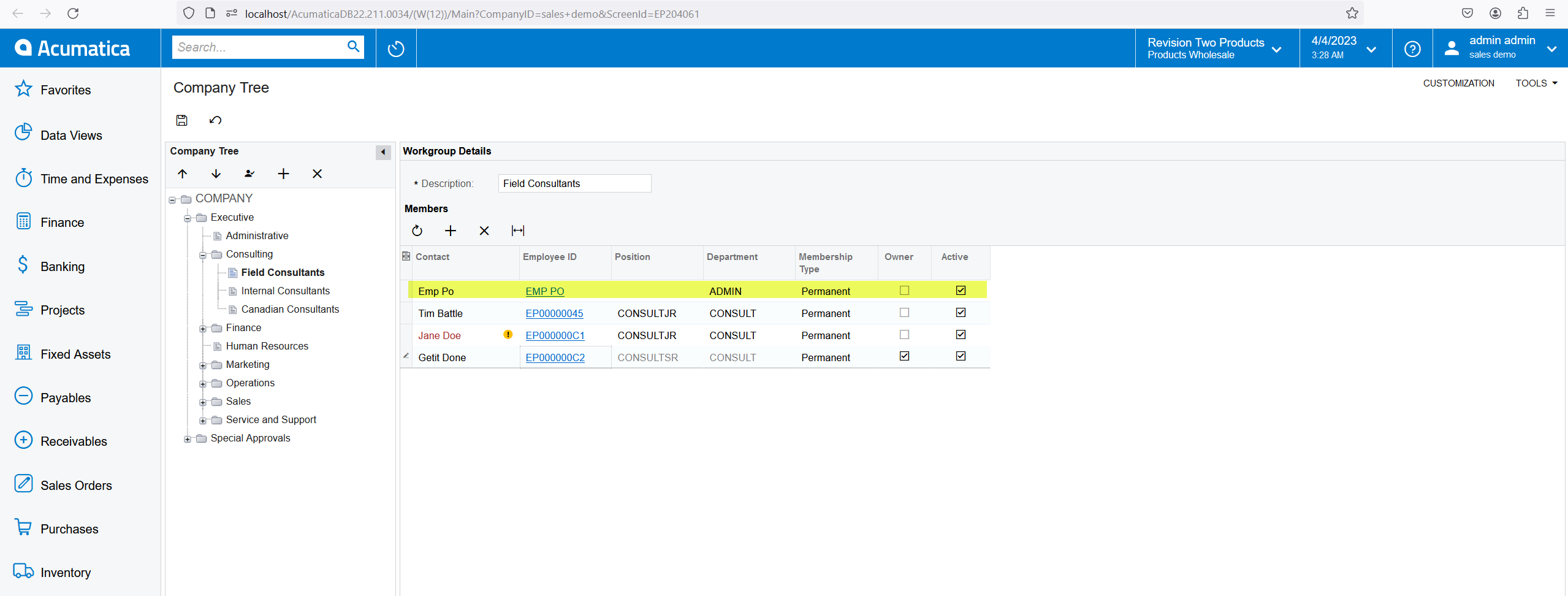
After
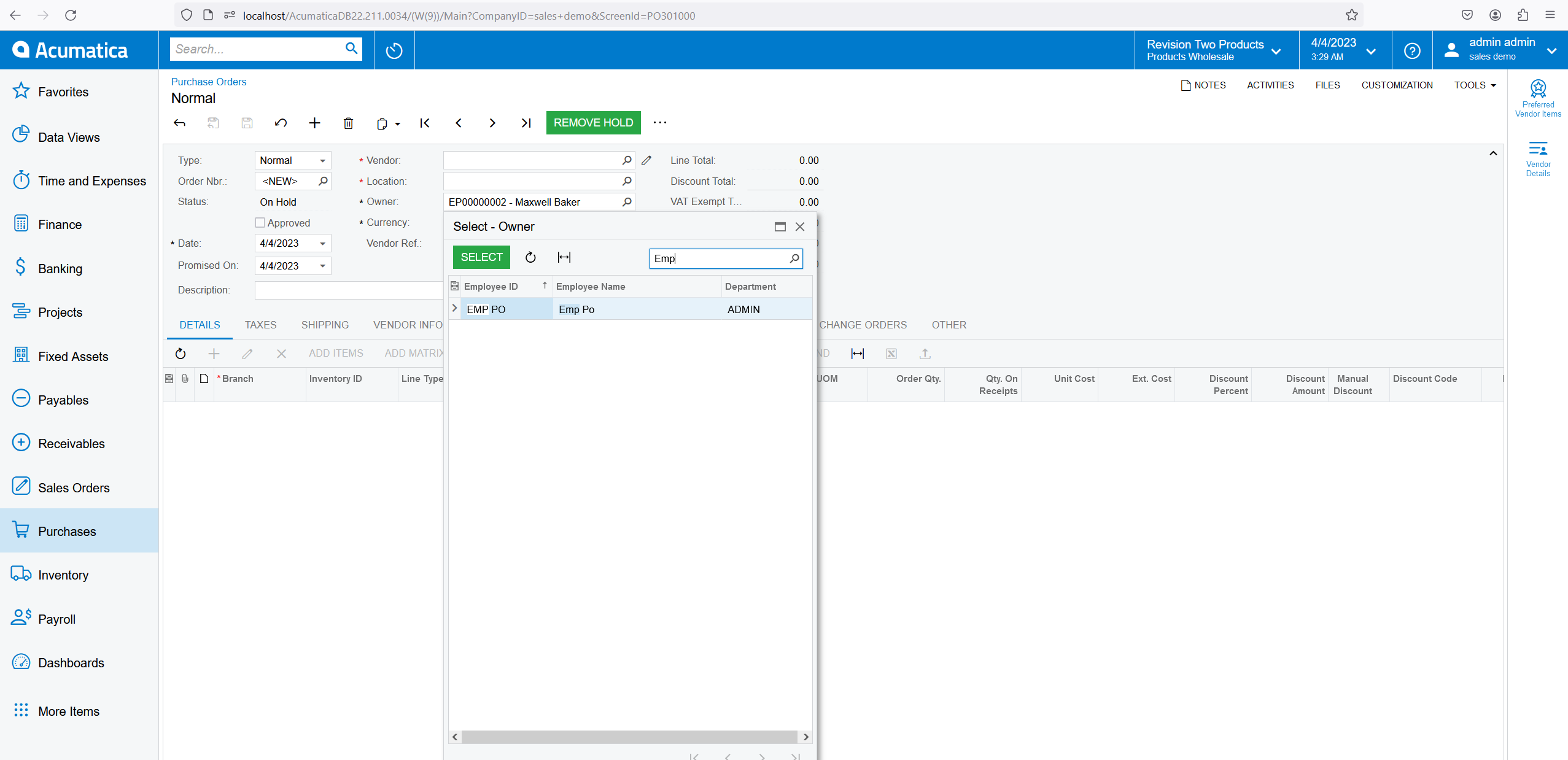
Hi guys, thanks for the workaround. Let me try it out. I shall update the outcome here soon.
Thank you
Hi Everyone,
Just revisiting the solution and tested in Acumatica 2023R1
In order to see the employee on the Owner of the “Purchase Orders” screen, the user should be associated to an employee account.
In my case, the “Internal User” role is not necessary and the employee is not added on the Company Tree.
Thanks
I’ve recently run into this same issue of not being able to select other people for the Owner field on Purchase Orders. It always defaults to the person who is logged in and you cannot search to change the owner. We are on 2023R1 and we do not have row-level security feature enabled, we do have some customizations but I unpublished them and still was not able search/select another owner. I did find that if I add a user to a Workgroup in the Company Tree then they can see other users who are in the workgroup or node I add them to. I’ve tested with a user with Administrator access and it is the same for them. They are in the Internal User role and are setup as an employee. Is there another way for a user to be able to select a new owner for a PO other than having to be a member of the workgroups/nodes?
Hi
Hi
This example is not clear. The main thing is to set users (employees) under the same workgroup for this to work.
Hi Everyone,
Just revisiting the solution and tested in Acumatica 2023R1
In order to see the employee on the Owner of the “Purchase Orders” screen, the user should be associated to an employee account.
In my case, the “Internal User” role is not necessary and the employee is not added on the Company Tree.
Thanks
Hi
For anyone wanting to replicate this for themselves, I have outlined the steps I took below:
Kind regards,
Andrew
Enter your E-mail address. We'll send you an e-mail with instructions to reset your password.