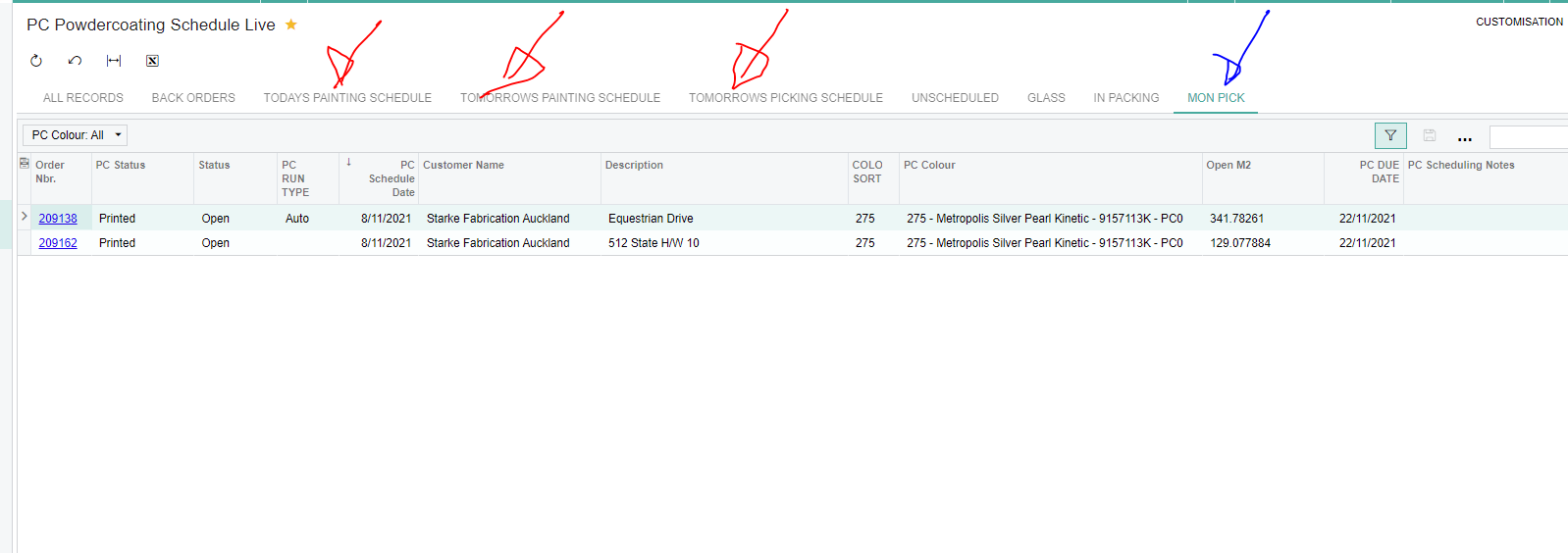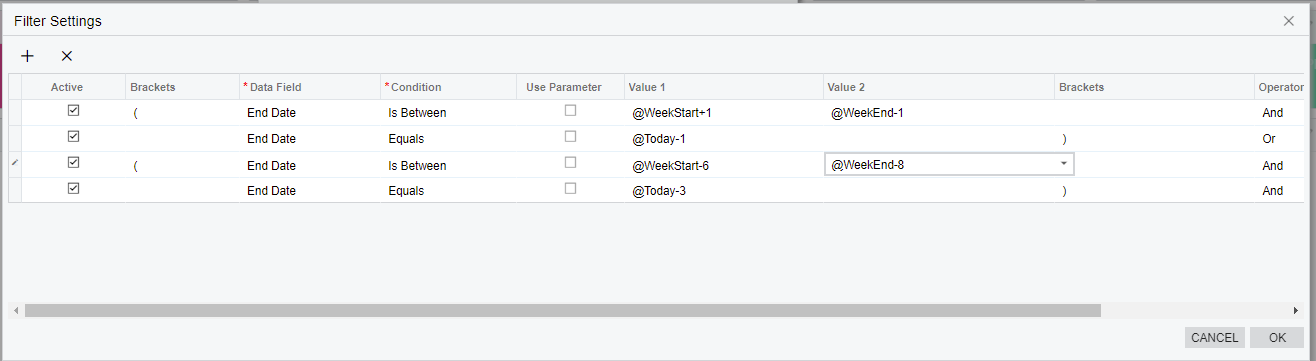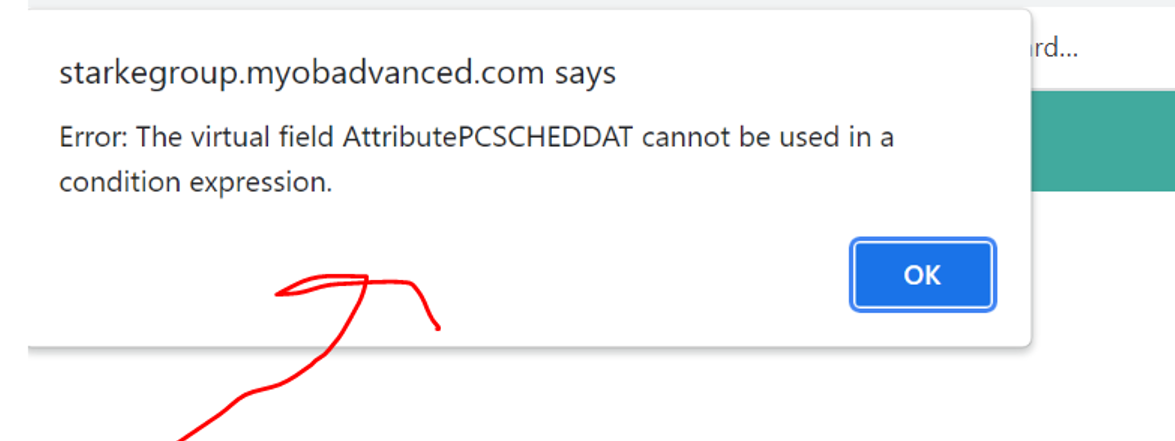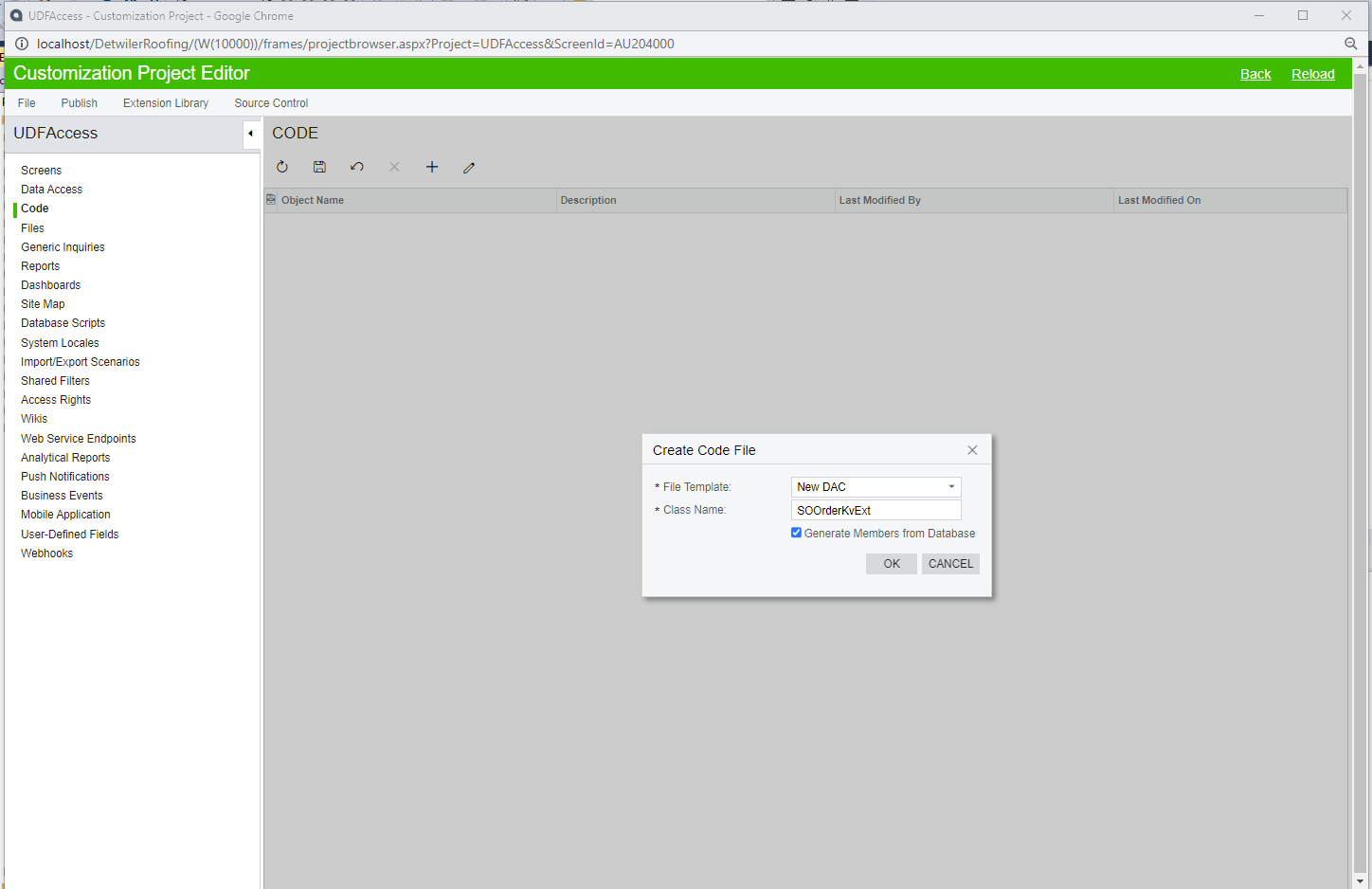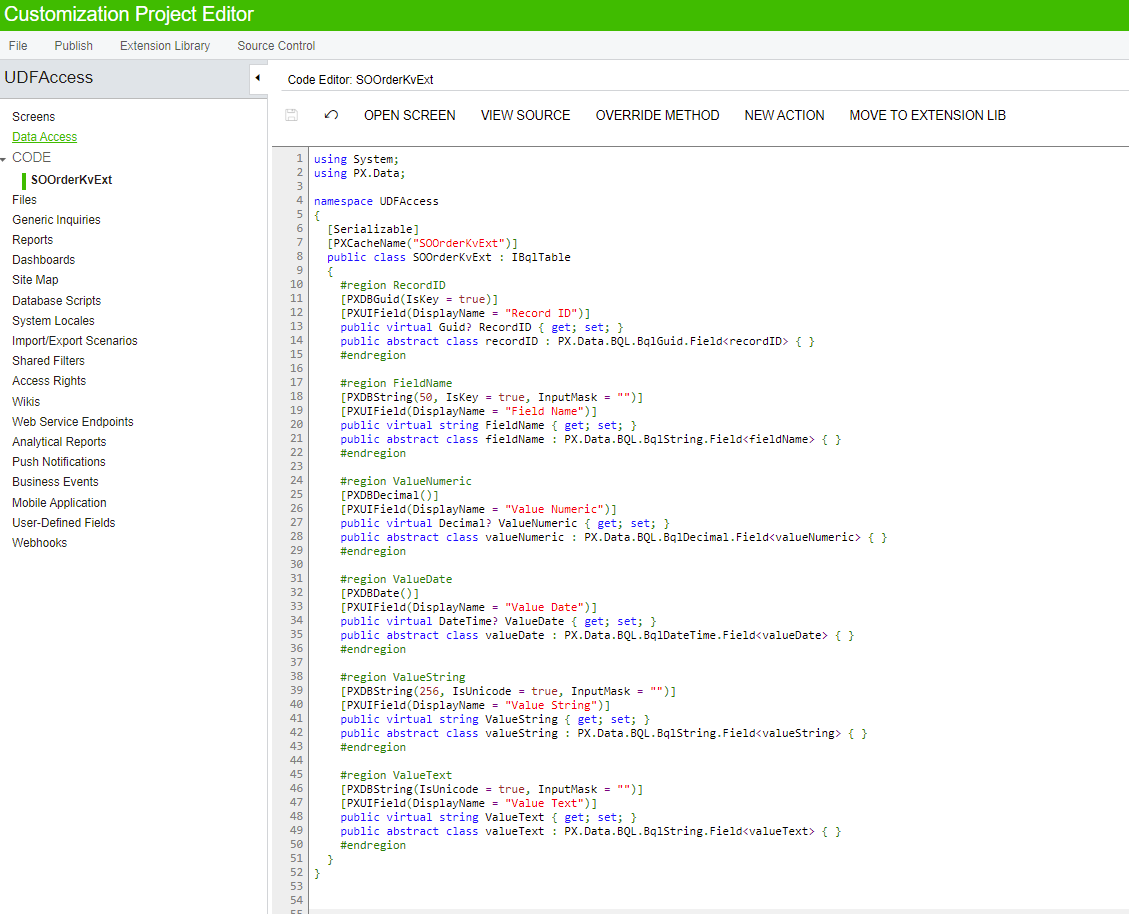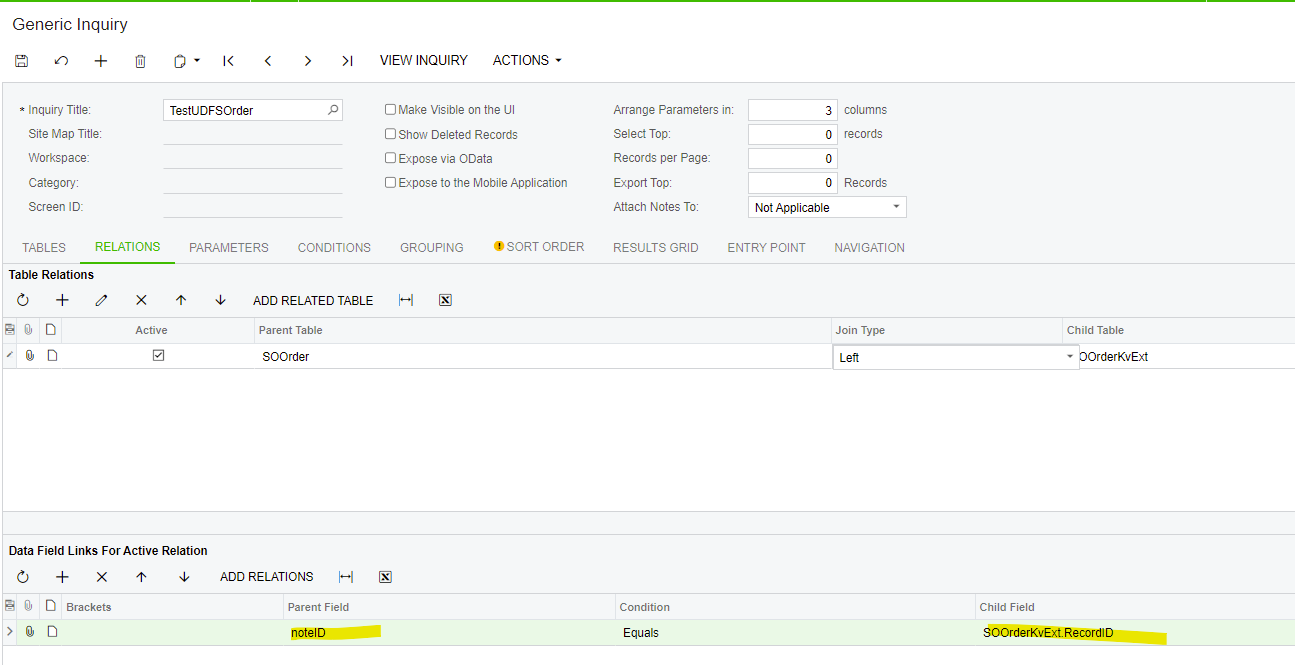I am looking to add quotes, orders, and sales from the previous workday on to a dashboard. We work Monday to Friday. I have used the “date” equals “@today-1” which works for Tuesday-Friday. However, when using it on Monday I do not get any results because it is looking at Sunday instead of Friday. Is there a way to add a condition to the filter so that it only looks at weekdays or an If statement so the previous Friday result if it is Monday?
Best answer by gprice27
View original