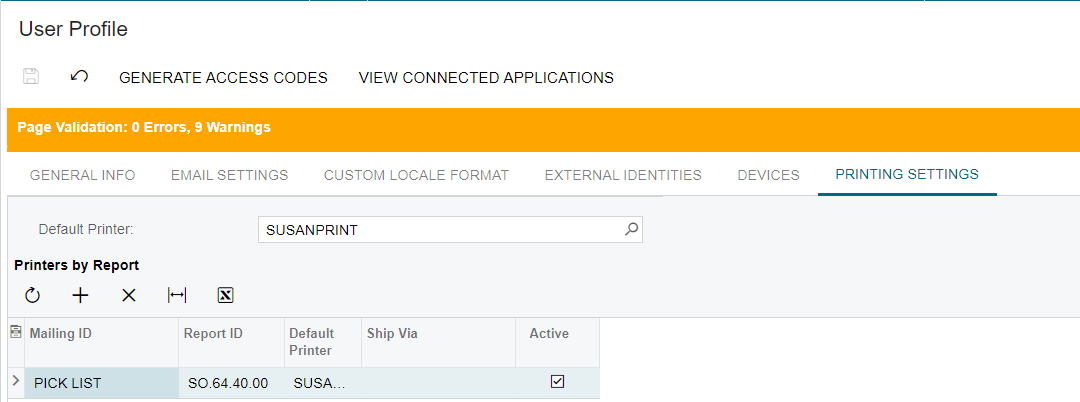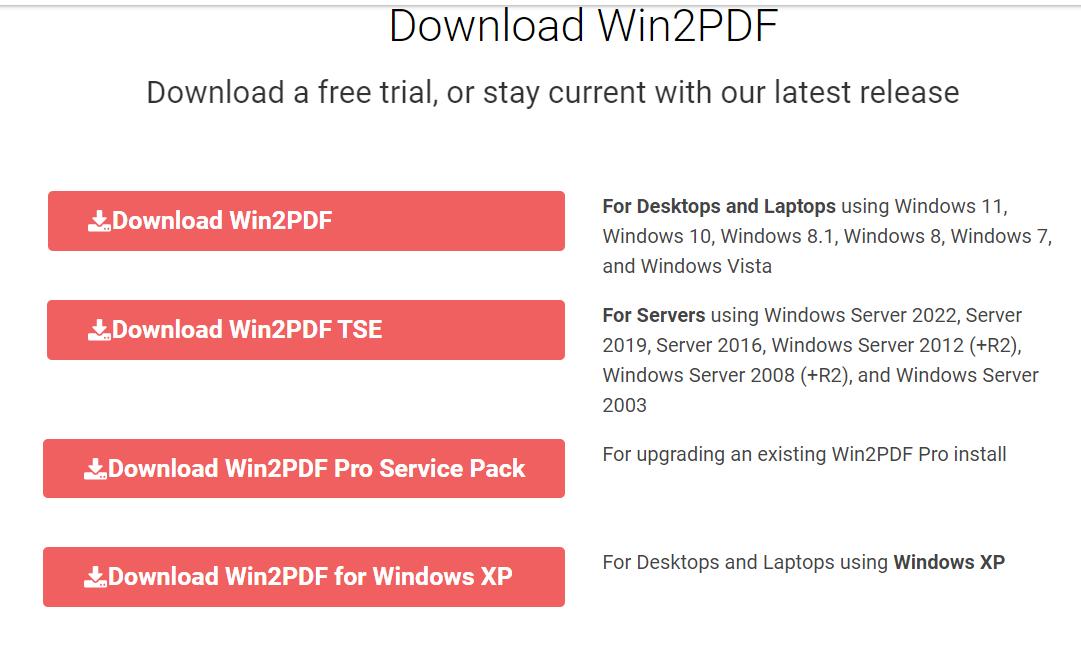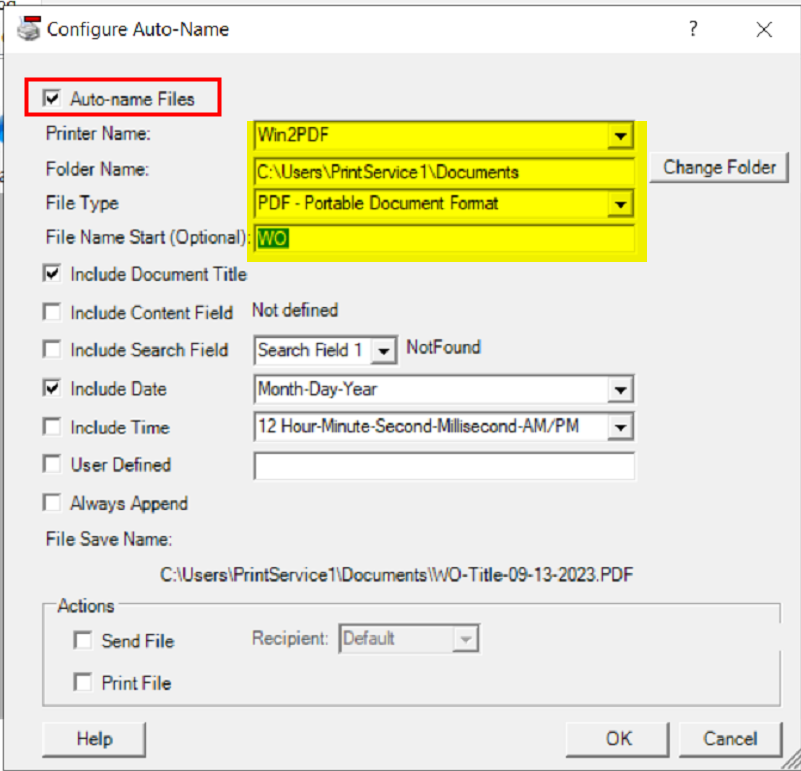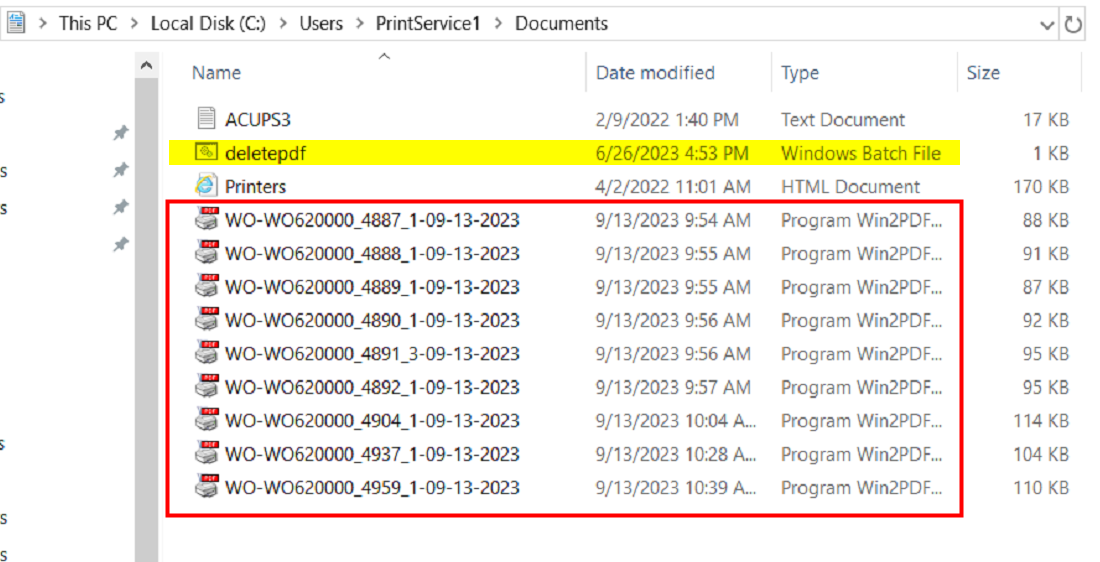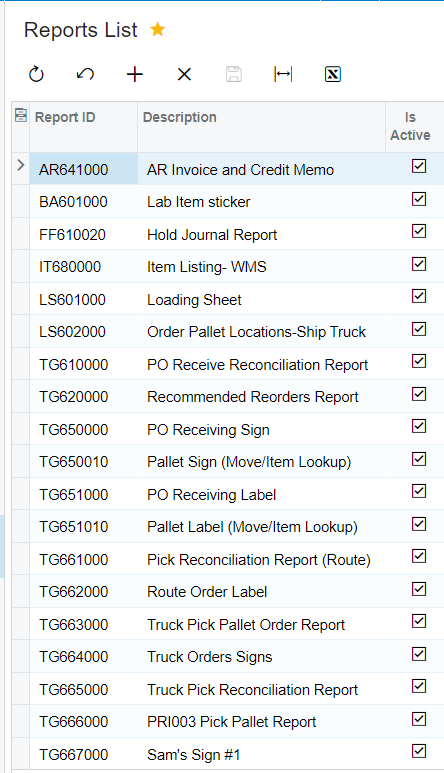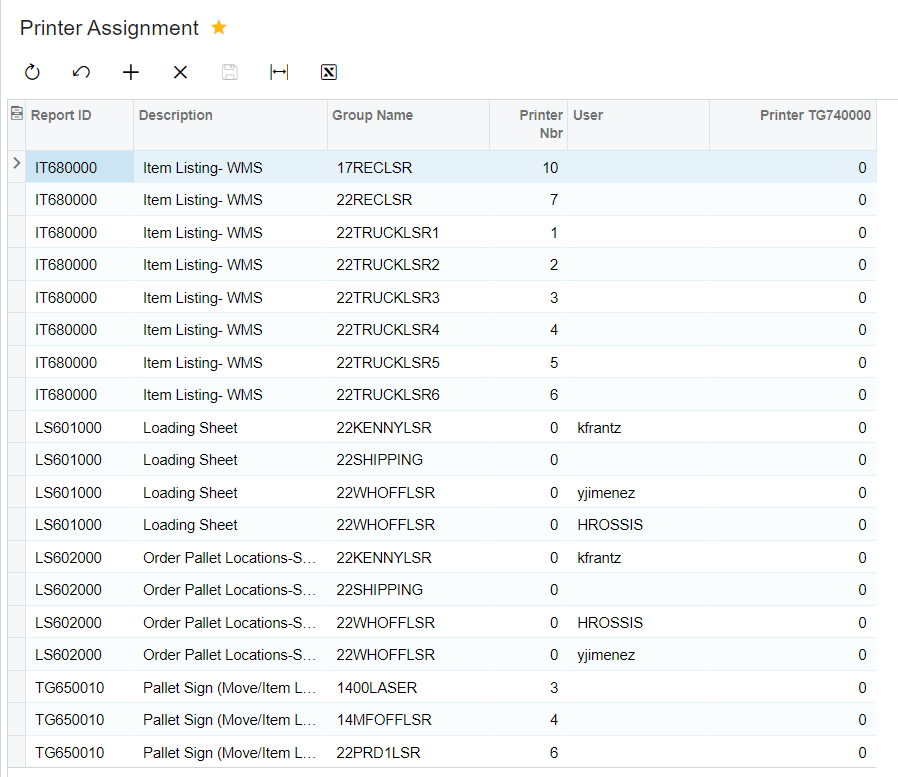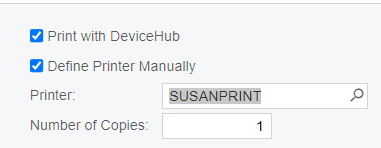I am trying to print pick list without seeing the preview screen. The warehouse will be printing multiple pick tickets at a time and do not need or want to see the preview.
I have the pick ticket printer setup with Device Hub. I have set it as the default printer. When I use Process Shipments to print the pick list the print goes directly to the printer but it also shows the print preview screen. Is there a setting or a parm I have to pass to bypass the preview screen?
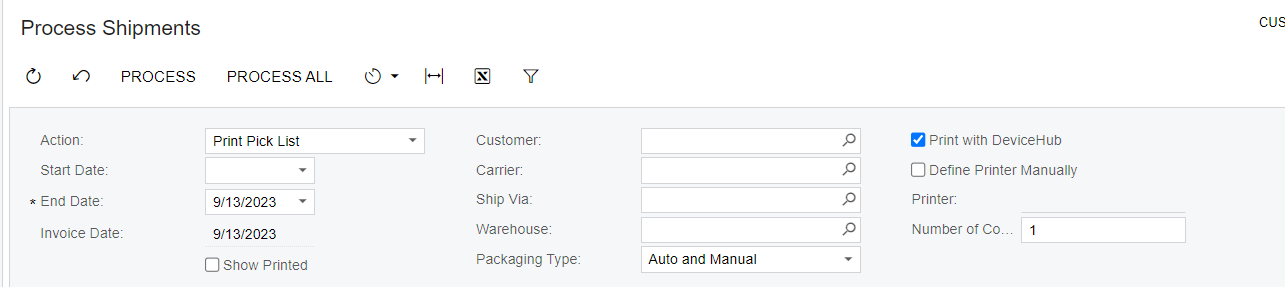
Print Preview:
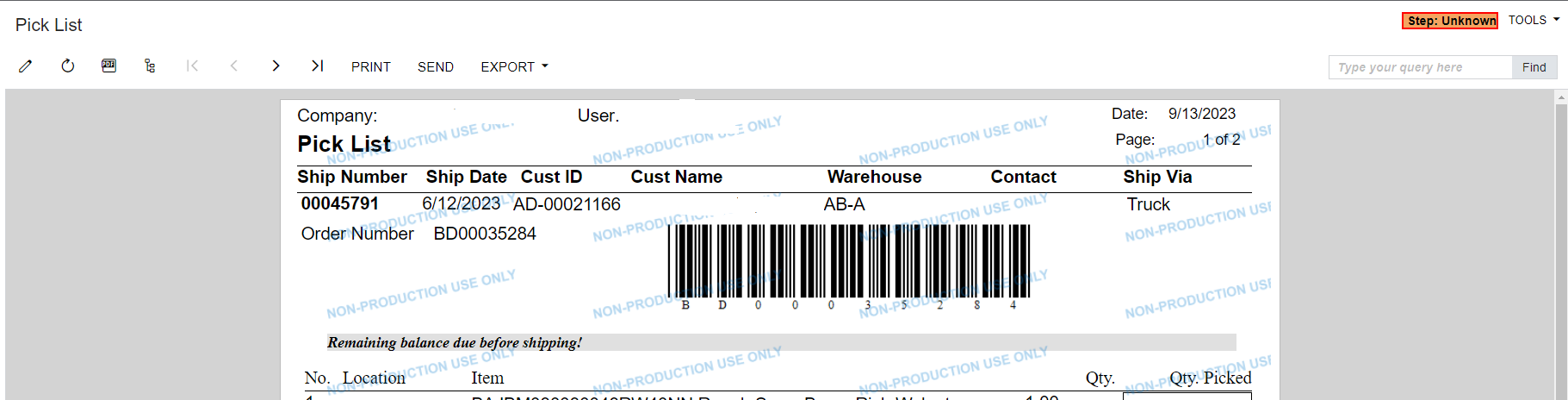
Running V2022R1
Best answer by skalb11
View original