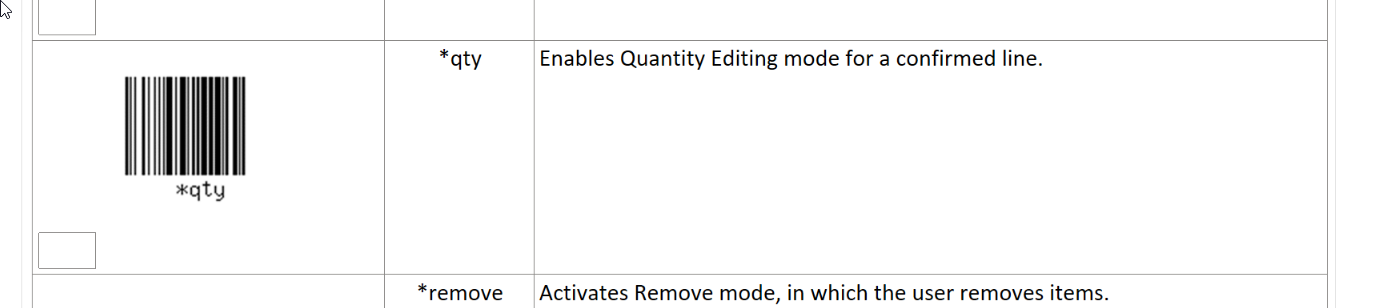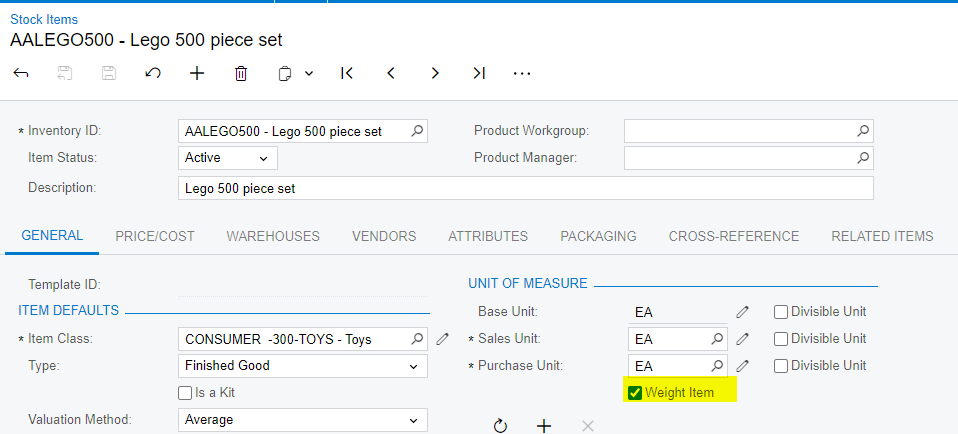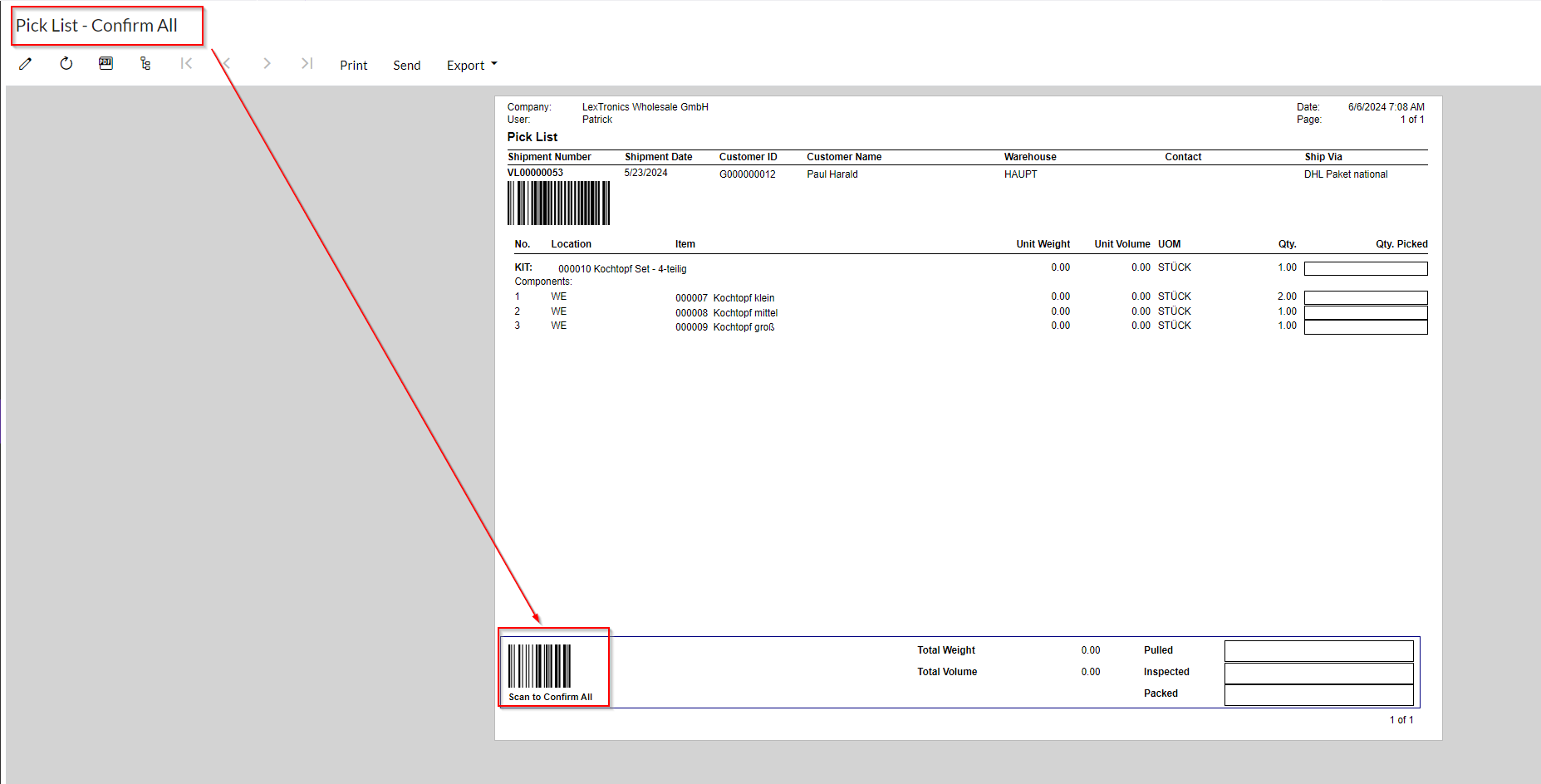Many of our customers find it very annoying that they have to manually touch the “Set Qty” button on their mobile devices in order to set the quantity being picked/packed/shipped.
We are trying to include the Set Qty command (*qty) as a barcode on the picklist report so that they can scan that command and then scan the barcode for the quantity (since there’s no way to set the mobile device to default to the shipping quantity).
I can’t find the right way to format the command on the report so that the barcode scanner will read it and put the device in Set Qty mode.
Does anyone know how to do this?
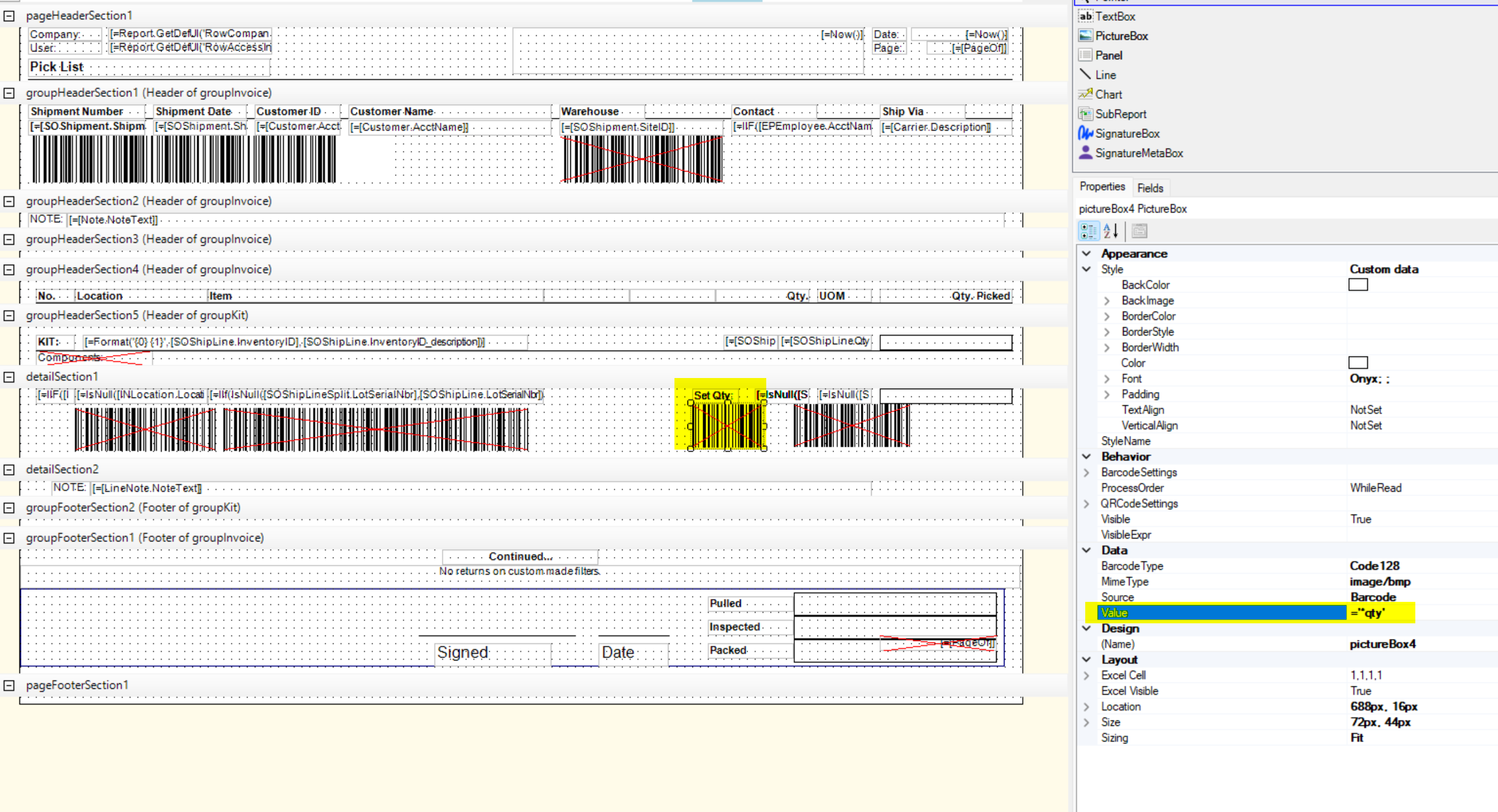
Best answer by Dana Moffat
View original