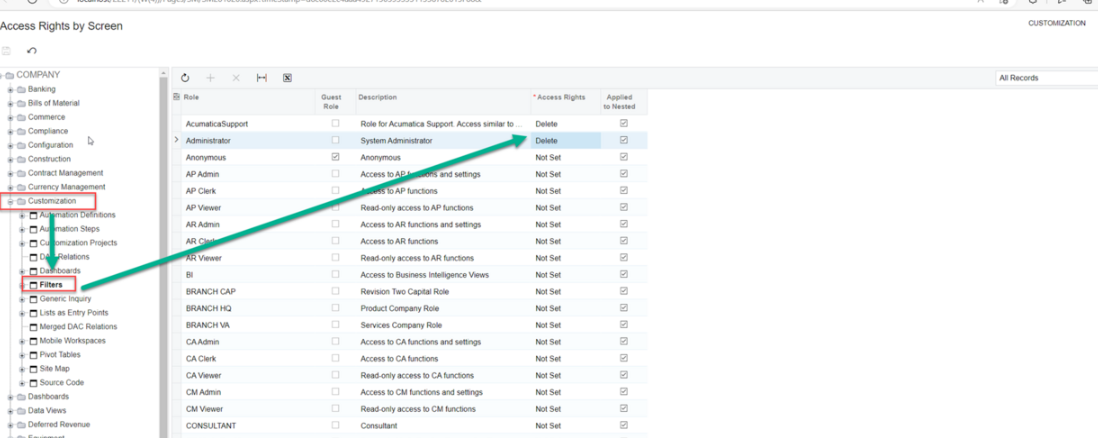Hello all,
I have been trying to work on Shared Column Configuration, but it is not getting applied. Kindly let me know if i am following the correct steps:
Setting up the list of the columns, to be displayed, using Column Configurator → Selecting Shared Column Configuration.
I am looking to hide the Currency field for all the users except for admin. And there would be some other fields too that will be made visible/invisible on regular basis.
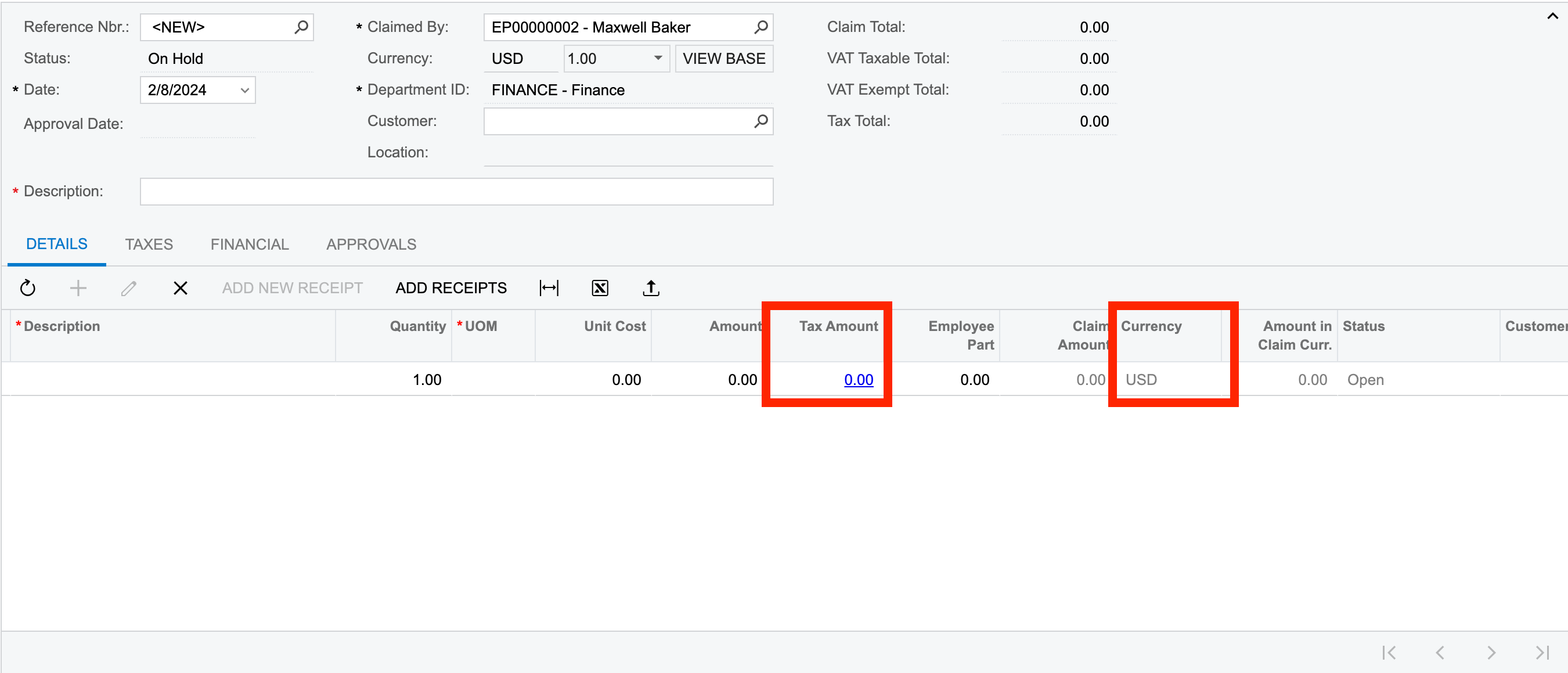
Moving them to the list of Available columns:
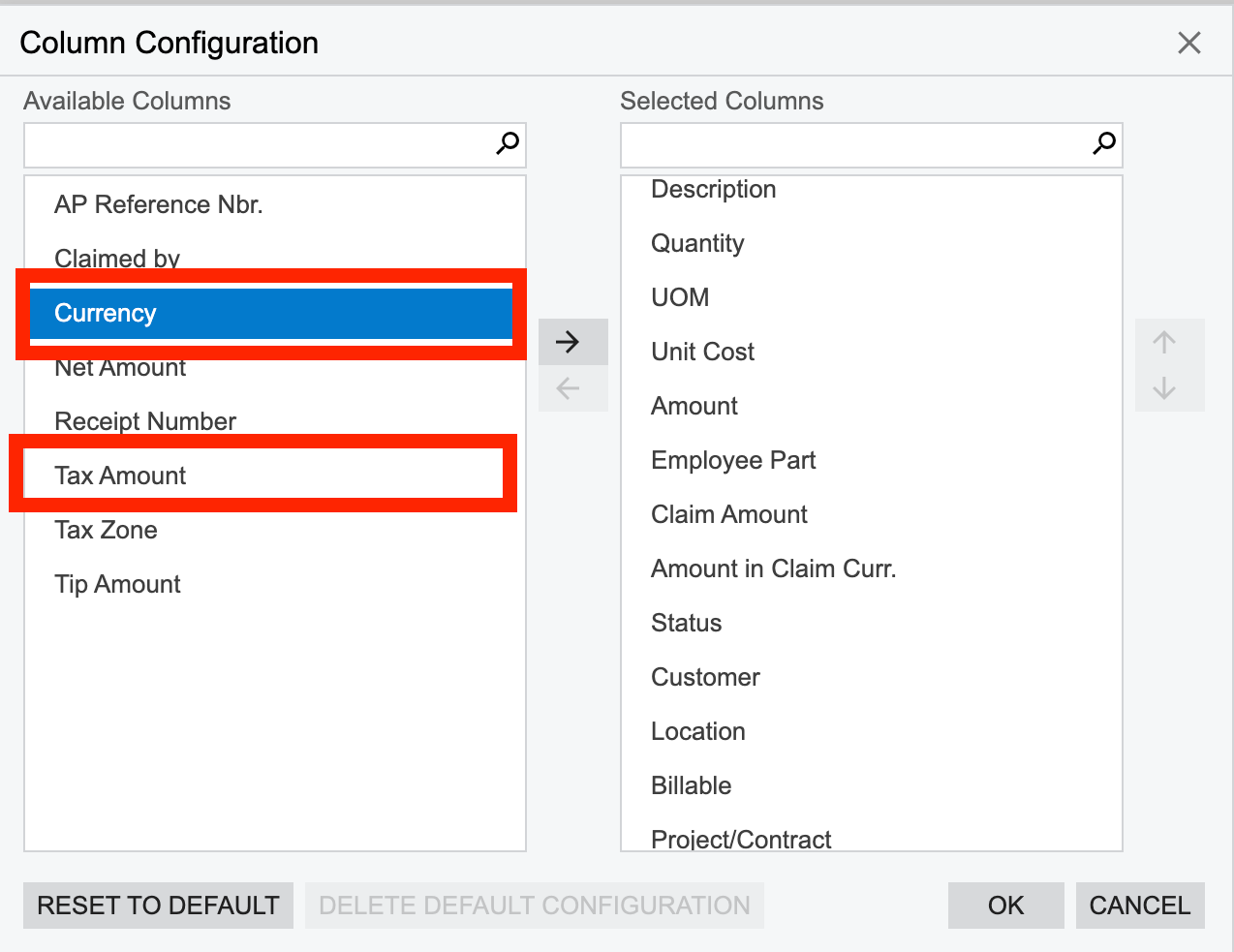
Selecting the table under Shared Column Configuration:
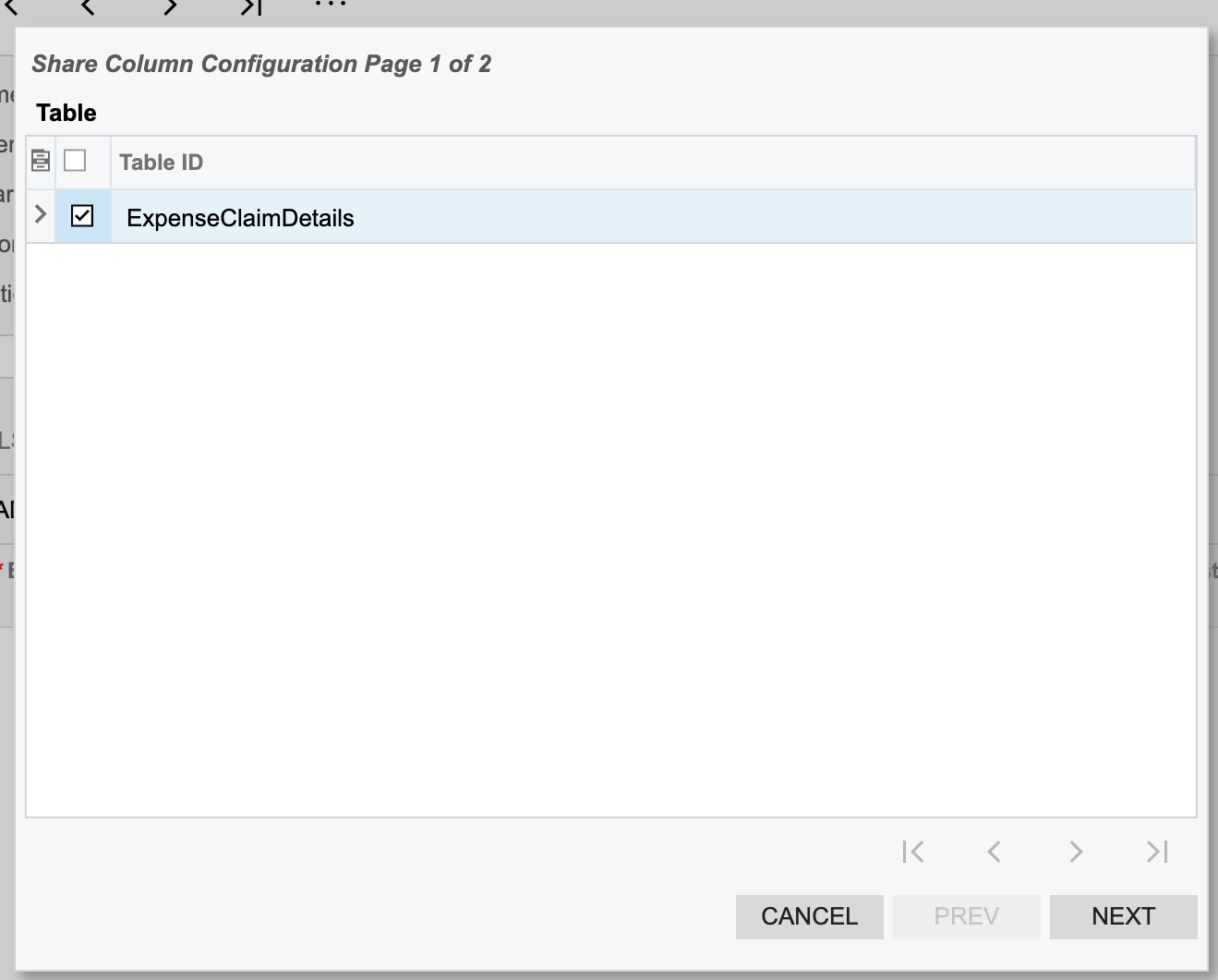
And at last selecting the users for whom the columns shouldn’t be displayed:
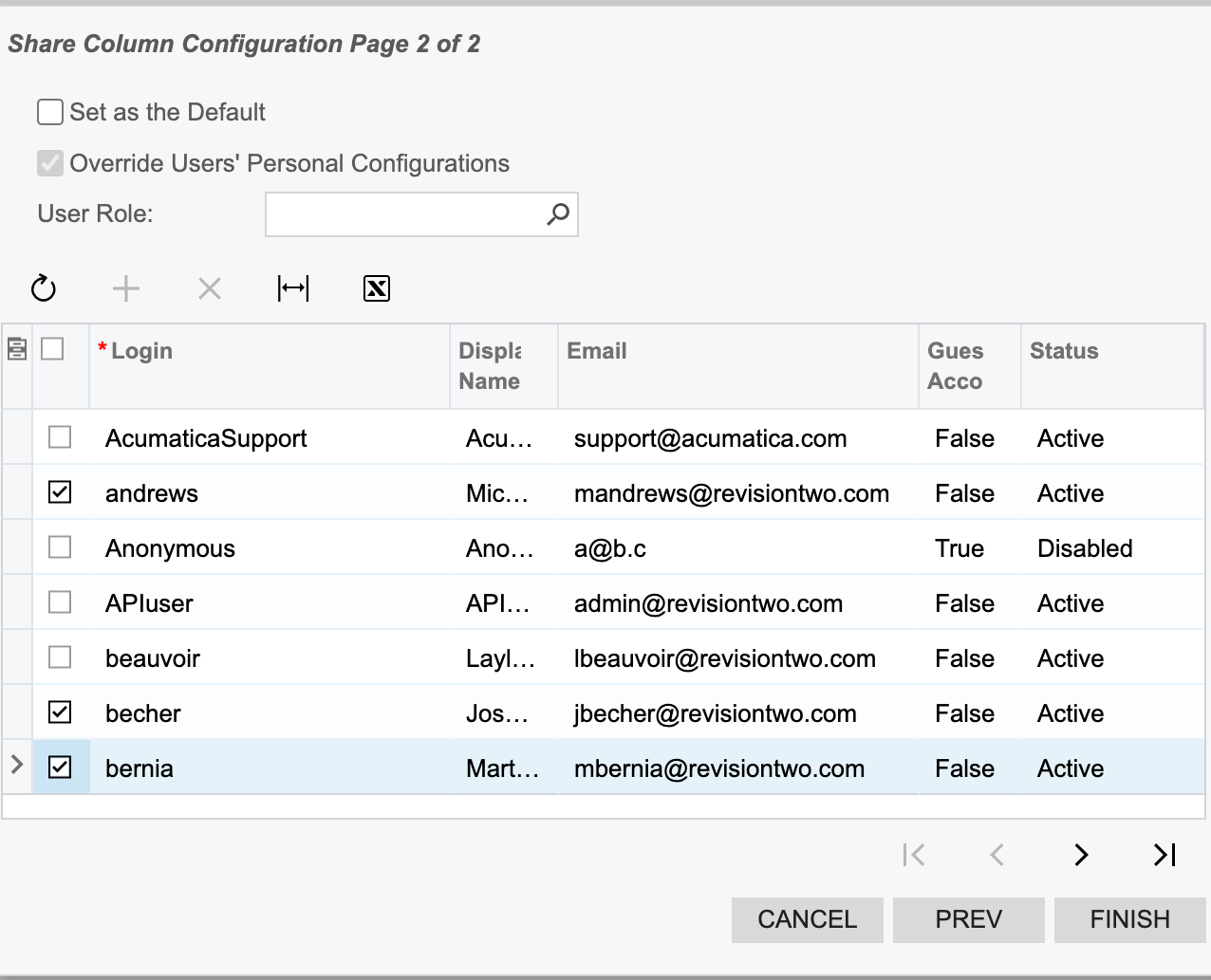
And clicking on Finish.
The columns are getting invisible but after logging into the bernia’s account, I am able to change my columns:
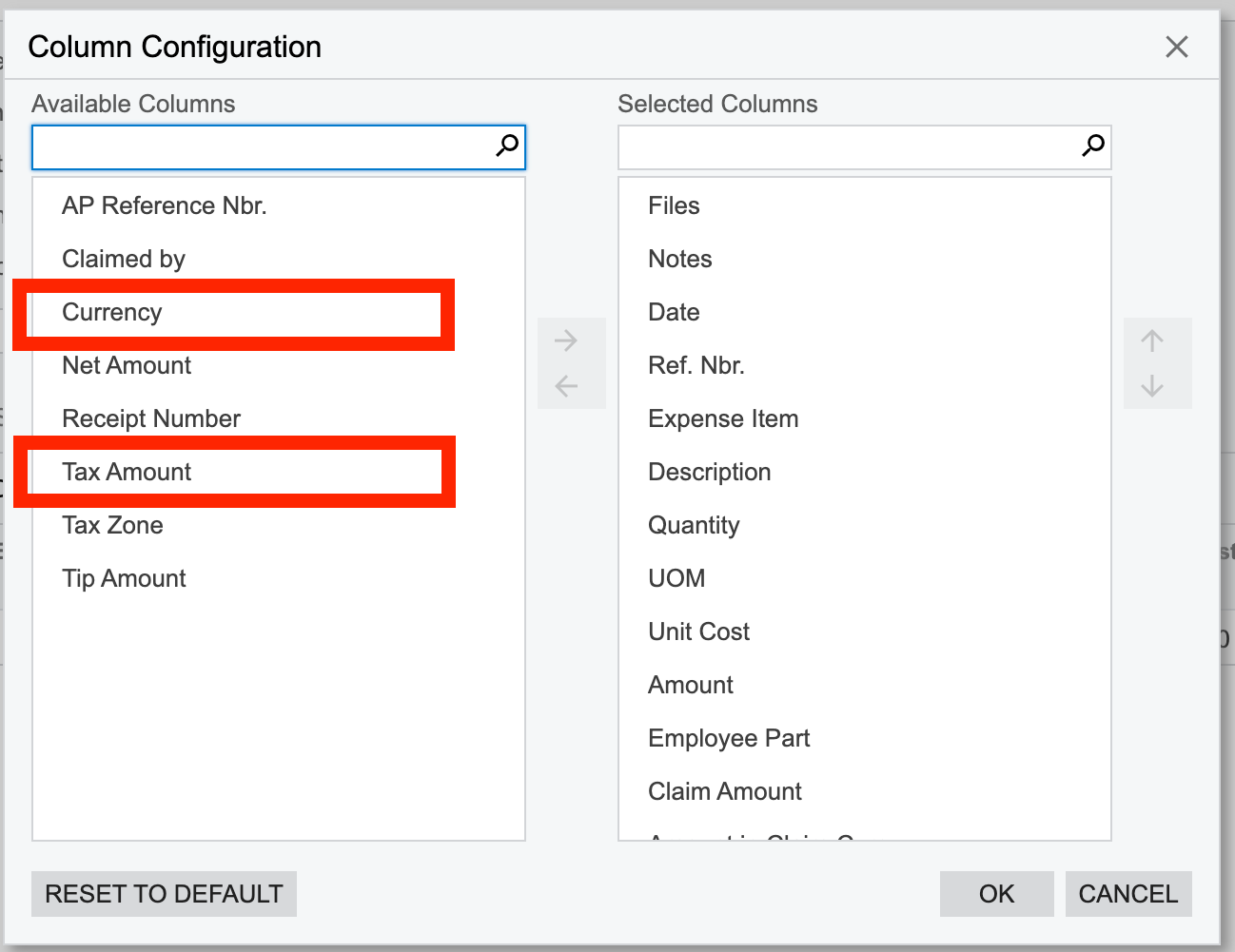
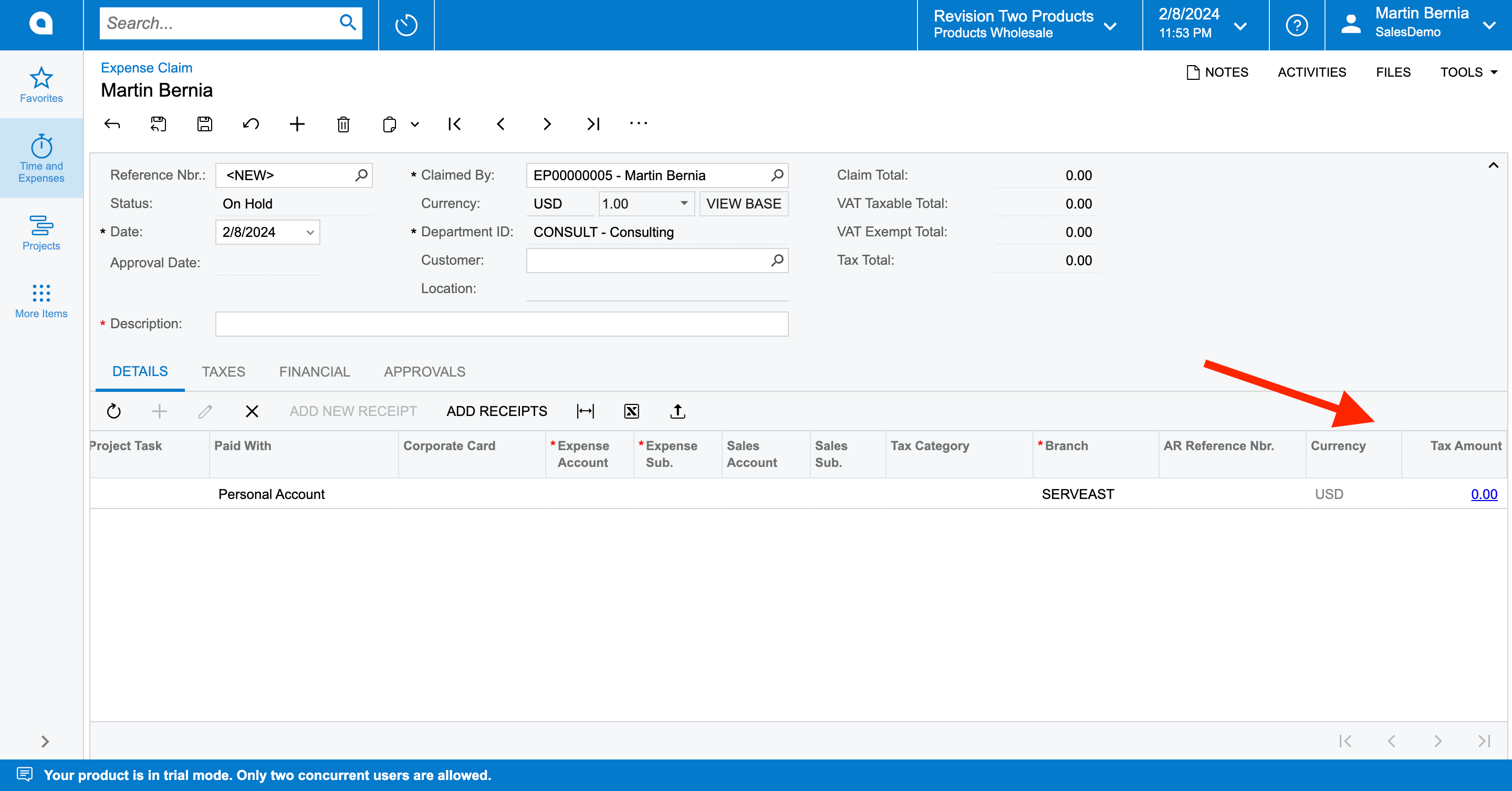
How can I restrict the user to not be able to add it again.
Thanks in advance.