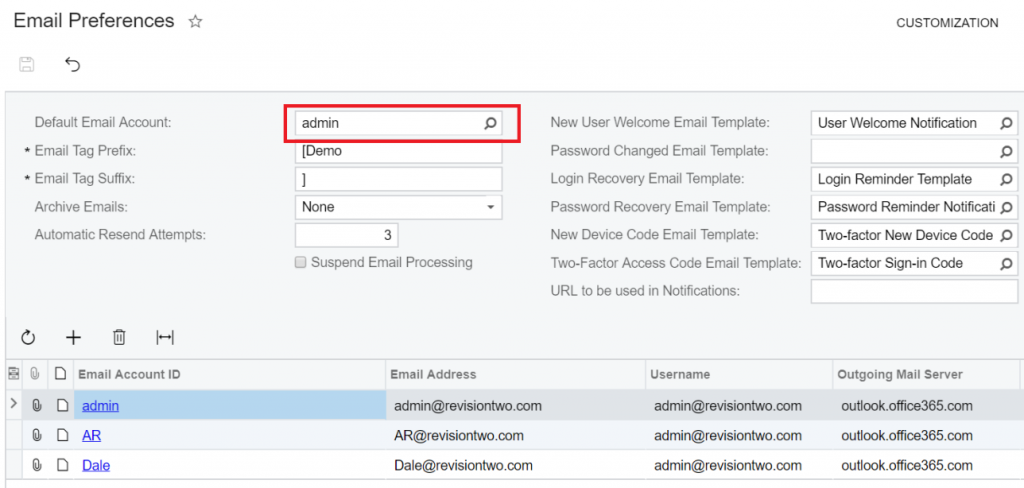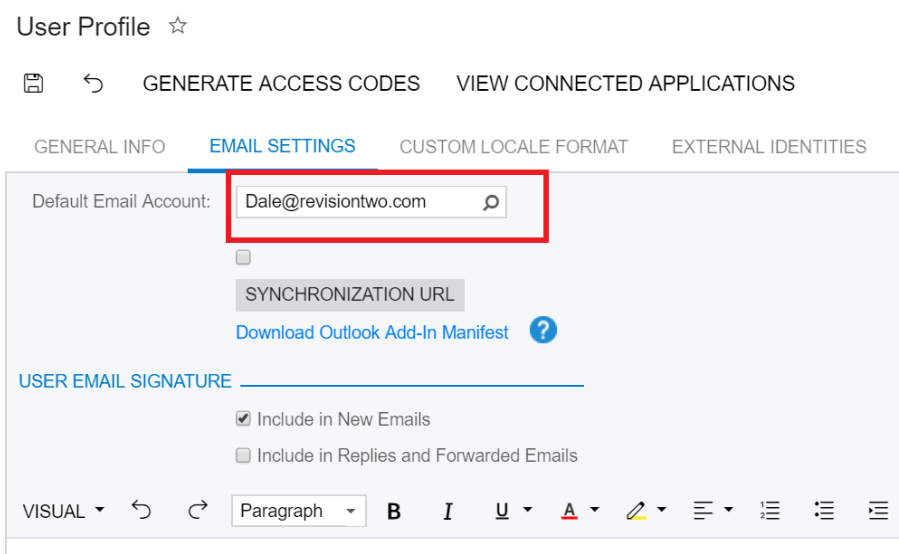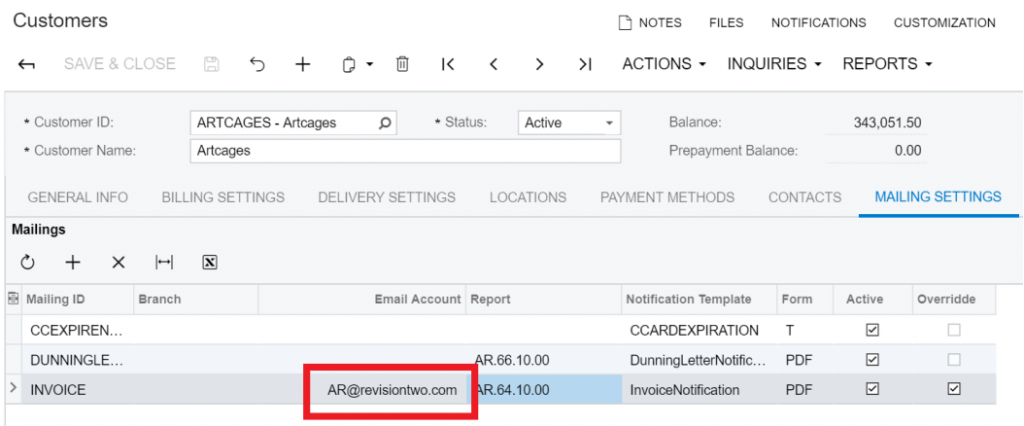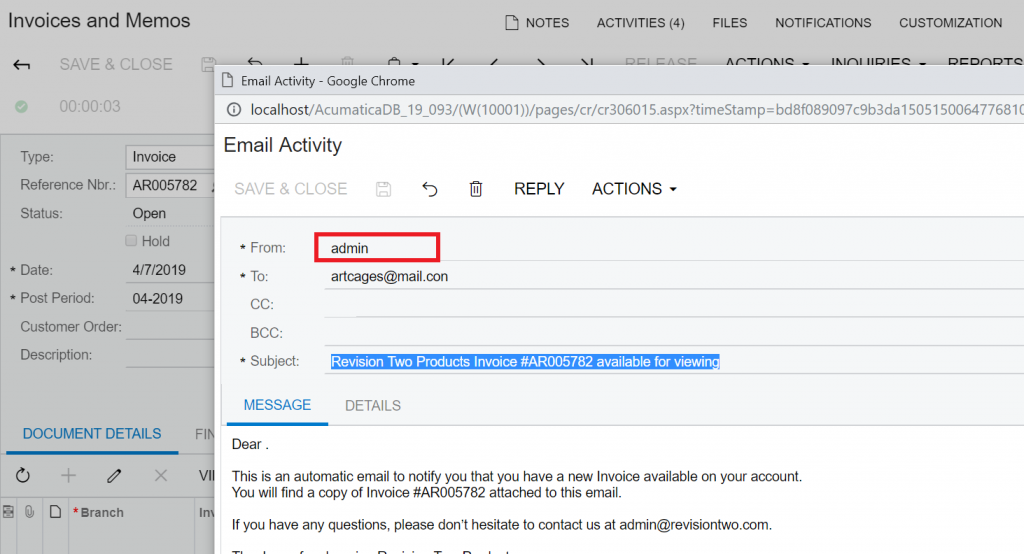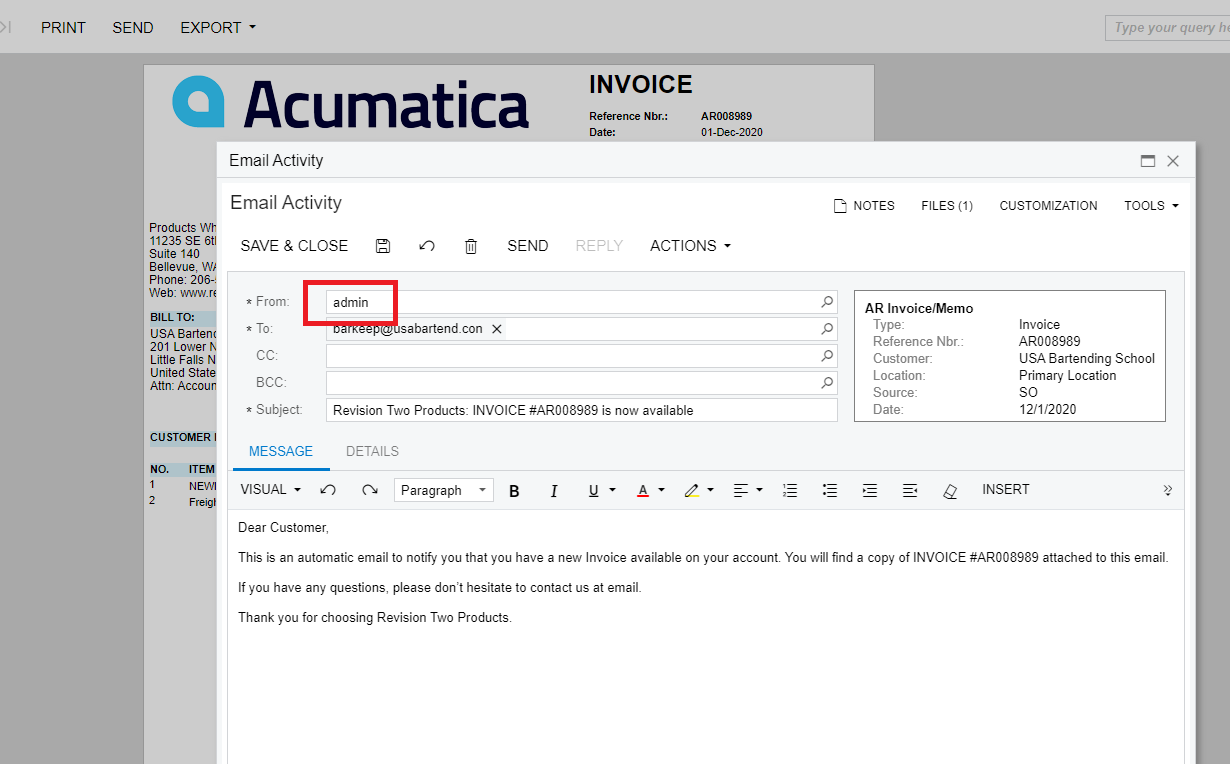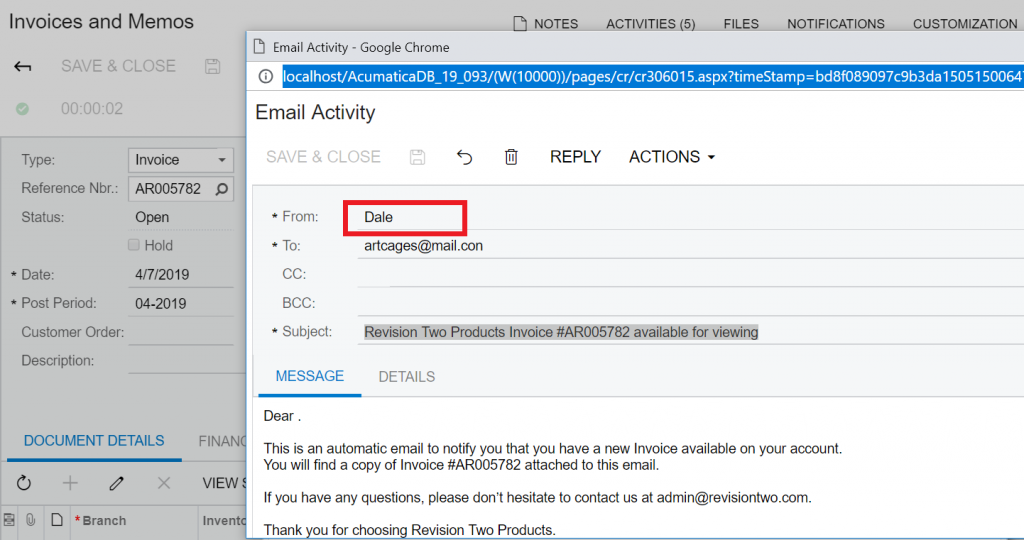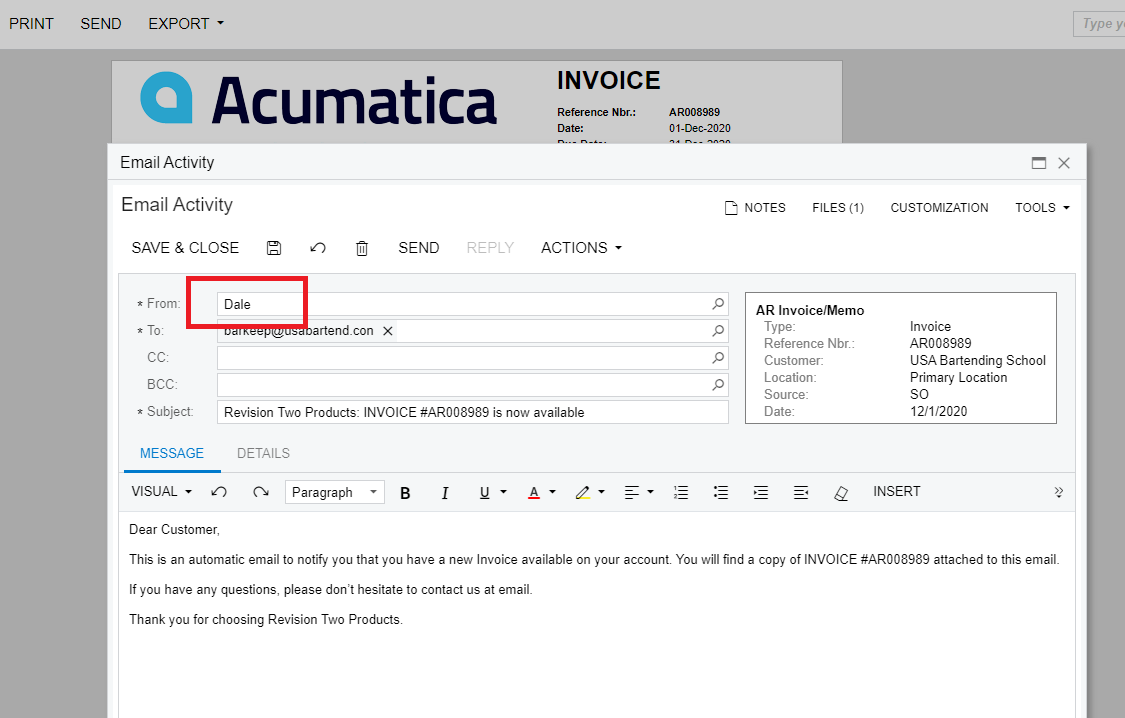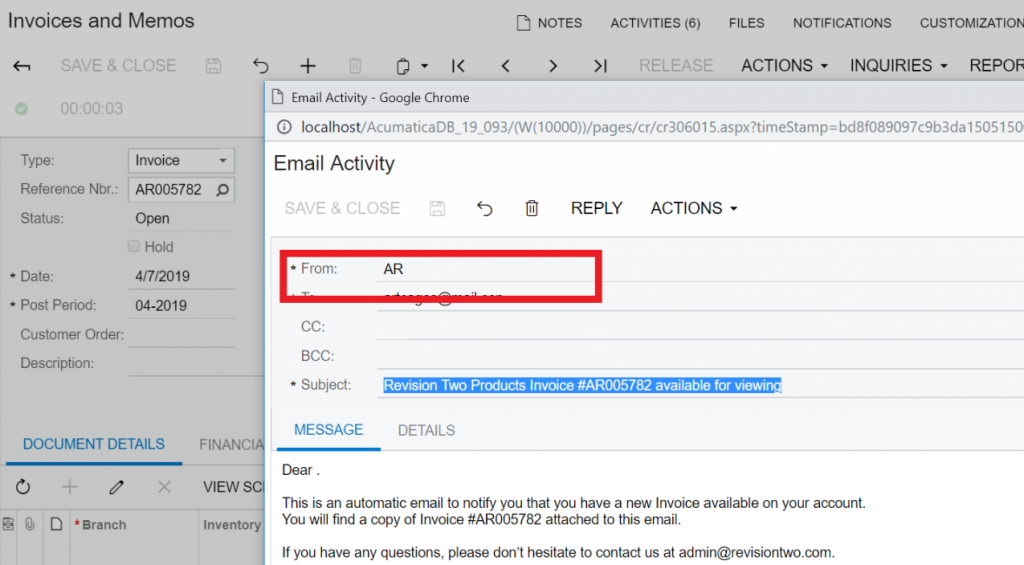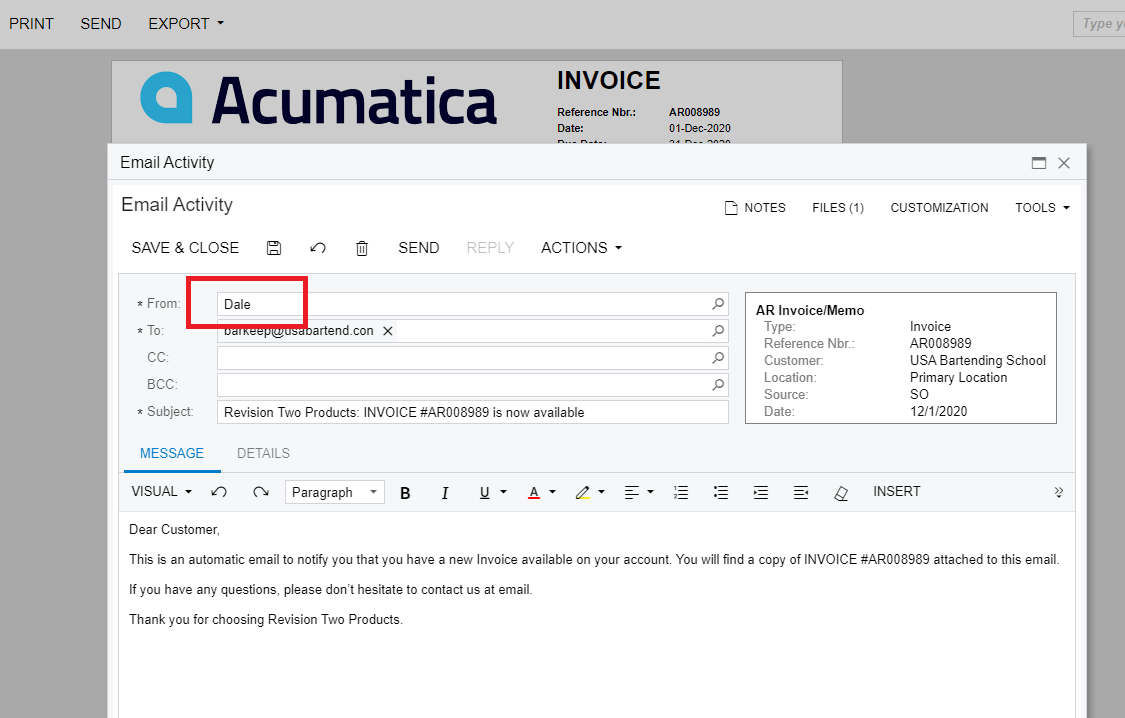hi everybody,
i set the “From” adress in our ShipmentConfirmationNotification to “versand@”, but it will always be overwritten by the user profile email settings of the automated sender, in this case “info@”.
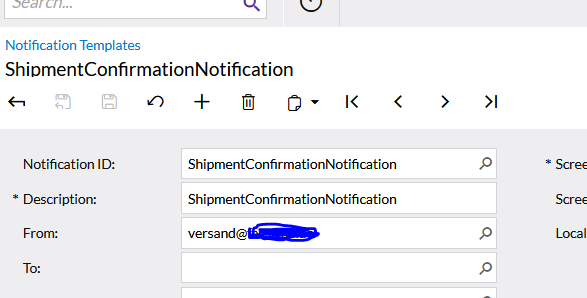
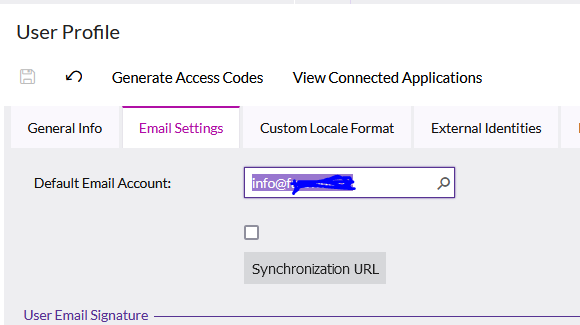
Does anybody know how to avoid this?
Thank you!!
Best Regards, Benjamin
Best answer by dales50
View original