Generic Inquiry in Acumatica is an easy tool to fetch the data that resides in Acumatica database tables.
This topic covers the steps to create a simple Generic Inquiry. This topic will be useful for non-technical Acumatica users to create a Generic Inquiry in Acumatica.
Steps to create simple Generic Inquiry:
Open the Generic Inquiry Screen
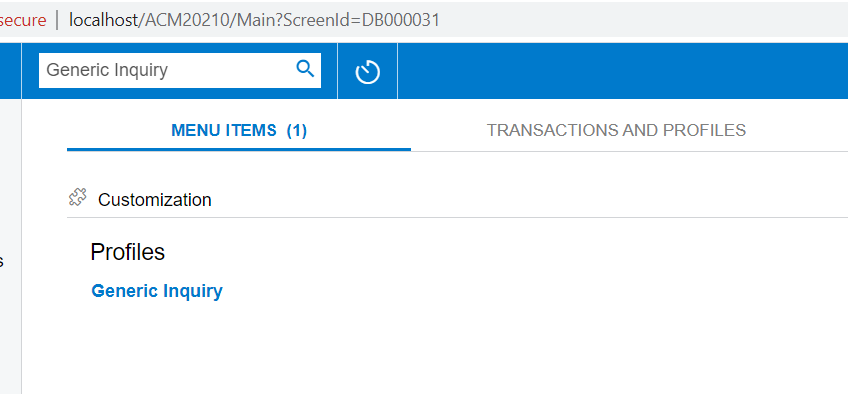
- Give a name to the Generic Inquiry for example “Sales Order Data”, as shown in the below screen shot.
- Add an Acumatica Table - for example SOOrder for Sales Order data
As shown above, search for the table and select the required table for data. SOOrder is selected in this case.
Search for the table SOOrder and select:
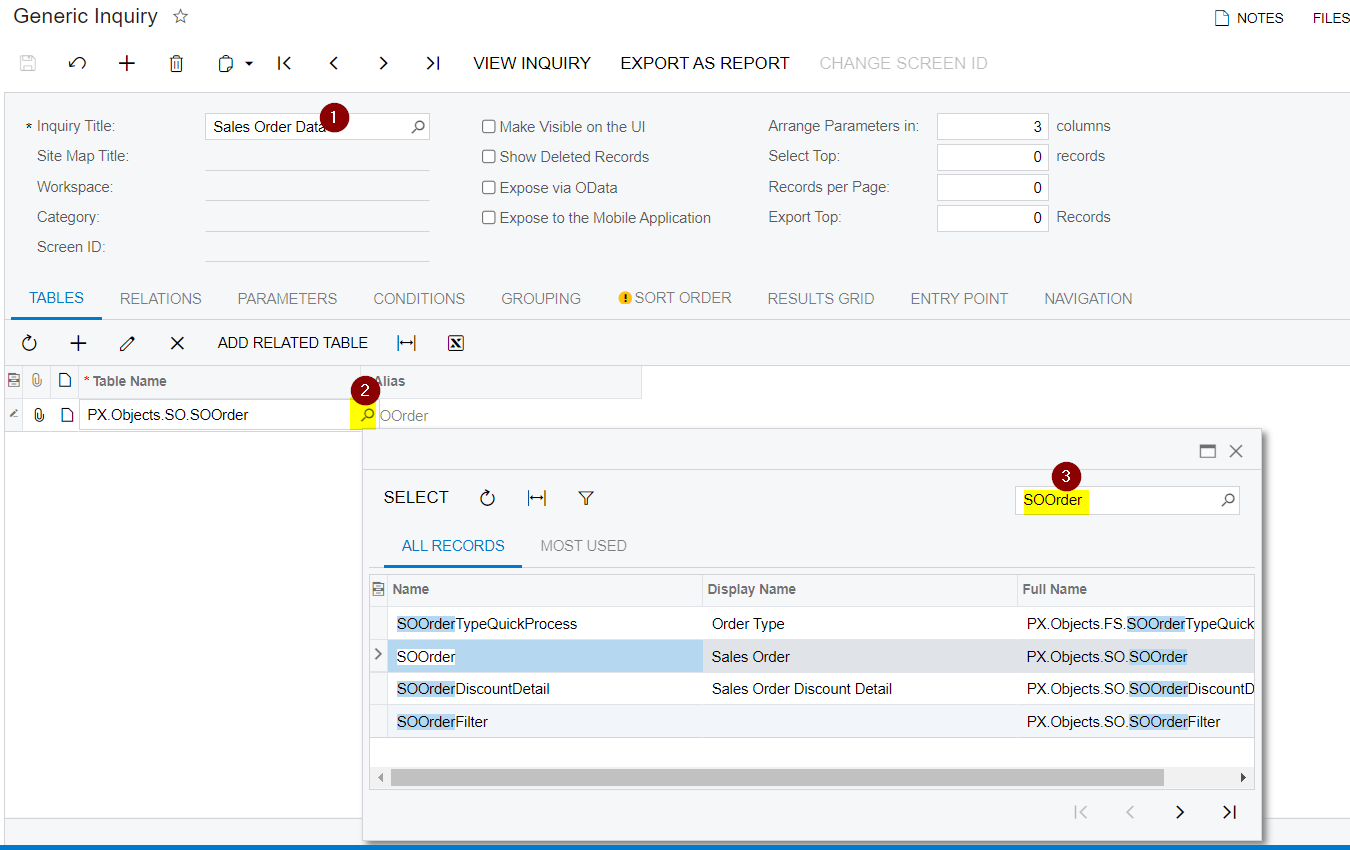
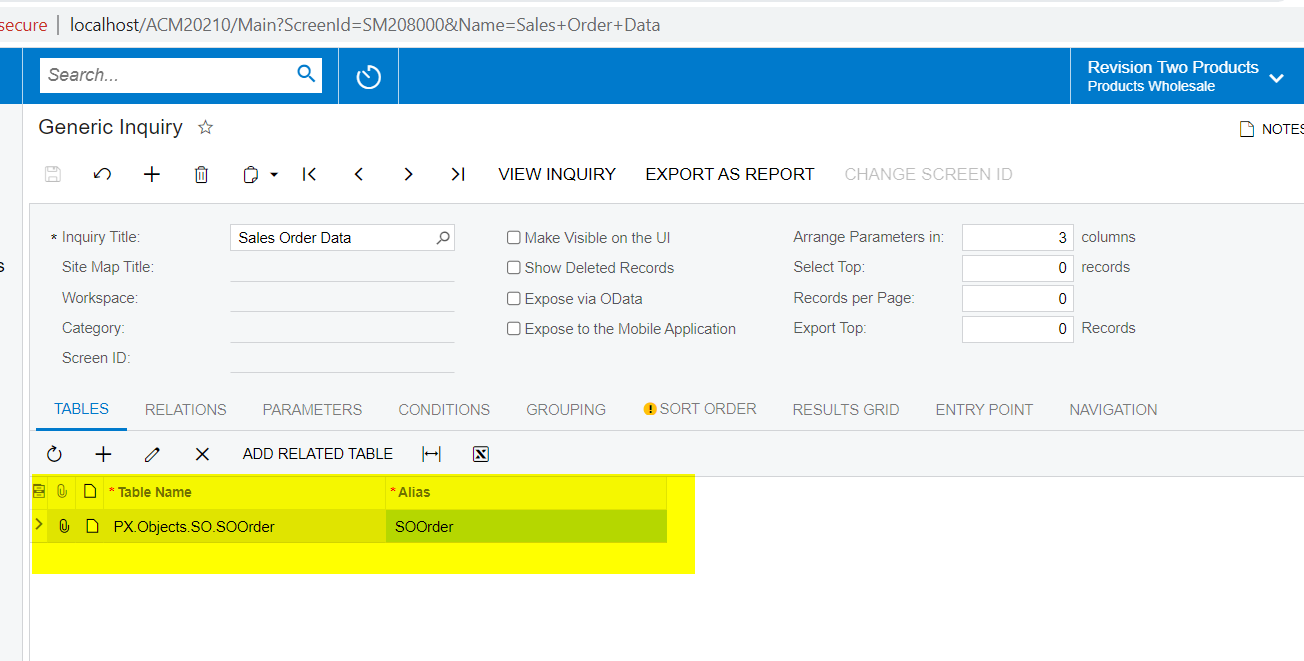
Add fields to the “Results Grid” tab
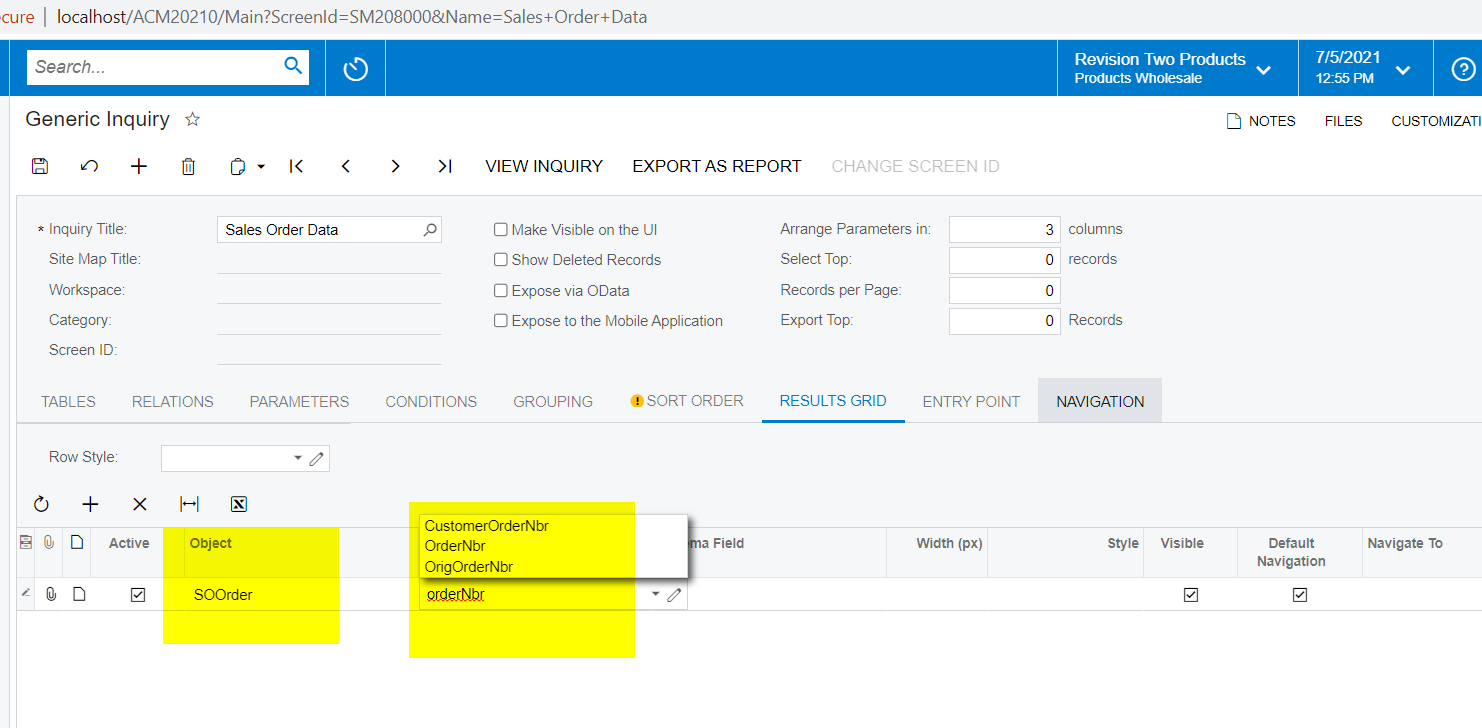
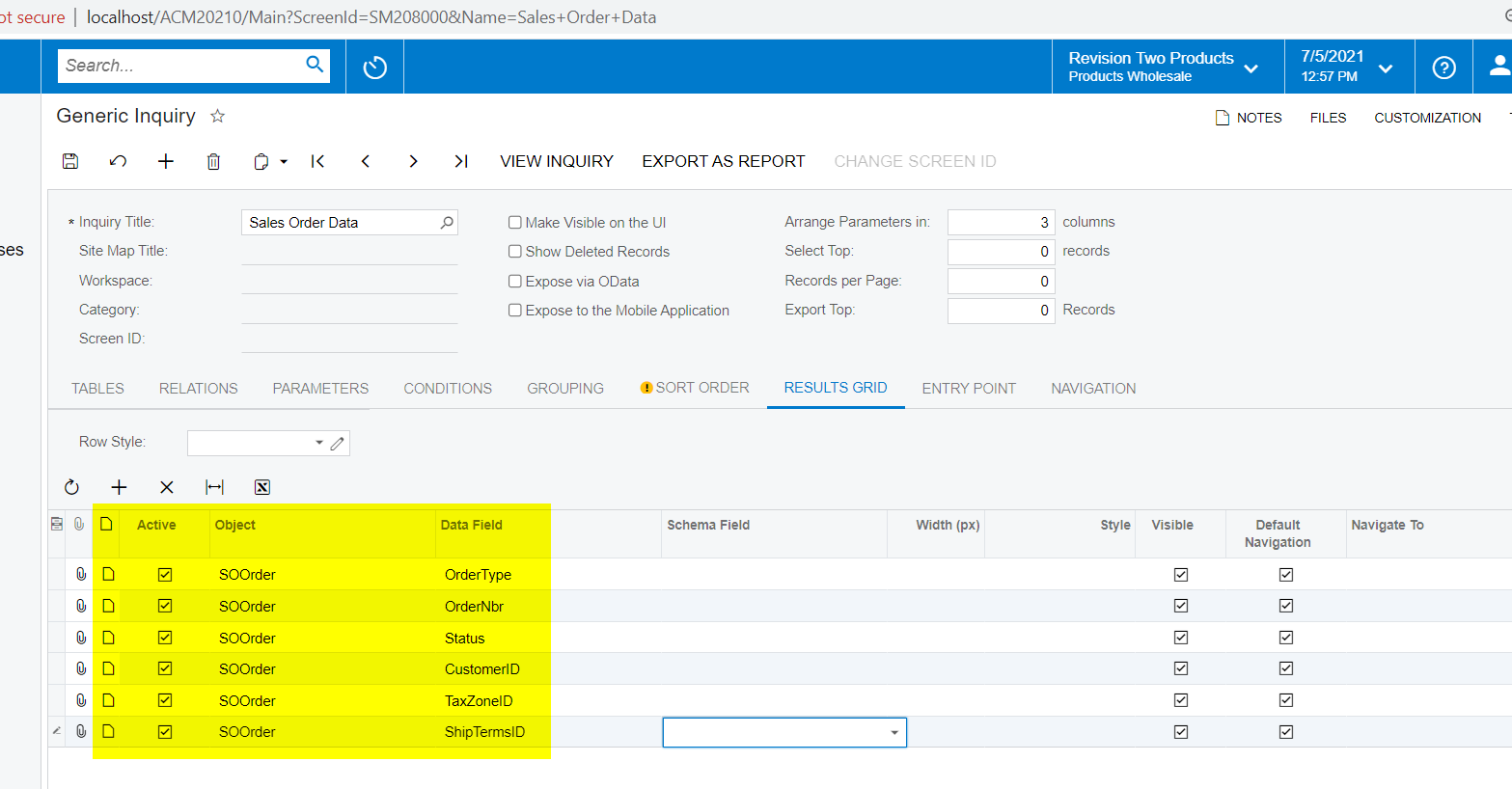
Save and View Generic Inquiry data
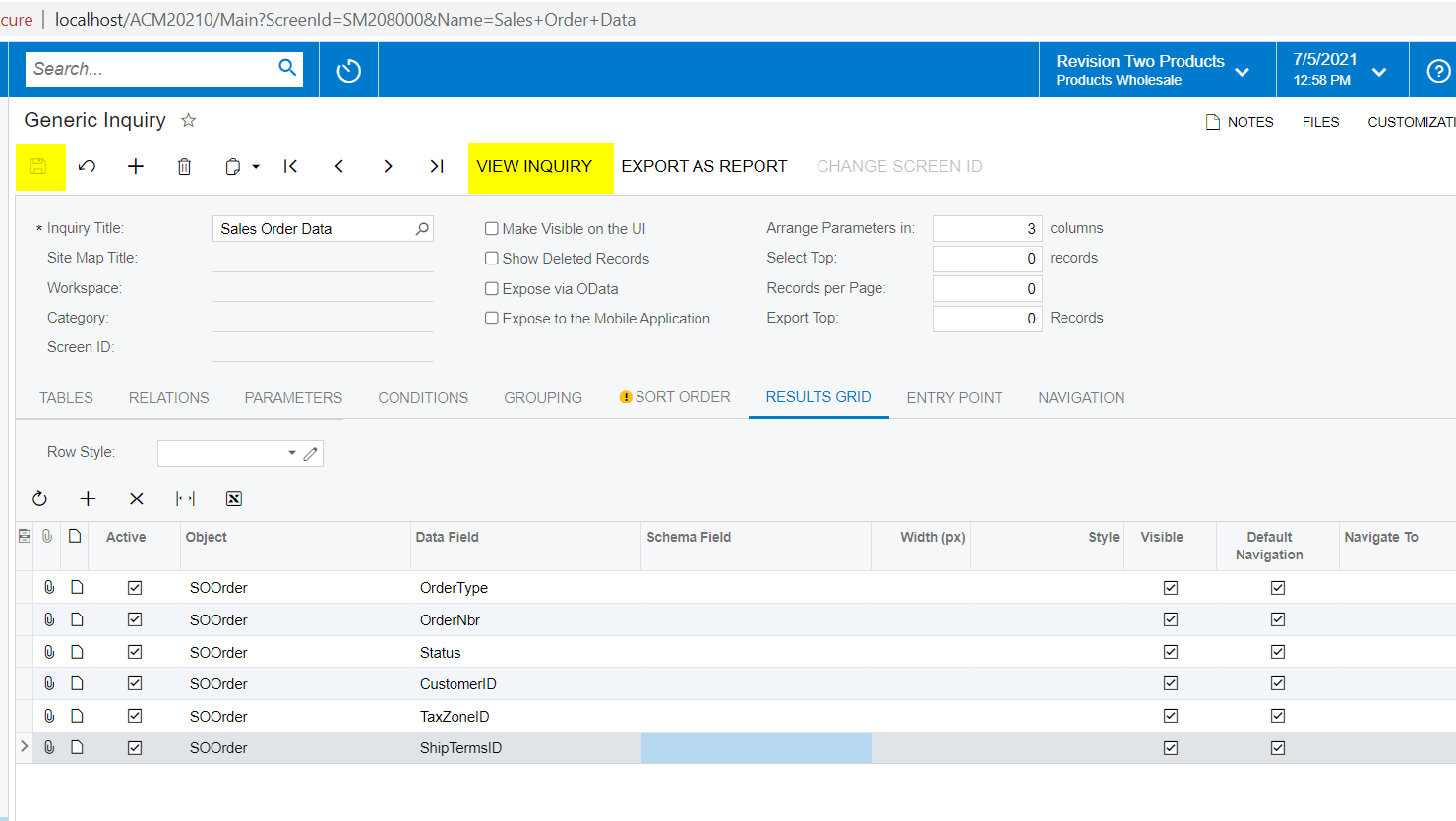
Optionally add condition(s) to filter the data, if required, under the “Conditions” tab
Follow the below steps to add Conditional filters to the data.
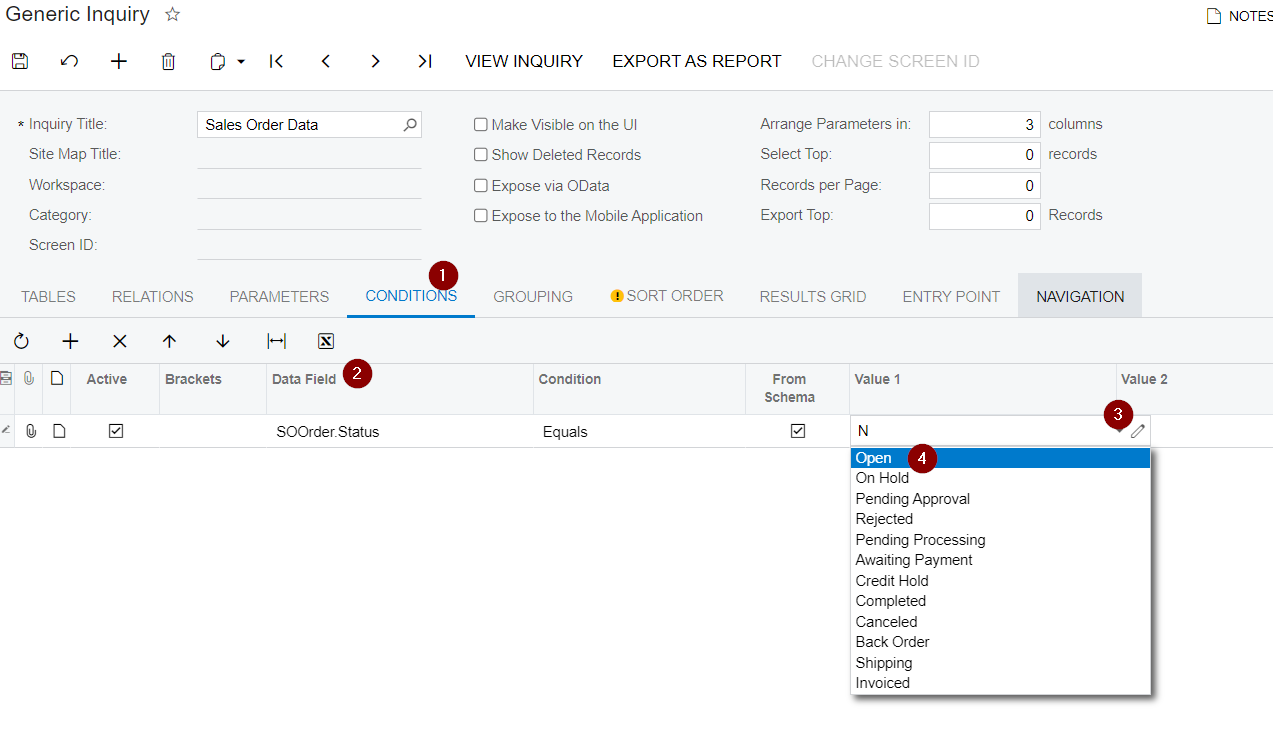
Click on View Inquiry button to preview the Generic Inquiry data output
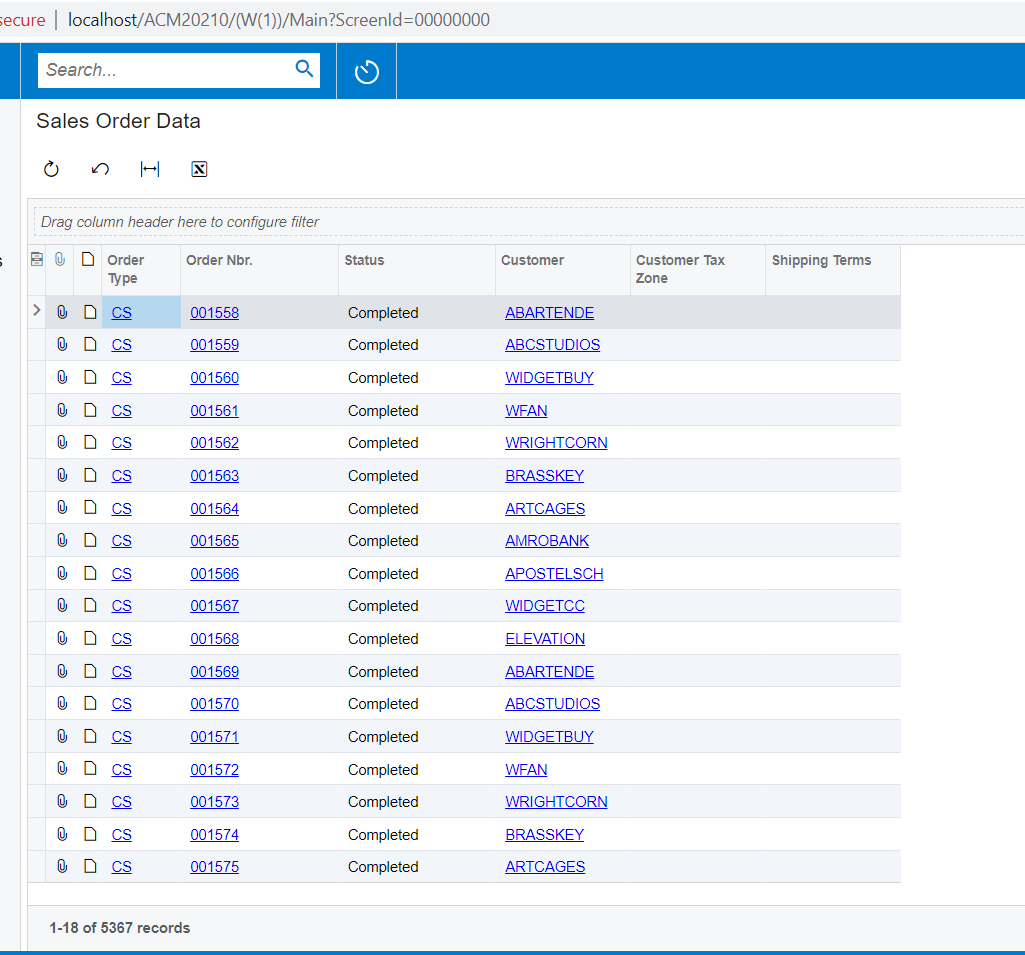
Please Note:
- It is advised to have SQL knowledge to build generic inquiries that pulls data from more than 1 table.
Caution: When using multiple tables, if the joins are NOT properly framed, the System performance will be impacted.



