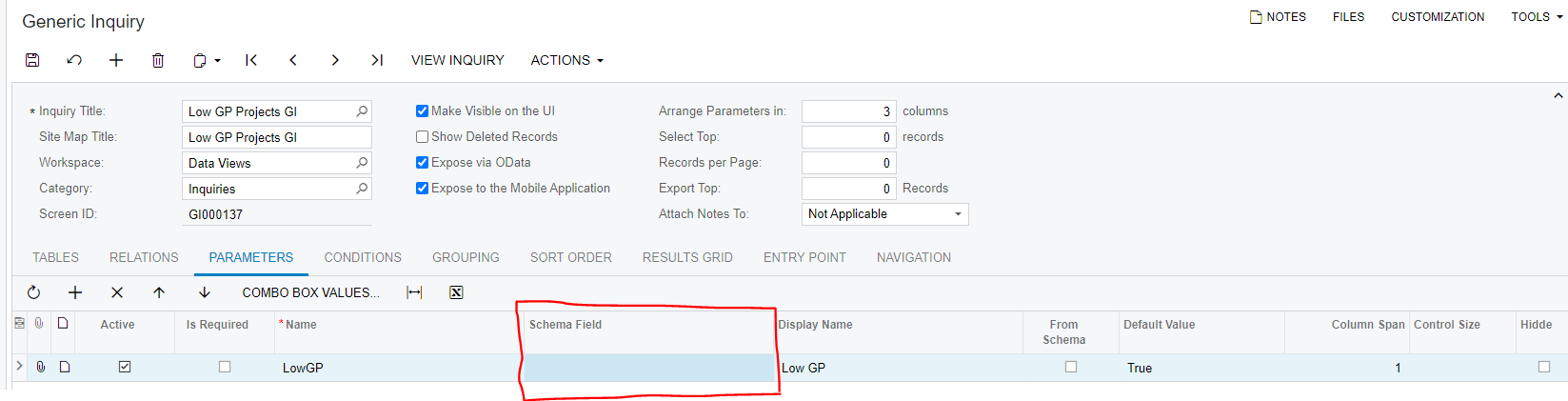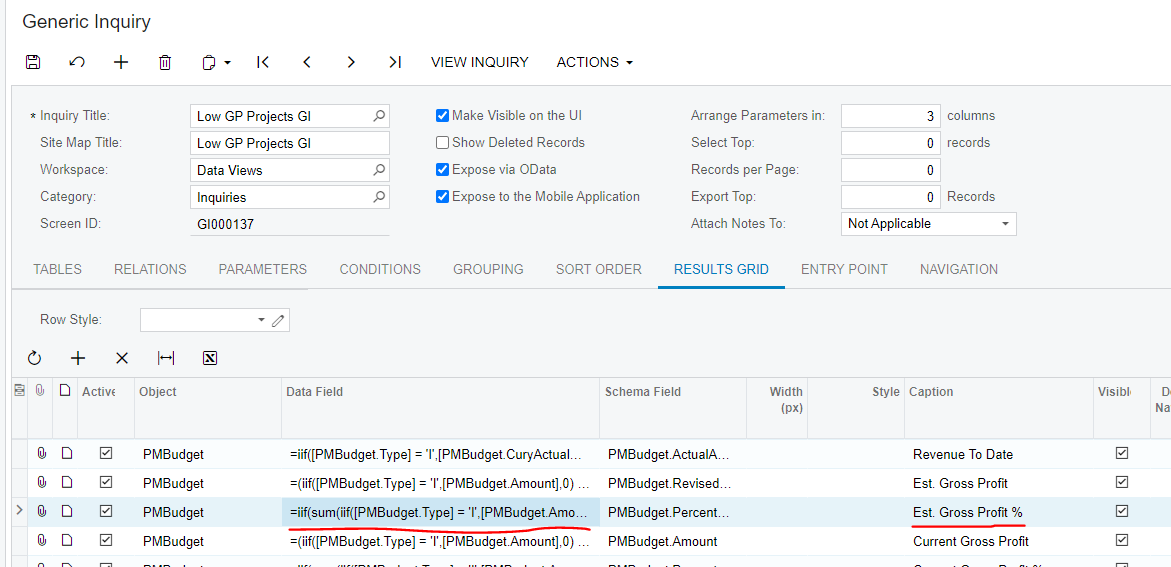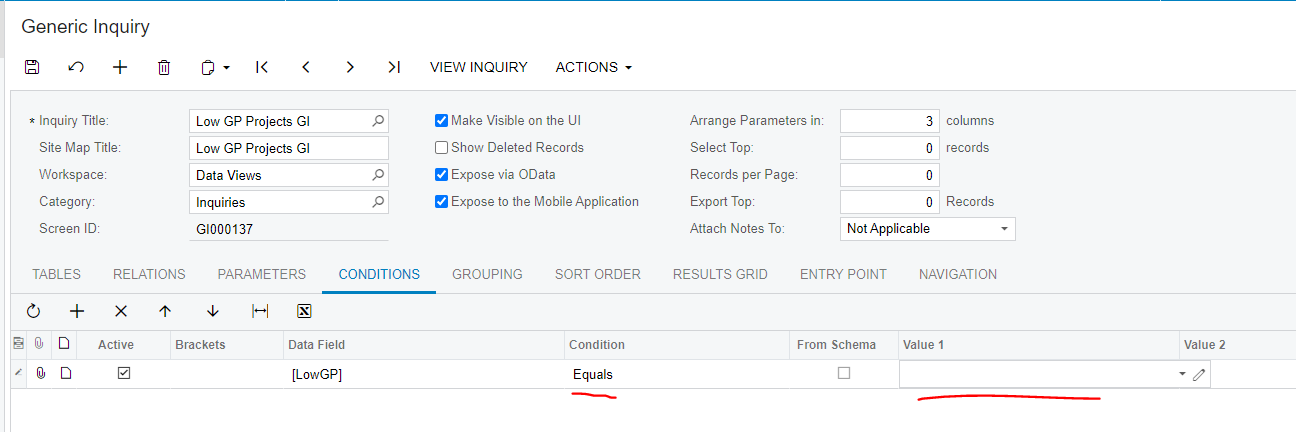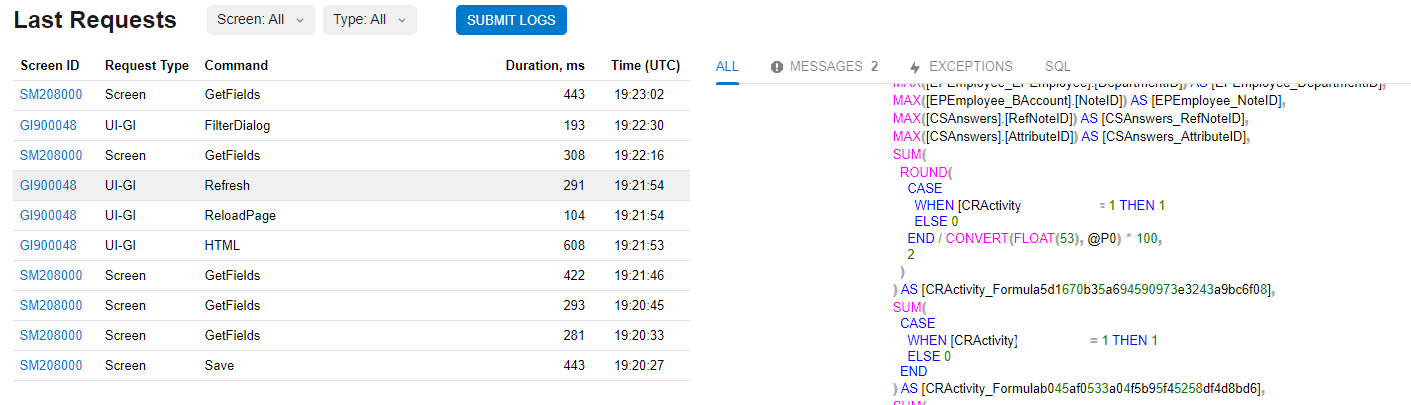This may be a noob question, but how can I set a condition on the generic inquiry for a data field based on a formula? See below.
In the results grid, I have a formula that is calculating GP%. I want to set a condition on the GI to display only projects with a GP% lower than 25. How can this be done on the GI?

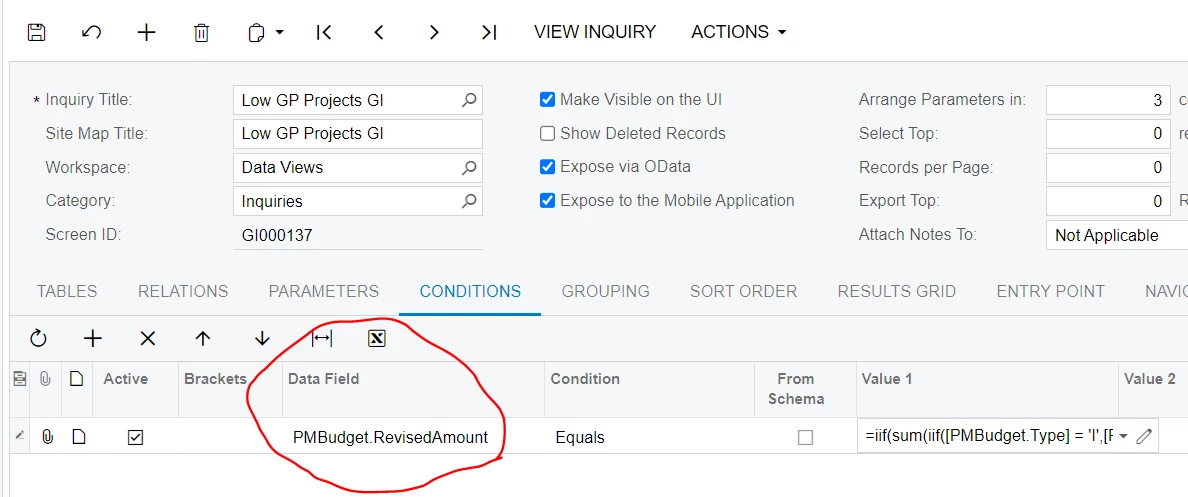
BONUS:
Alternatively, if someone could help me figure out why this business event is not firing, I wouldn’t have to filter the GI in the first place.
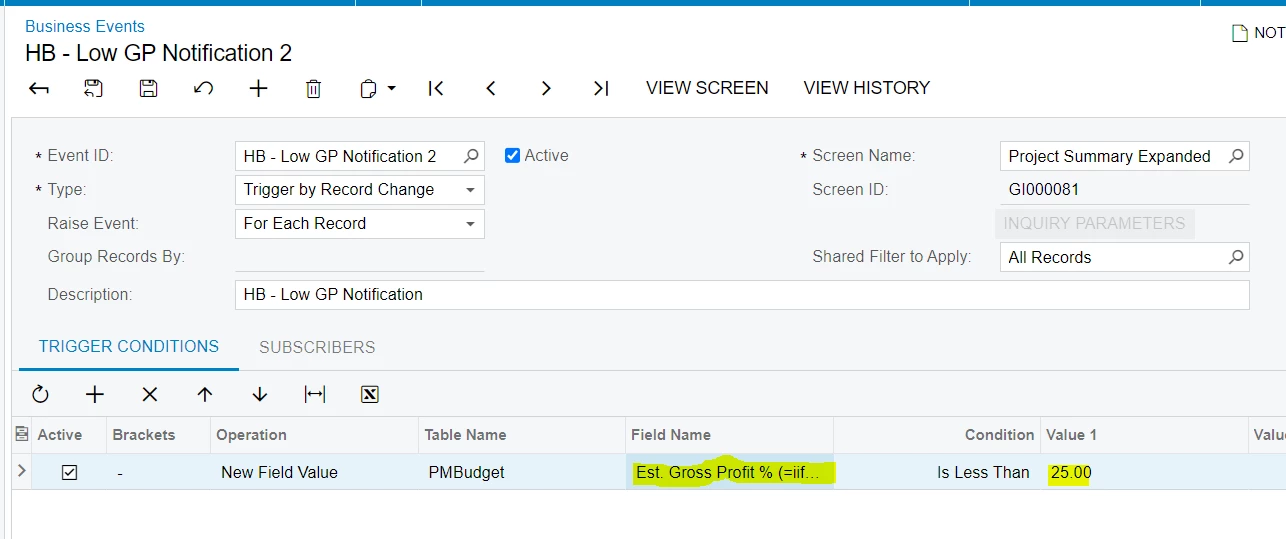
Best answer by TimRodman
View original