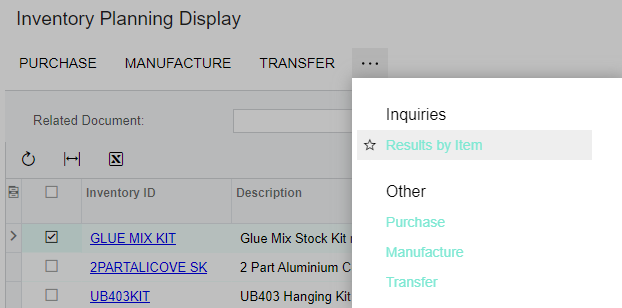MRP/Inventory Planning Display shows the demand type and related transaction, whether a sales order, forecast, safety stock, production order, etc. for the recommended supply order to be created.
However, once the supply order is created, the demand type and related transaction do not follow with the related supply order.
I have dealt with several clients who want this logic in MRP especially for created production orders (which sales order and customer?) and for create purchase orders (which production order or sales order?) The create purchase orders and create production orders are not great solutions, because they would like to have everything work through MRP and without the auto-allocations of the other screens.