Hello, not sure if this a setup or a feature to be implemented.
Is there a way to search for email addresses through cases screen?? (CR3060PL)
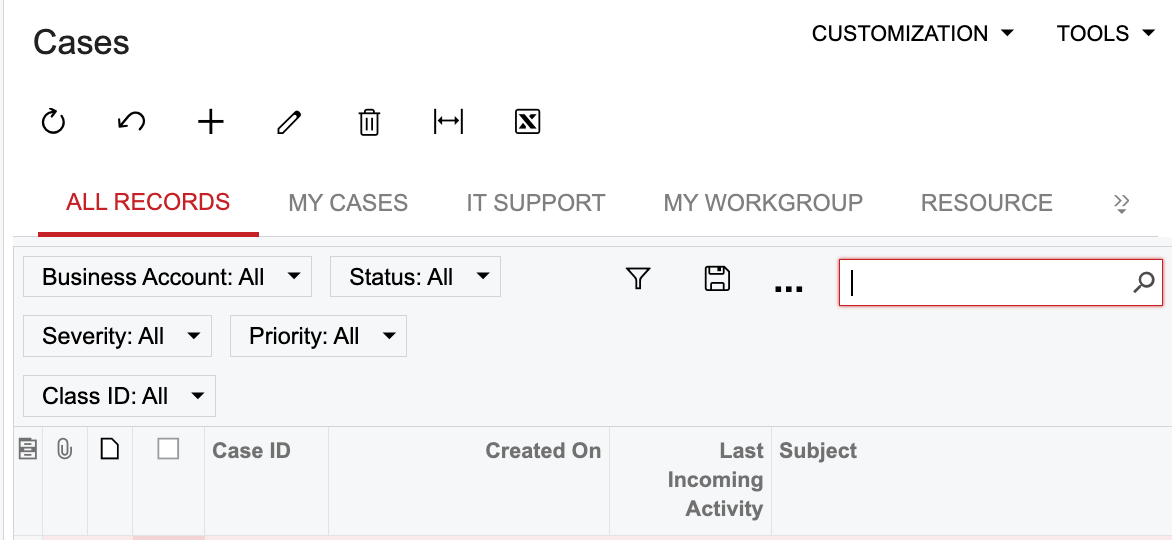
Best answer by Robert Sternberg
View originalHello, not sure if this a setup or a feature to be implemented.
Is there a way to search for email addresses through cases screen?? (CR3060PL)
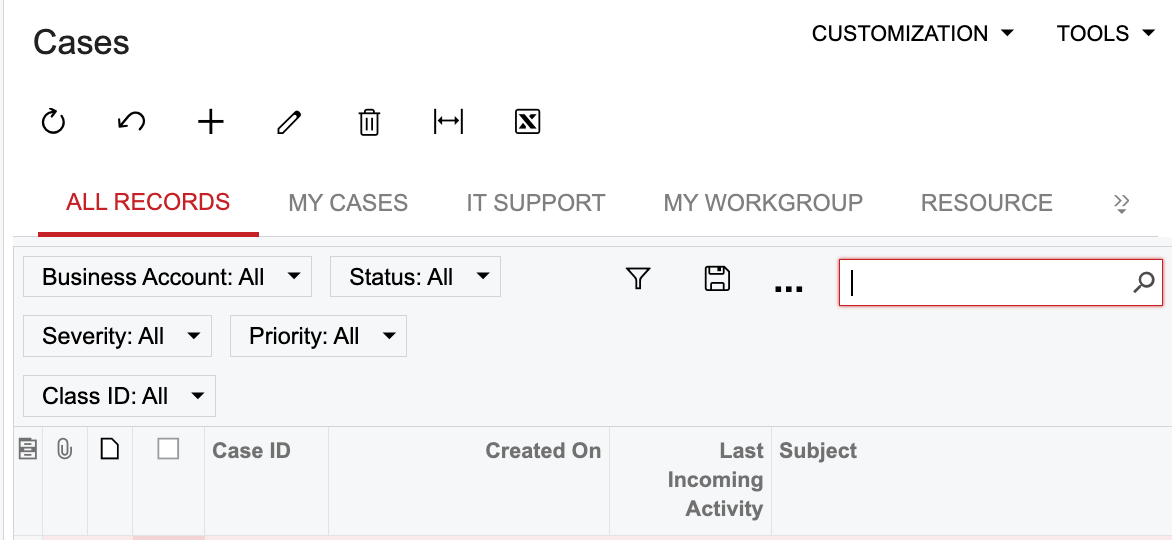
Best answer by Robert Sternberg
View originalThanks
Another option would be to rebuild the original GI as a SQL View, then use something like this to aggregate the contact emails into a single searchable field using STRING_AGG()
Here is an example of how to use STRING_AGG, in this example I use the function to list all display names in a single, searchable, and comma separated column.
SELECT
CompanyID,
ProjectID,
STRING_AGG(DisplayName, ', ') WITHIN GROUP (ORDER BY MostRecentInteractionDate DESC) AS OwnersByRecency
FROM
(SELECT DISTINCT
pmta.CompanyID,
pmta.ProjectID,
c.DisplayName,
MAX(cra.StartDate) as MostRecentInteractionDate
FROM
CRActivity cra
LEFT JOIN
PMTimeActivity pmta ON cra.NoteID = pmta.RefNoteID AND cra.CompanyID = pmta.CompanyID
LEFT JOIN
Contact c ON cra.OwnerID = c.ContactID AND cra.CompanyID = c.CompanyID
WHERE
pmta.ProjectID IS NOT NULL AND
pmta.ProjectID <> 0
GROUP BY
pmta.CompanyID,
pmta.ProjectID,
c.DisplayName) AS Subquery
GROUP BY
CompanyID,
ProjectID;
You could join the Activities table, but each Activity would display as its own row, meaning there would be a lot of duplicate Case info. Depending upon your needs, perhaps this is acceptable.
Hi
Hi
Hi
The Contact Email field should already by added as a result grid to the Cases (CR3060PL), but it may be hidden in the column configurator.
By default, it appears this field is turned off for Quick Search functionality. To turn it on, edit the generic inquiry, locate the field on the results grid, and toggle on the “Use in Quick Search” button (this column also may be hidden in the column configurator).
Now when you search on the GI, the email from the contact will be considered. See the steps below and hope this helps!
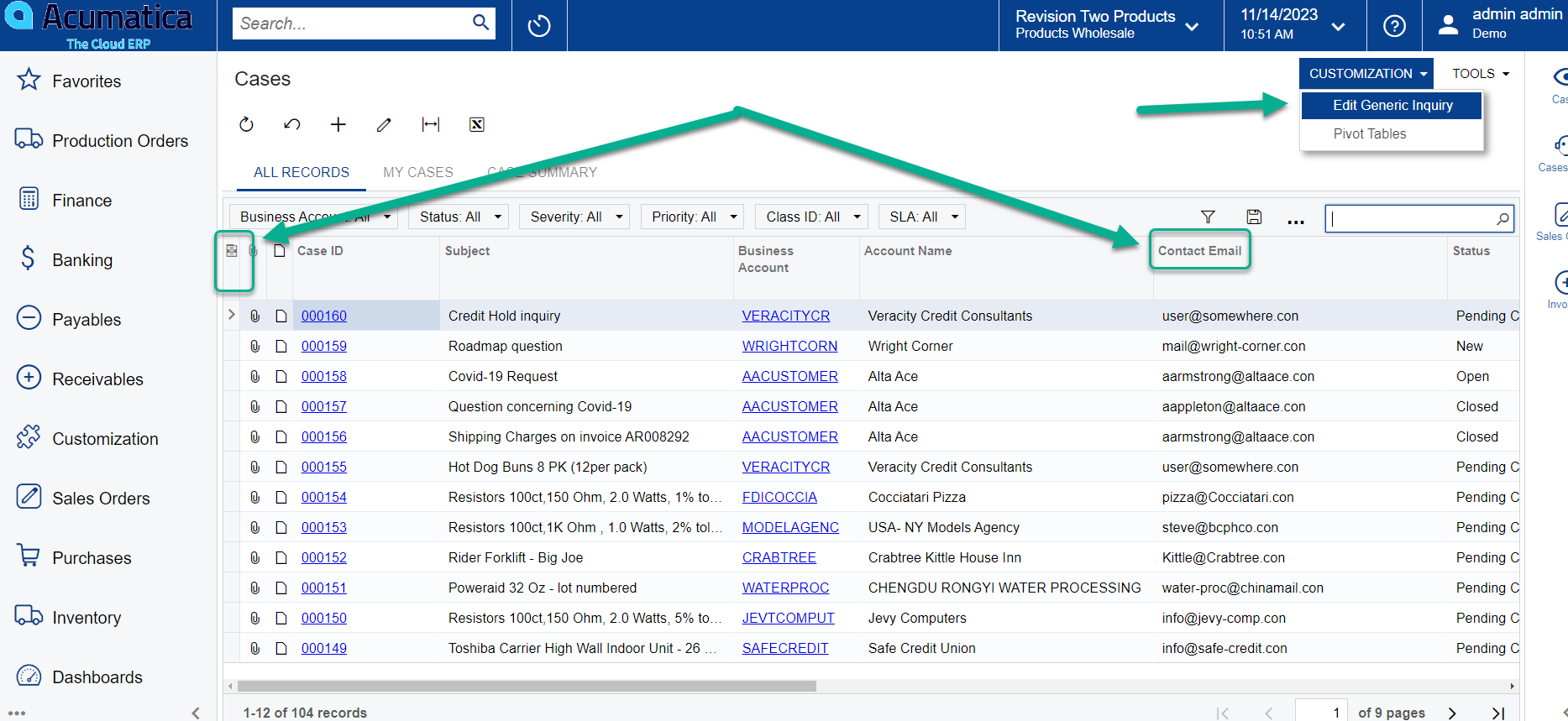


Enter your E-mail address. We'll send you an e-mail with instructions to reset your password.