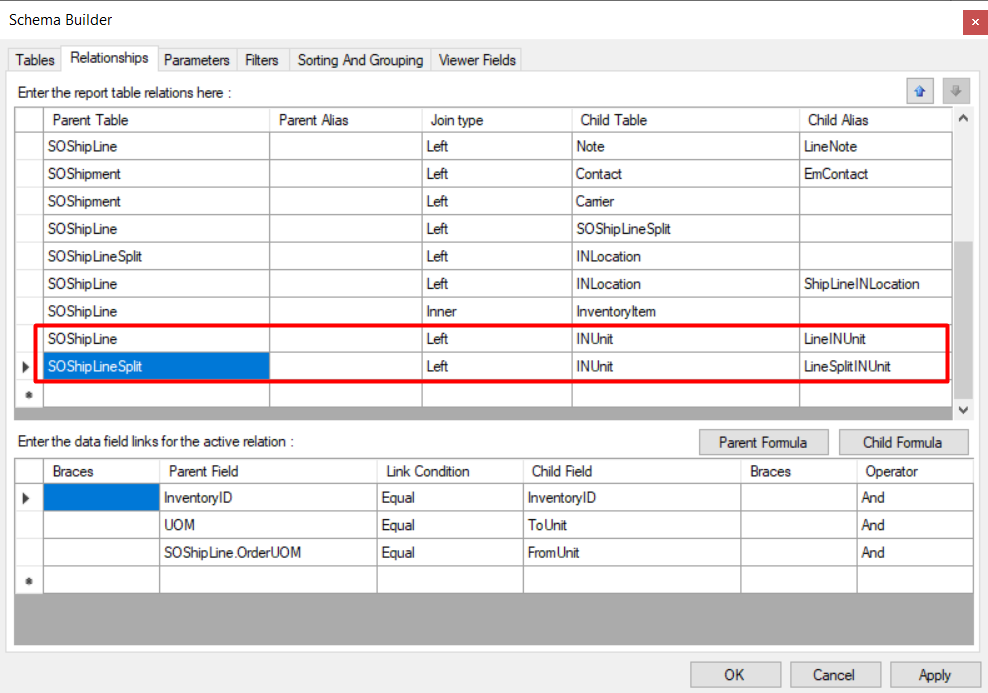After avoiding eye contact with the matter for the last 19 months, we finally decided to start utilizing the UOM functionality in Acumatica. It has been about as easy as teaching a goldfish to speak Spanish.
We chose the first item - a product which ships in Master Cases of (12) twelve displays. Each Display contains (20) Pieces.
We have multiple companies set up in Acumatica. The main company is a wholesale operation, the others are a chain of retail stores.
When the wholesale operation BUYS the product in question, we buy it in Master Cases. When the wholesale operation SELLS the product in question, we sell it in Displays. When the retail operations BUY the product in question, they buy it in Displays. When the retail operations SELL the product, they sell it in Piece.
We have been able to get the Default Order UOM and Default Sales UOM set up, but we just discovered that when we place this item on a Sales Order and then create a corresponding Shipment/Pick List, the Sales Order correctly lists UOM as Display, but the Pick List is converting UOM back to Piece.
I’ve looked at the Pick List (SO644000) template to try to make the UOM column match what’s on the Sales Order, but with no luck.
Is there a way to make the Pick List UOM match the Sales Order UOM?
Best answer by DConcannon
View original