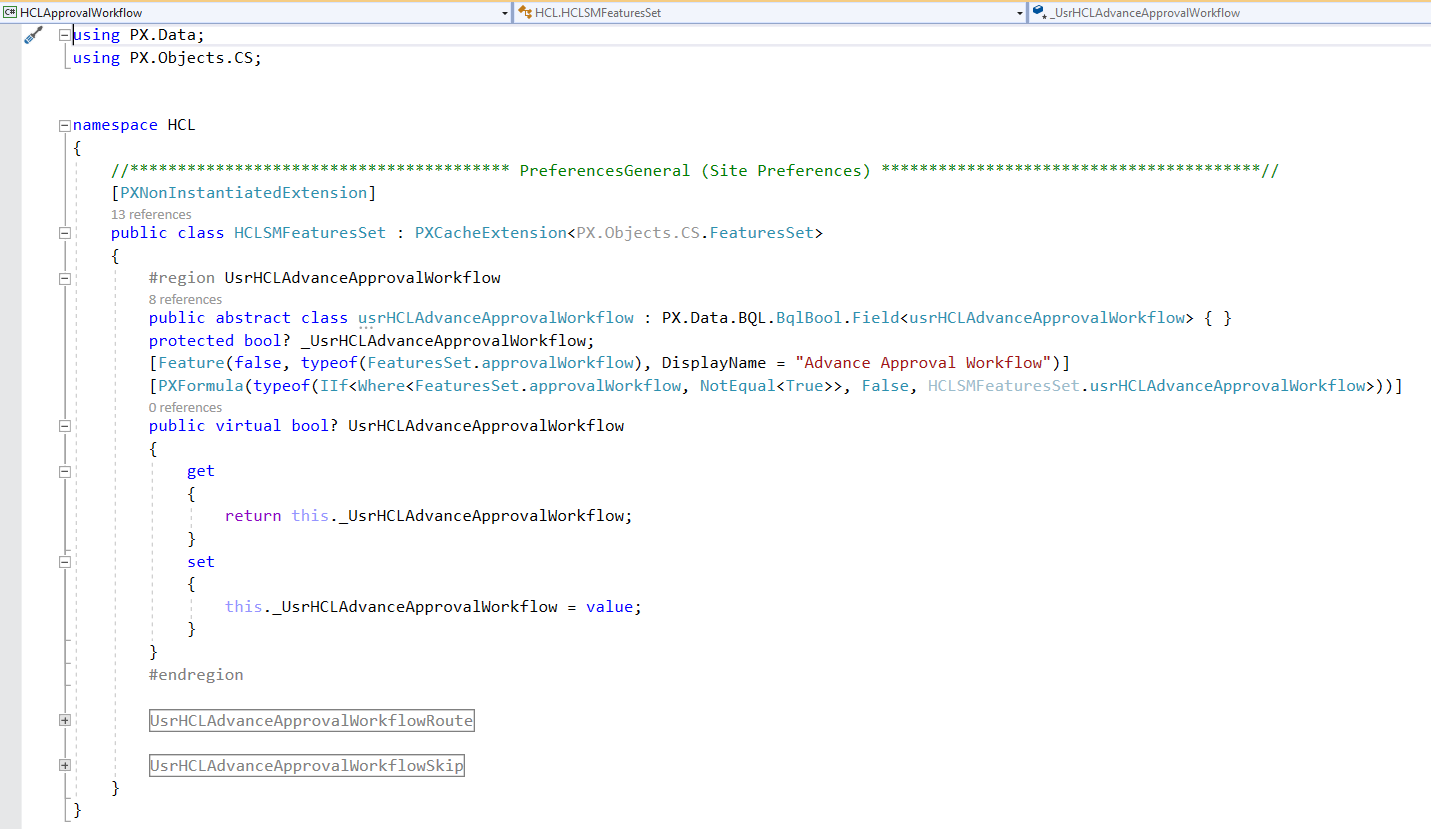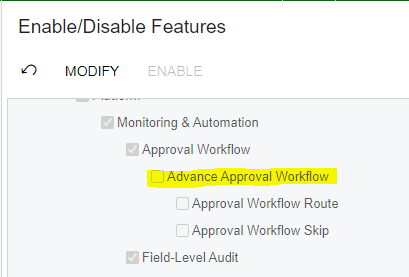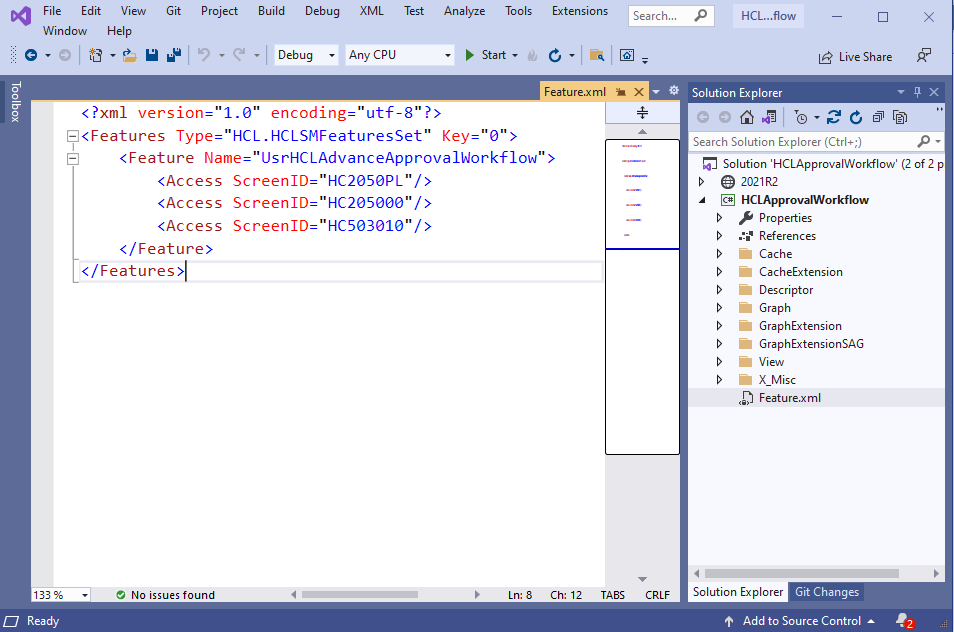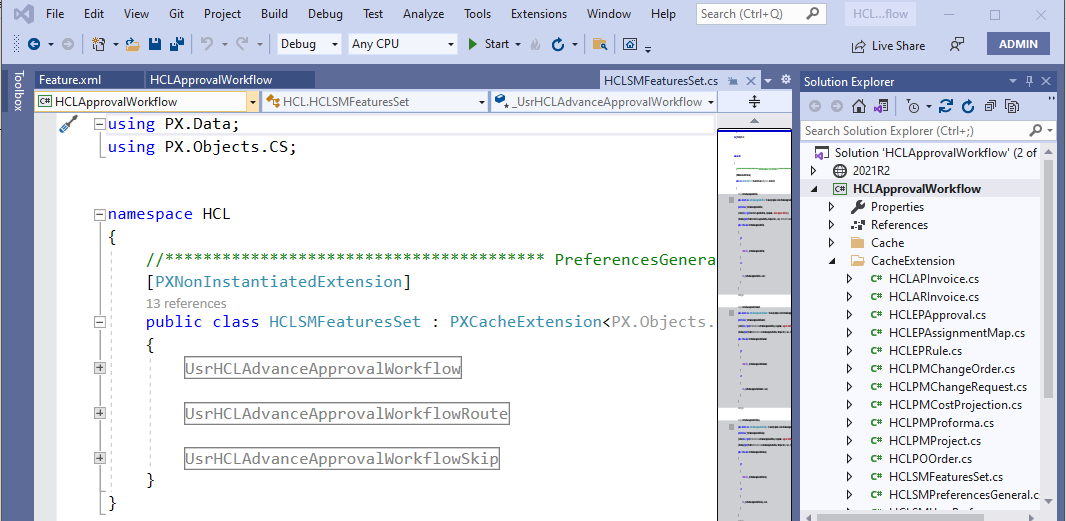Hello everyone,
I have a few custom forms (new screens) and a set of fields on Acumatica’s standard screens. I have two questions:
- how can I set a screen visibility in the site map based on an enabled/disabled feature from FeaturesSet?
- I have a set of fields which are repeating on multiple screens. I know I can set their visibility using RowSelected event on each individual screen but I was wondering is there any easier way of setting a group of fields visibility from FeaturesSet or Setup screens rather than doing on each screen?