We are trying go paperless with Pick List for our warehouse; Does anyone know how to make the Item’s barcode and the bin location’s number to display on the Pick List as a barcode? Like the pic below, thanks...
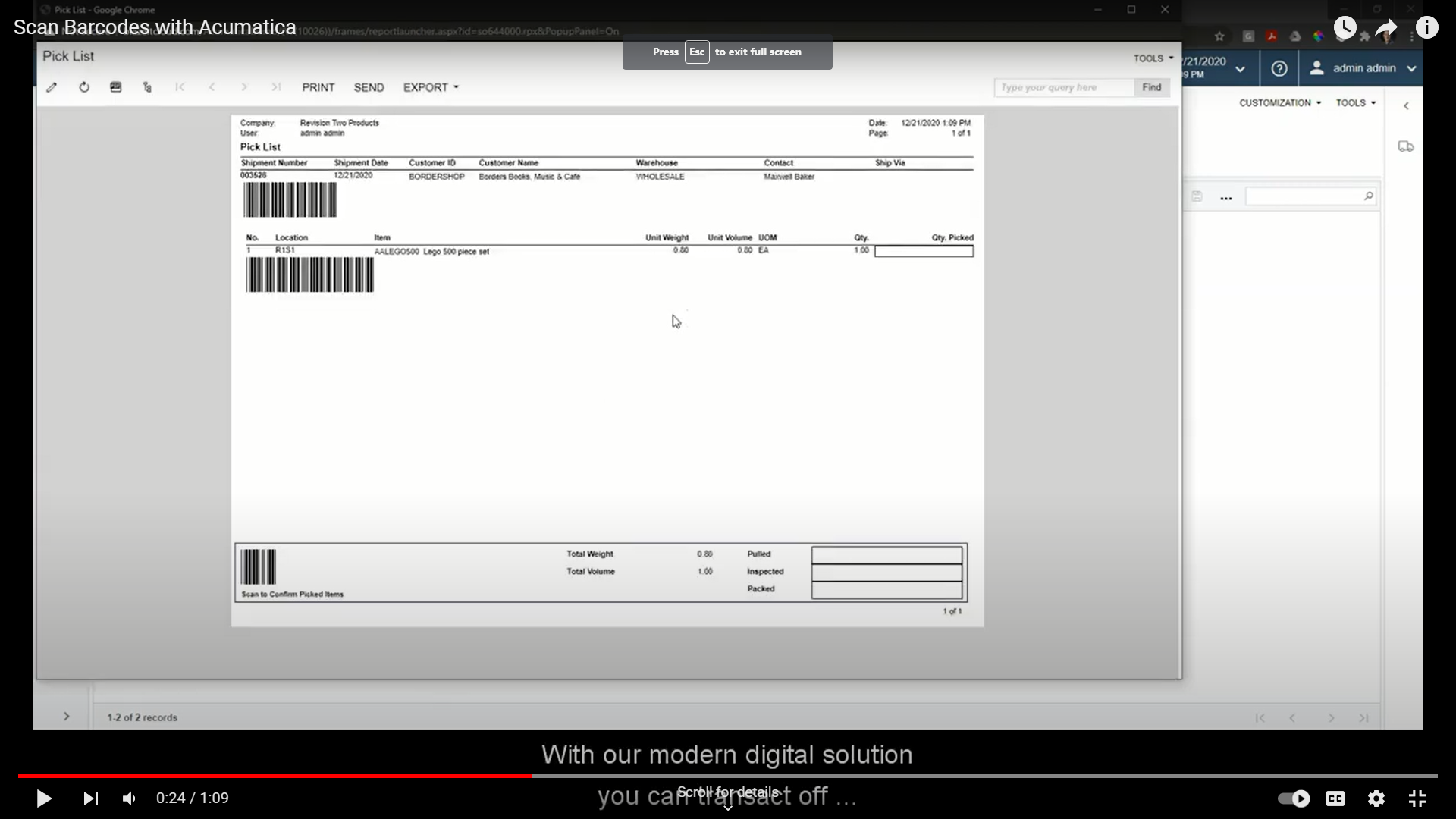
Best answer by dngu
View originalWe are trying go paperless with Pick List for our warehouse; Does anyone know how to make the Item’s barcode and the bin location’s number to display on the Pick List as a barcode? Like the pic below, thanks...
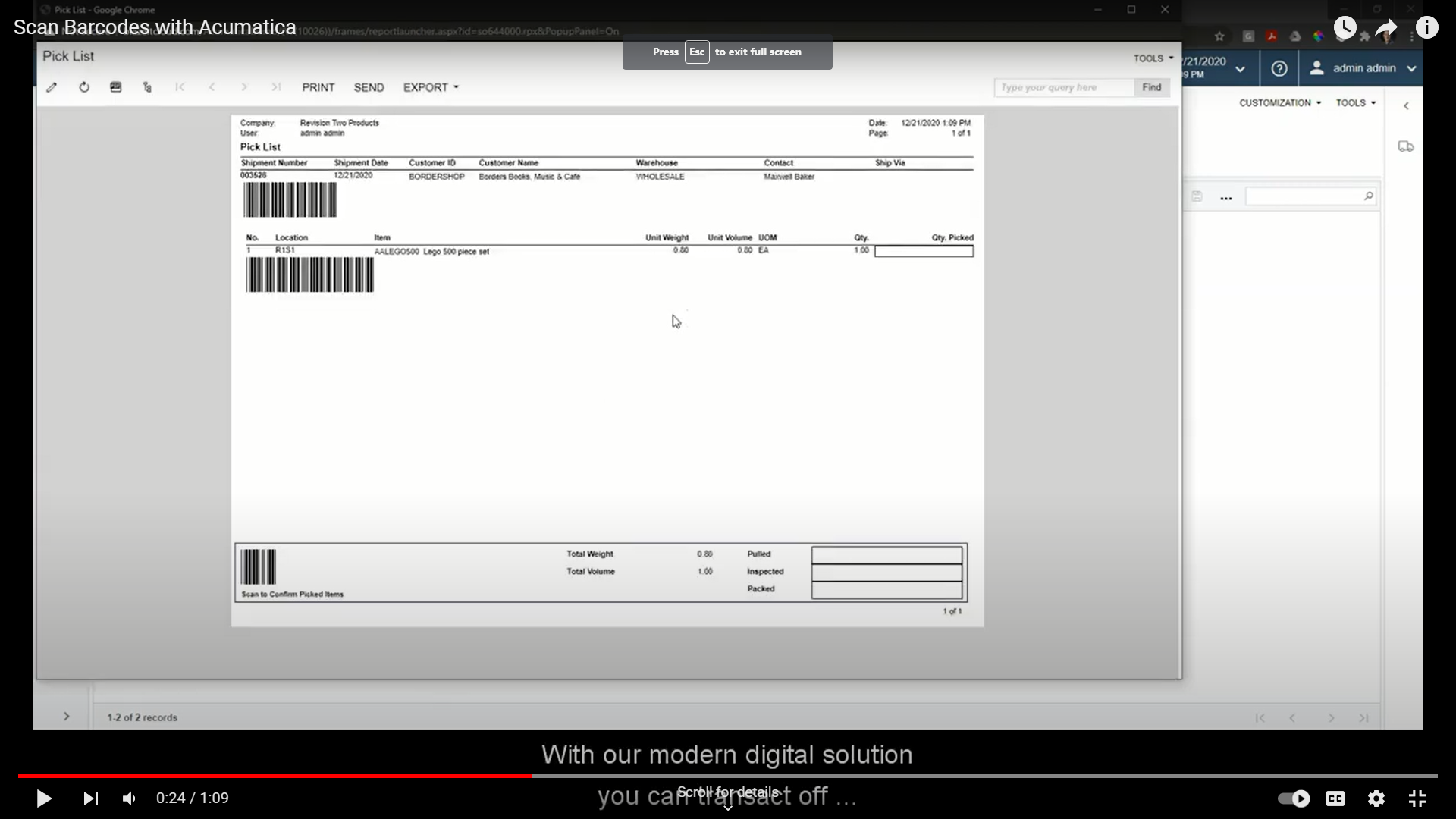
Best answer by dngu
View originalThat’s expected due to the 1:M relationship of Stock Item to Cross Reference ID. You will need to create a join based on the data you would like to see in the report. Are you attempting to pull Barcode Type, Global Type, Customer/Vendor Type cross-reference information? Could you possibly provide a screenshot showing your cross references for a stock item and point out an example for us?
Thanks
Hi Chris! Yes, we found a solution to display the barcodes on the Pick List. Thanks...
Hi Chris! Apparently, there is already a Pick List with barcode display in the system ie. “Pick List - Confirm Picked with Barcode”. We just have to edit the report a bit to work with our need.

Hi
Hi Robert, we insert the picturebox as a barcode, however the Value field doesn’t seem to allow us to point to the table INitemXref.
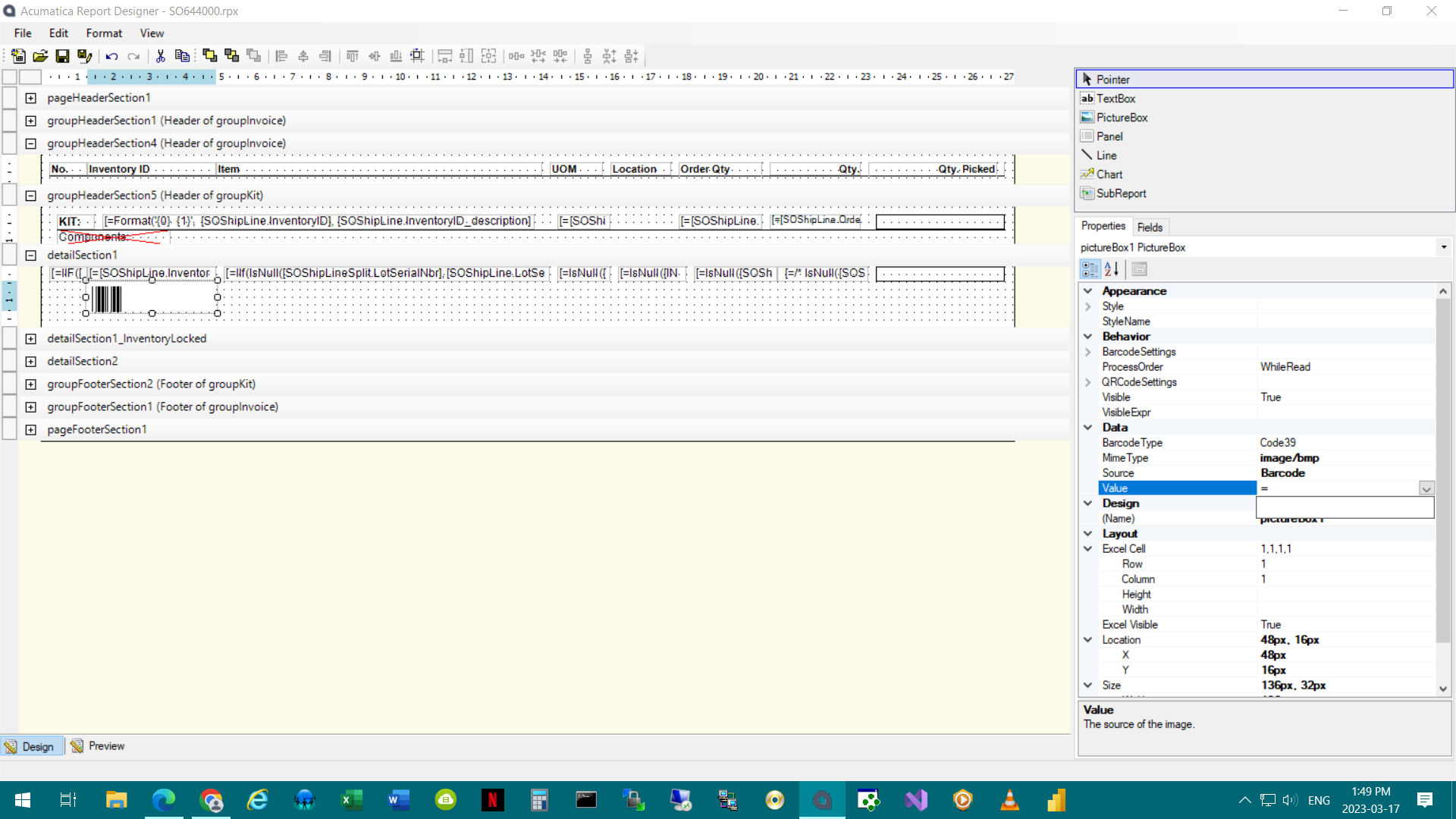
we manually added =[INItemXRef.AlternateID] to the “value” field. And also added another barcode for the LocationID ie. =[INLocation.LocationCD] same as the way we added AlternateID. The report displays duplicate lines, not sure it’s the right way to add the values. Please advise, thanks…
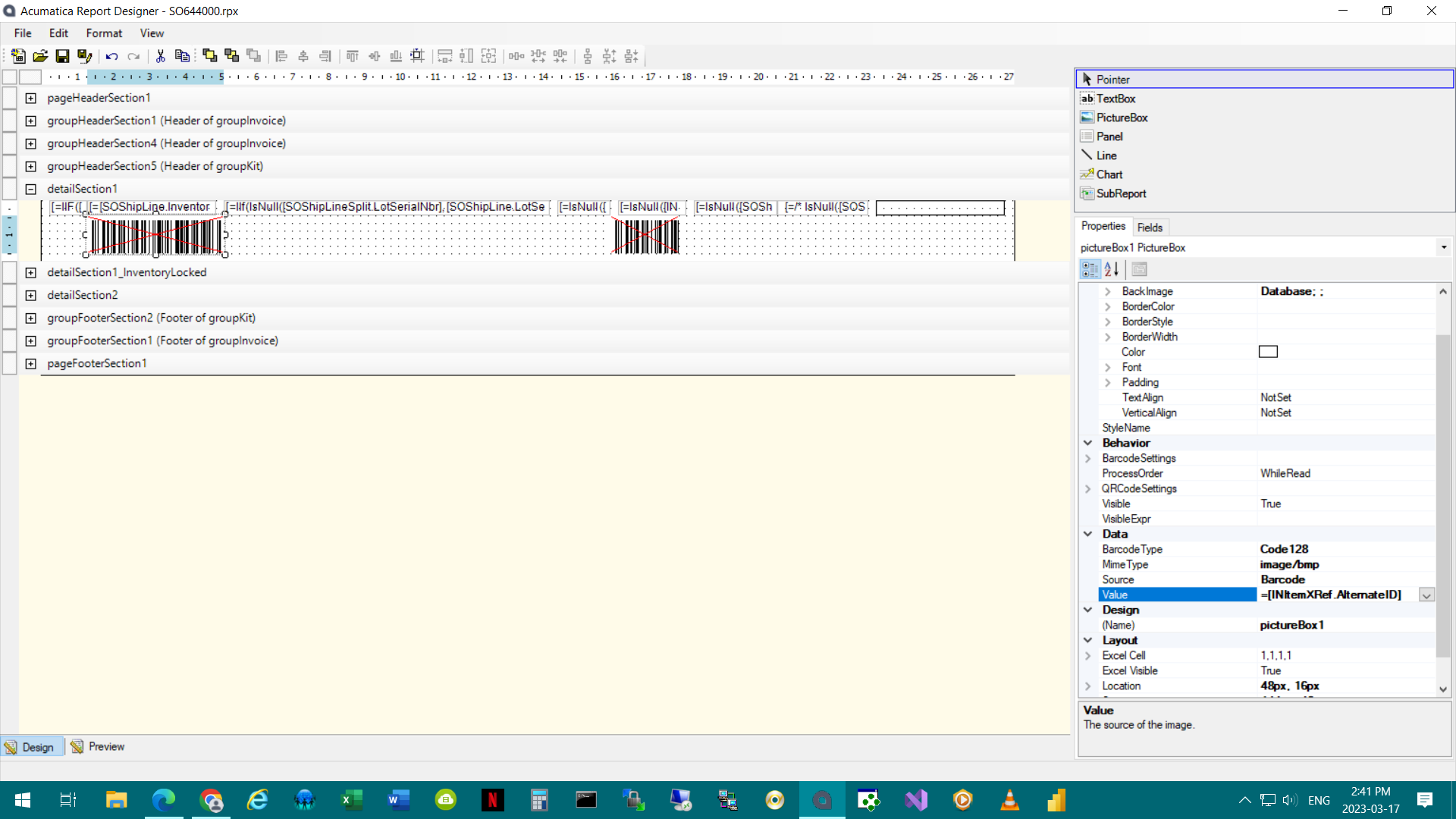
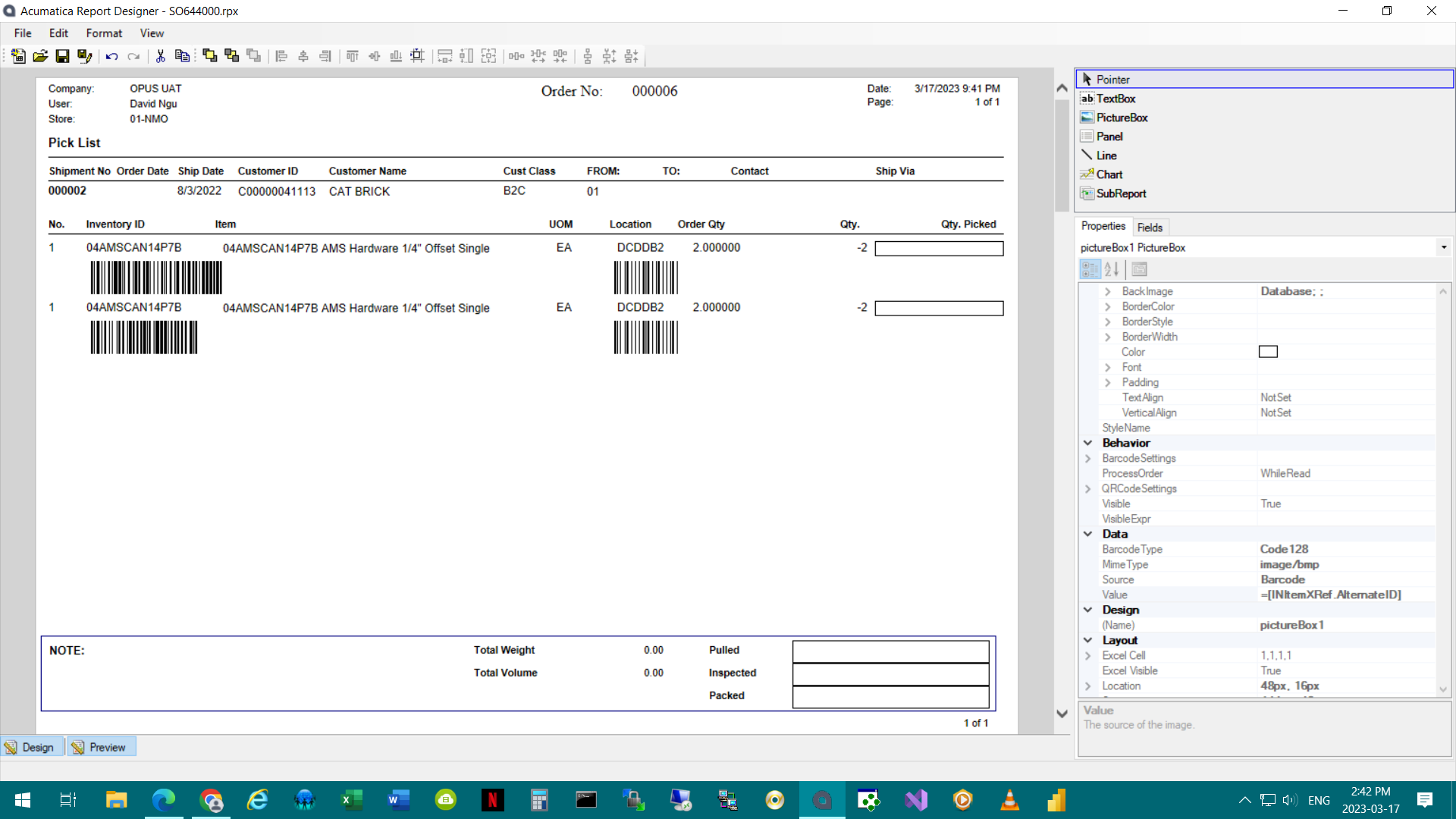
We are just attempting to pull the barcode type. There is only a single entry for the barcode.
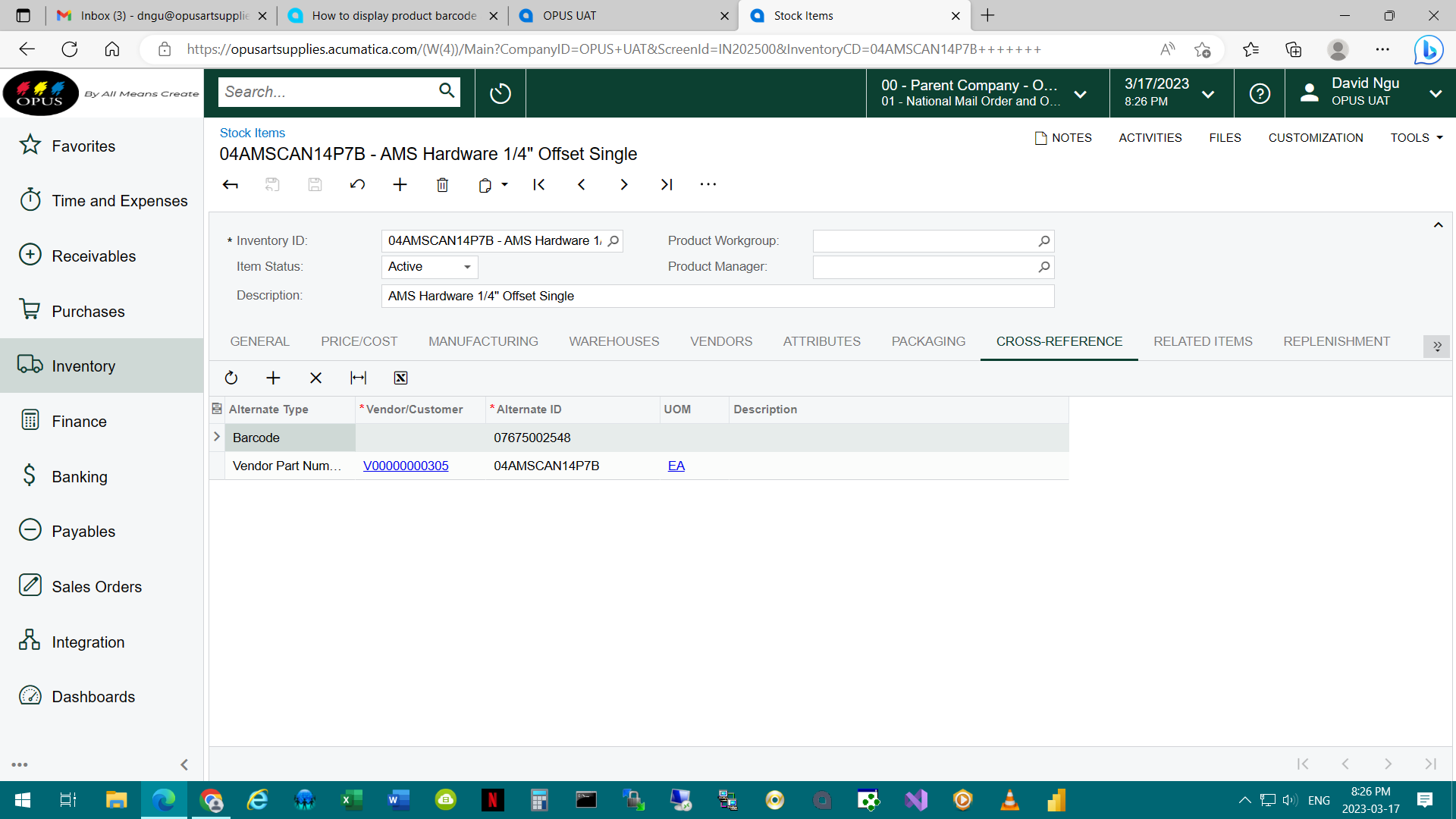
Enter your E-mail address. We'll send you an e-mail with instructions to reset your password.