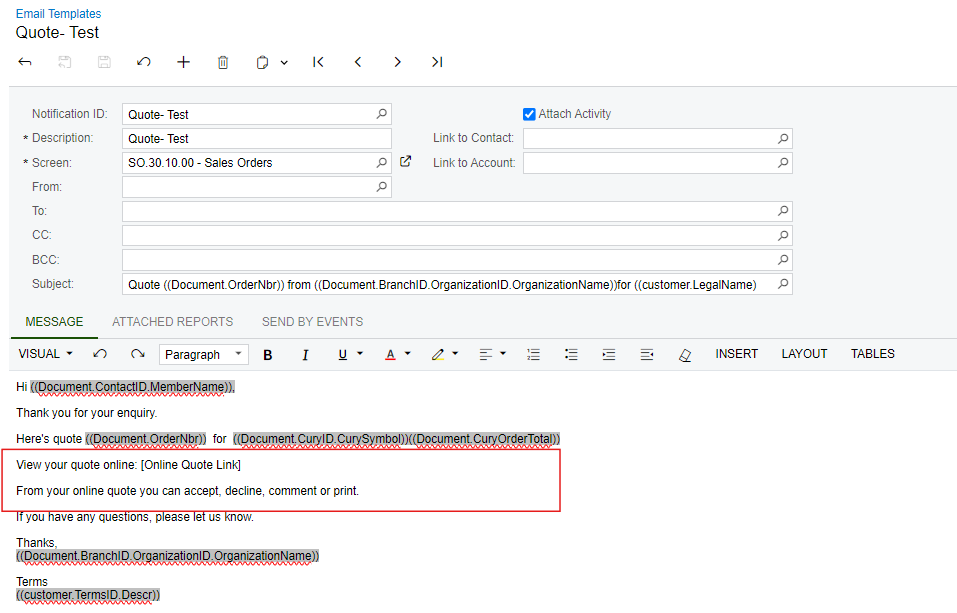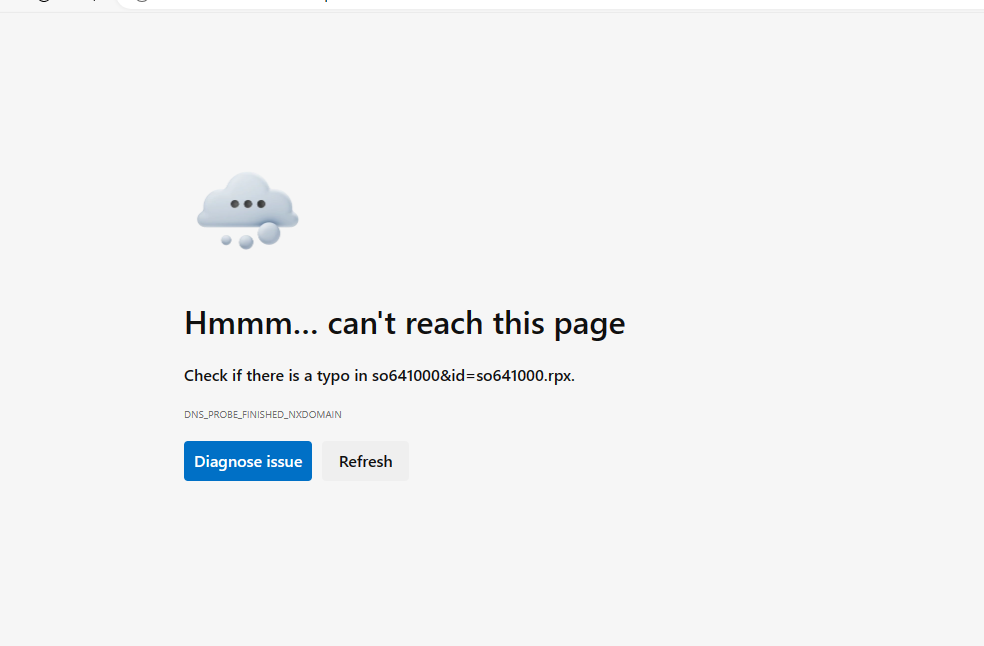Hi Community,
here I have a requirement to add a external link to the email template. for an example, i need to add a link where customers can view the quotation and approve it or reject it. is it possible to do with the system. is there any feature for such requirement. refer attached email template sample.