How does one create a fully new report? I’m making a tweaked version of an existing report, but need to create a new report on the site, and I’m not sure how.
Thanks for any help.
How does one create a fully new report? I’m making a tweaked version of an existing report, but need to create a new report on the site, and I’m not sure how.
Thanks for any help.
Hi

Then on report designer you can open the existing report and save as into the new screen:
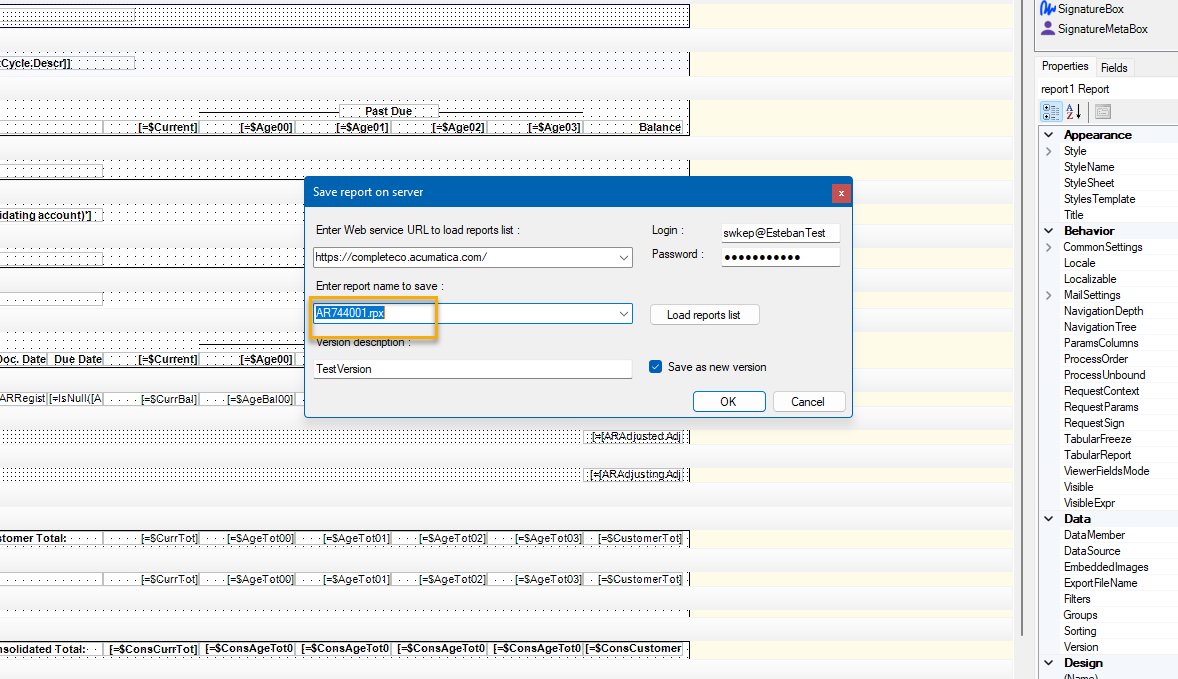
Hope this helps!
Hello
We can create the new report by using the report designer tool. And after that, you can save it to the server and publish it to the system by adding a new report to the site map.
Below help documentation that might help.
Overview of Reporting
https://help-2022r2.acumatica.com/Help?ScreenId=ShowWiki&pageid=d99733eb-ec44-45c6-b1cb-5ddf24780563
S150 REPORT DESIGNER training
https://openuni.acumatica.com/courses/reporting/s150-reporting-report-designer/
It’s easiest to start with a generic inquiry that provides the data, parameters, and filters that you need. After creating that inquiry, click the ellipsis on the GI screen and export the GI as a report.
Next under the site map screen, add a new line to the site map which will be where your report “lives” in Acumatica. Follow the documentation for how to best save this new web page or copy the logic from other pages in the site map.
Next, save the report from report designer to this new location. You should now be able to access this report from within Acumatica
From there you just need to create the report in report designer. You may struggle with report grouping, so you may want to look into the documentation around that.
Hi

Then on report designer you can open the existing report and save as into the new screen:
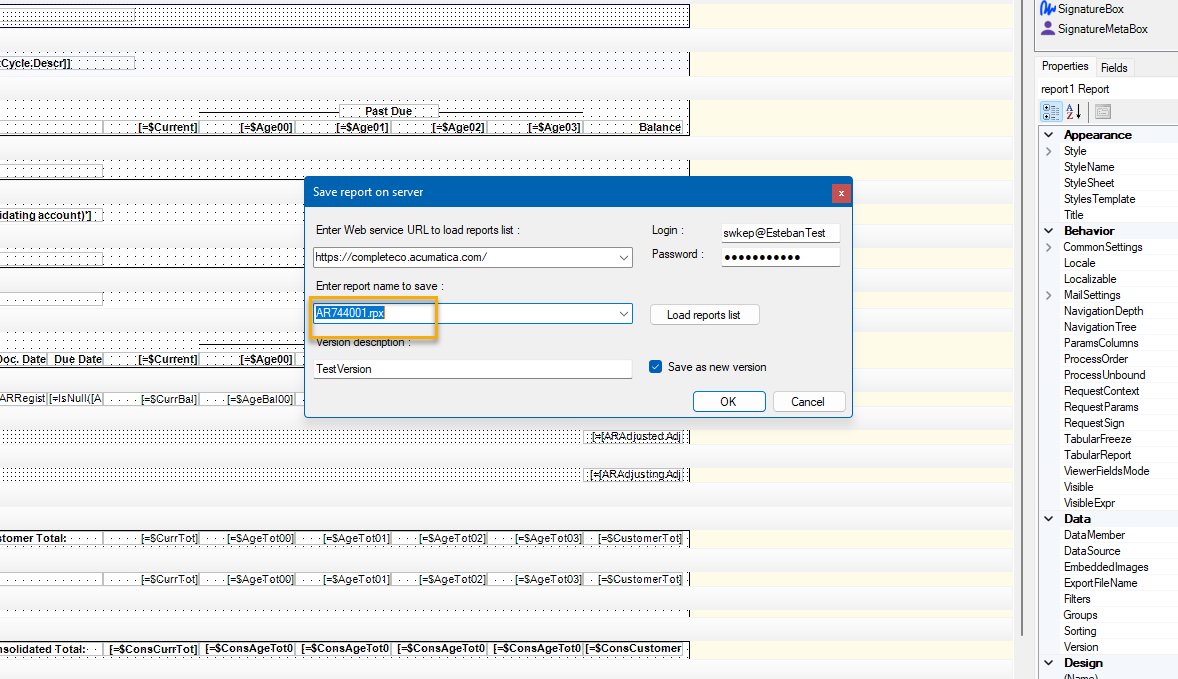
Hope this helps!
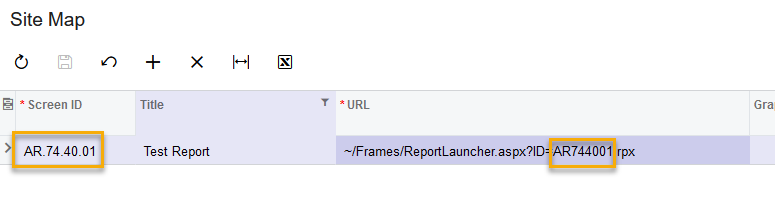
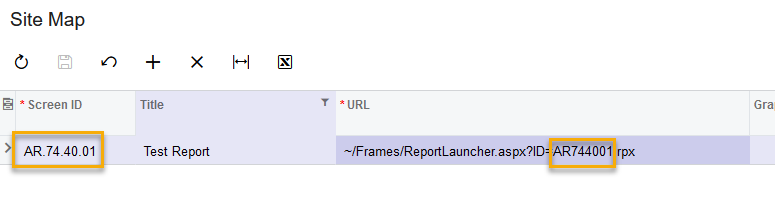

If you have only saved your report locally, then you need to open the report and save to the server (give it a version name and click to save as new version).
Then it should be accessible via the site and Report Designer.
Regarding adding a new report and 24R1, after you add a new report to the site map you will need to address user security. It seems the new report started out with revoked for all user roles. I know with new generic inquiries you have the opportunity to set some initial security as you publish to the UI but I haven’t seen anything similar through report designer.
Enter your E-mail address. We'll send you an e-mail with instructions to reset your password.