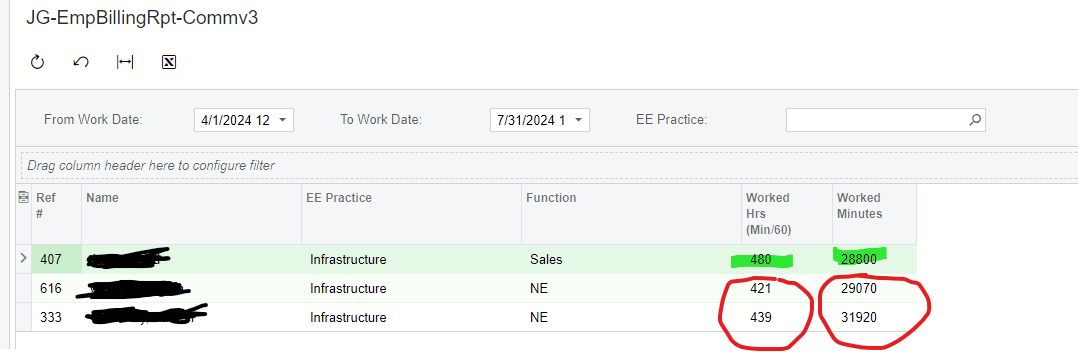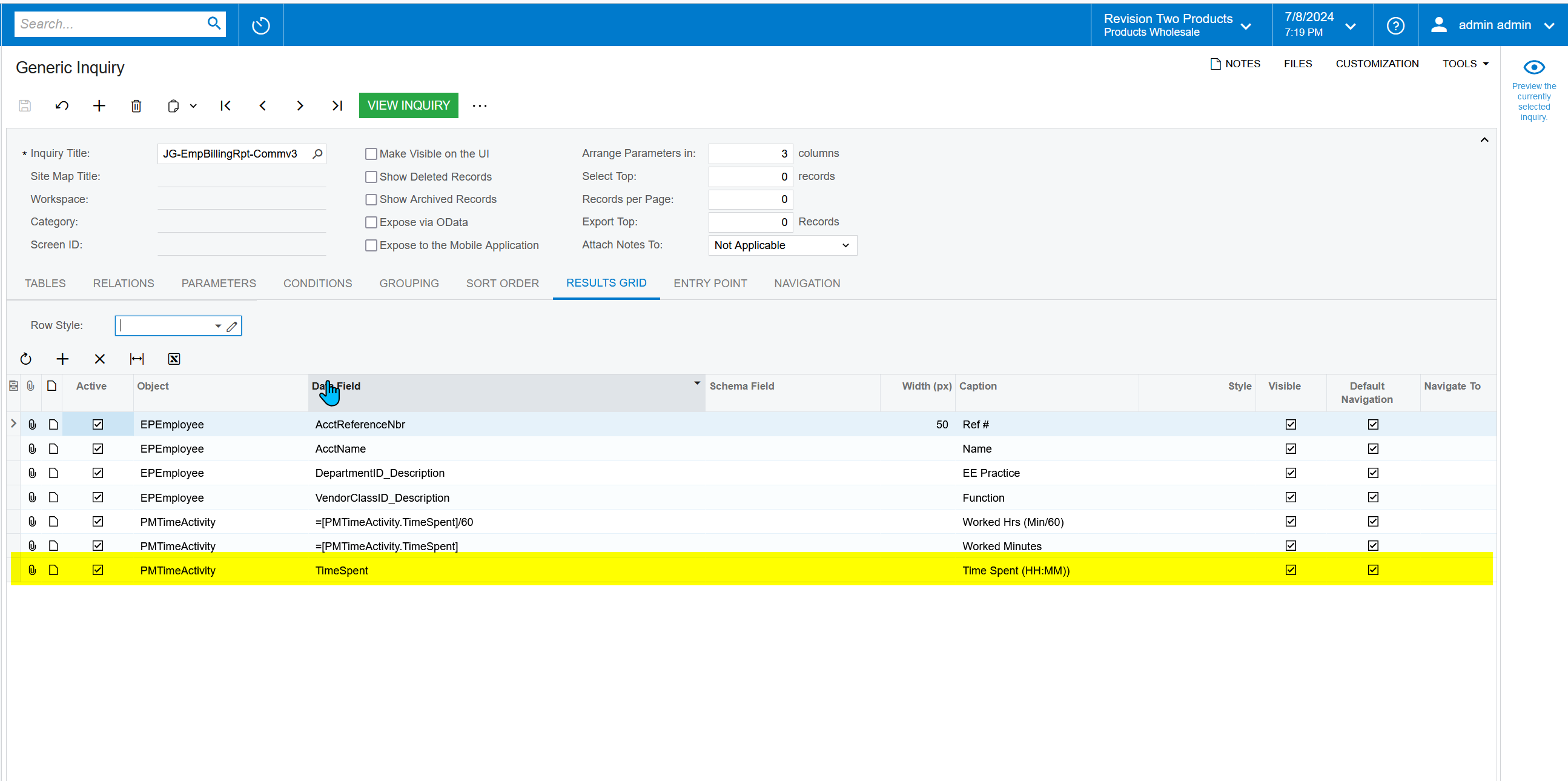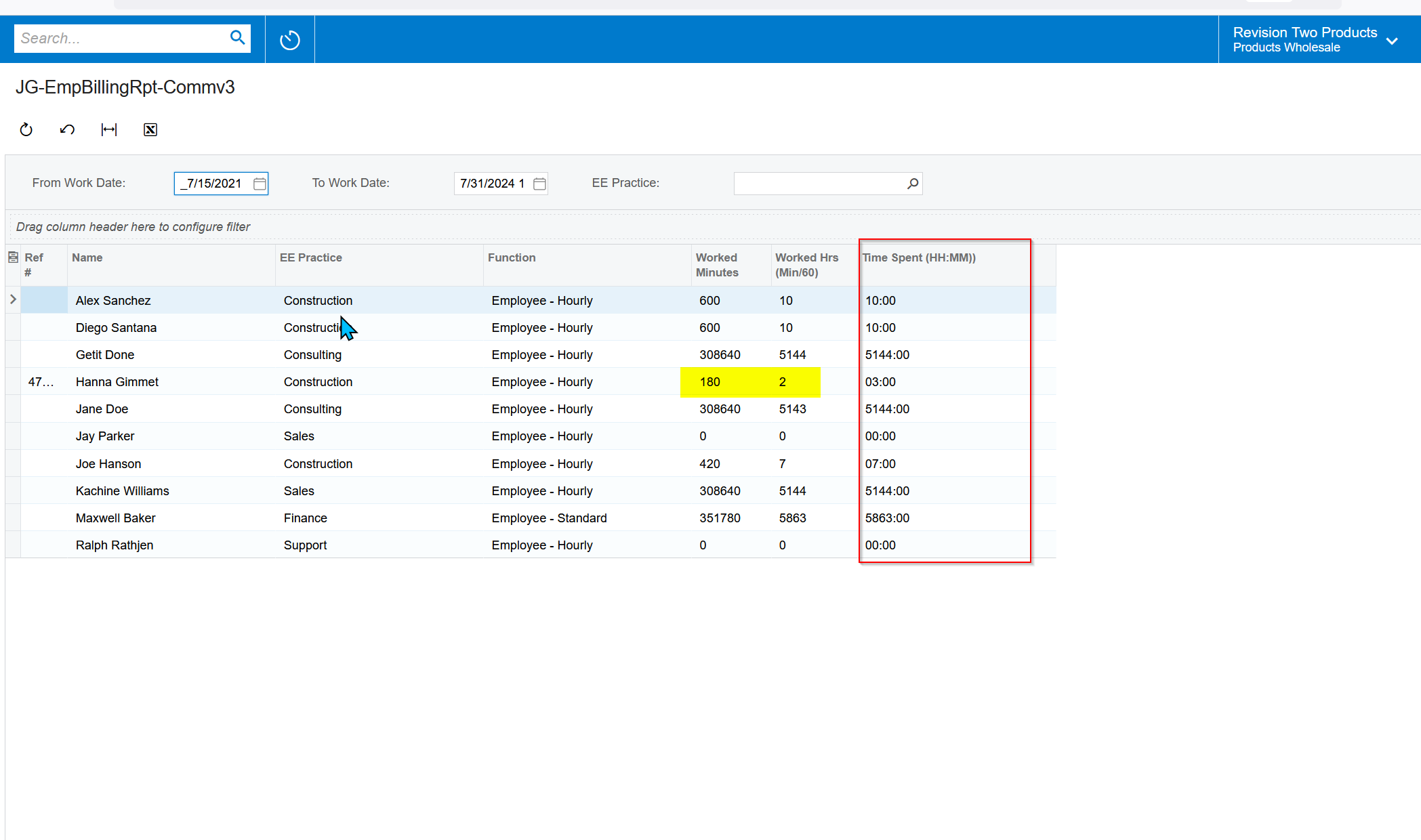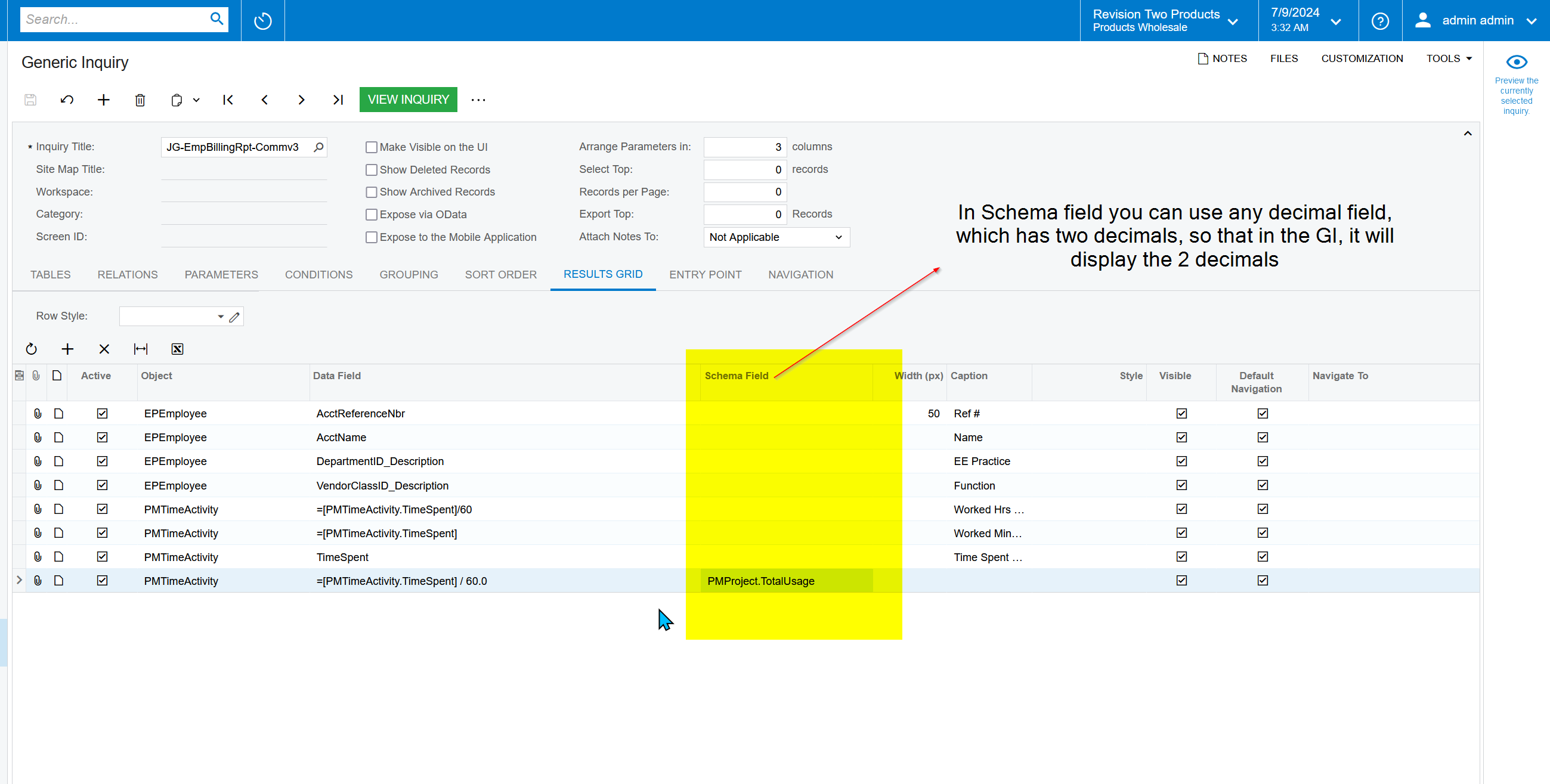I am attaching the basic GI I am trying to create which all it is doing is displaying the PMActivity information and then simply converting the PMActivity.TimeSpent from Minutes to Hours by dividing the minutes by 60. HOWEVER, Acumatica is NOT calculating this correctly, as you can see from the screen shot below. One of the returned rows calculates 28800 / 60 correctly to 480 hours. But the OTHER two returned rows are NOT calculating correctly at all. Not even close. 29070 / 60 should = 485.5 hours. And 31920 / 60 should = 532. NEITHER of those are even close to Acumatica calculating them to be 421 and 439 hours respectively.
Is this a major Acumatica bug? Or is this simply something that Acumatica cannot do, and is there some way to simply have it perform this automatically?
Here is the equation from the attached GI