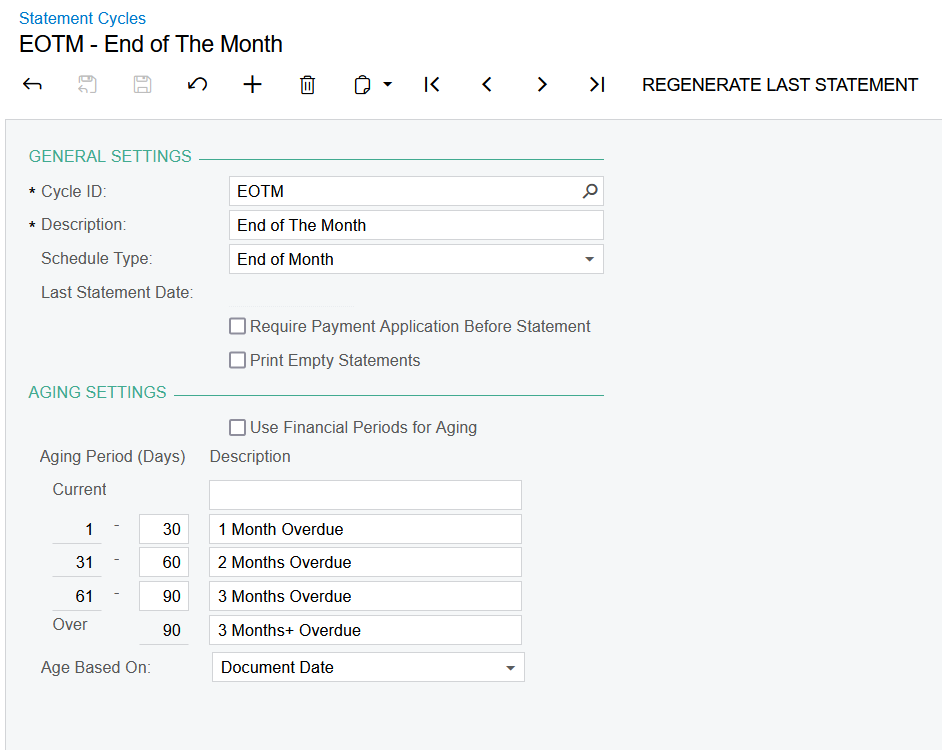Hi,
I have recently set a client’s AR Aging report to display by Document Date, as shown in the second image below. However, in the AR Aging report, they have noticed that credits are still showing in the current column when they should be showing in a different column.
For example, the image below shows how both the credit and invoice have the same document date. However, the credit is sitting in the current column and the invoice is in the last column.

Is there a reason why credits would be sitting in the Current column? I was thinking it could be because they were not yet applied to an invoice, but wasn’t sure if this was the case.
If these credits are in fact displaying in the wrong column, what would you recommend I change in the AR Aging report to amend this?
Kind regards,
Andrew