I am trying to get the terms & conditions to print on every other page so that they can print on the back of each invoice. Has anyone had/or been able to do this? Thank you!
Best answer by kdavis45
View originalI am trying to get the terms & conditions to print on every other page so that they can print on the back of each invoice. Has anyone had/or been able to do this? Thank you!
Best answer by kdavis45
View originalHi Alicia,
What happens when your invoices have many items and wrap to multiple pages? Would the terms be on the back of every page, or only on the last page of the invoice?
Laura,
It would need to be on the back of “each” page. thank you
hi
I was not able to resolve this. I recently had another client asking for this and put a case in with Acumatica but they do not have a solution for this yet.
Our client is using it for one document that may have multiple pages, but I had some limited success printing in batches.
Were your clients looking for single document or batch printing? I’d be happy to share some tips and tricks!
The client that was looking for this was printing a single document with multiple pages, and wanted the terms to print on the back of every page. So basically it would need to print every other page.
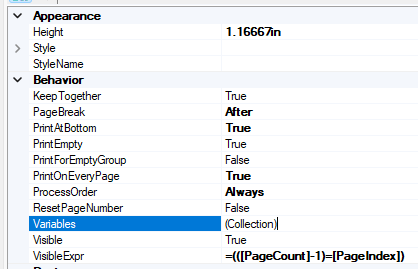
Put the document header in the page header (this is specific to printing one document at a time) and add a visible expression to show only on odd pages.
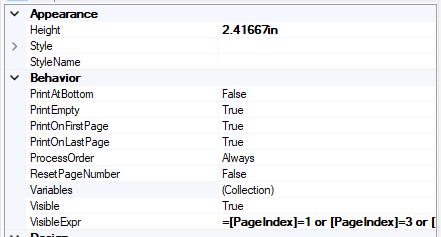
Add a variable in the detail section to count line numbers.
Add a second detail section that’s only visible after a certain number of rows (13 worked for our document, but that’s document-specific). This is where the terms and conditions will go.
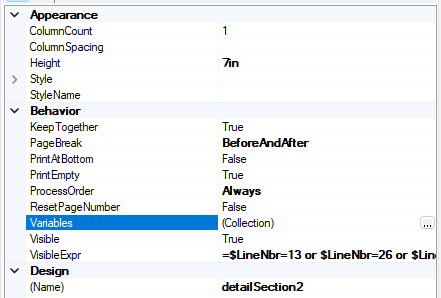
Add any page-specific information in the page footer (e.g. “Continued”, page counts, any disclaimers that need to be on every page). Keep in mind that you might need to adjust the page count formulas if you don’t want it to include the terms and conditions pages (see below example). Our page footer is visible on every page and each box has its own visible formulas.

Enter your username or e-mail address. We'll send you an e-mail with instructions to reset your password.