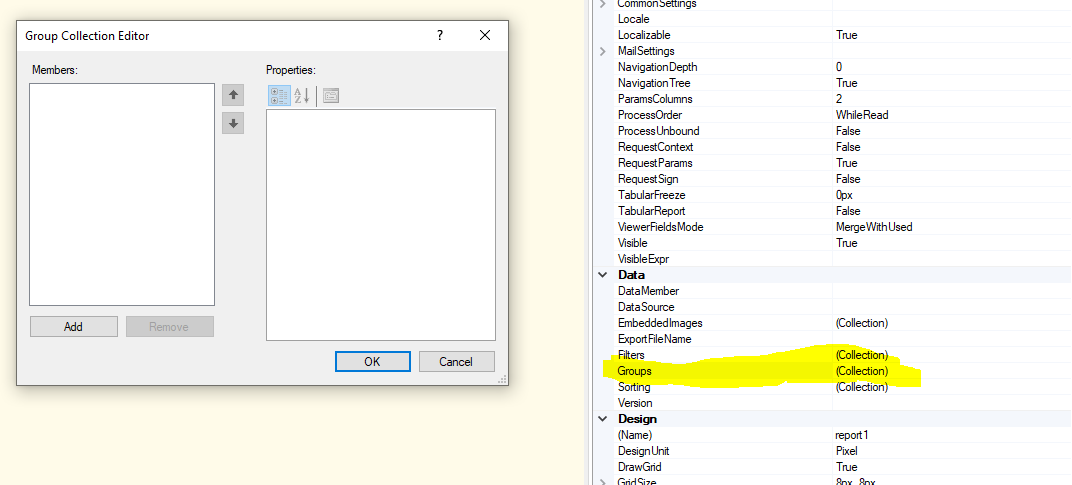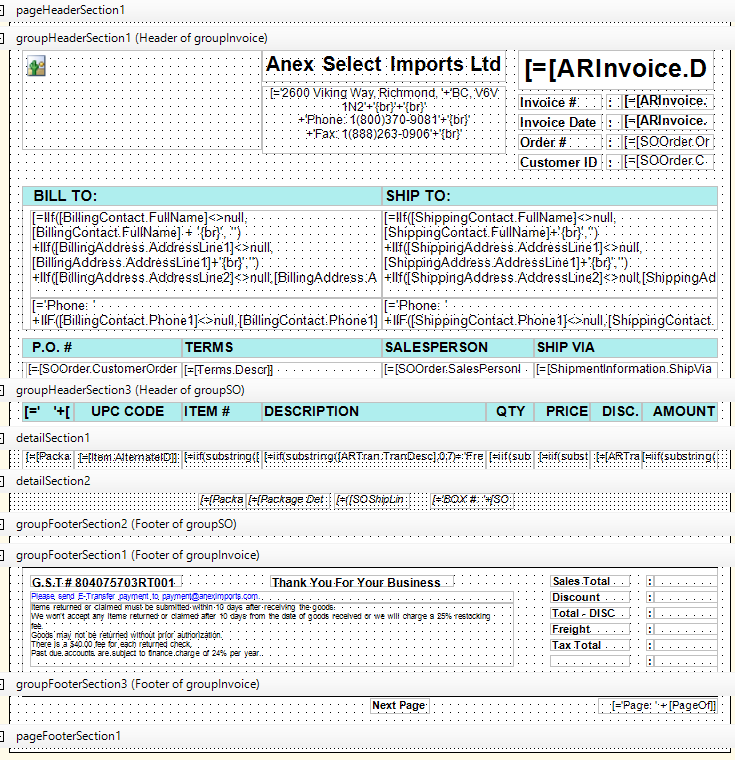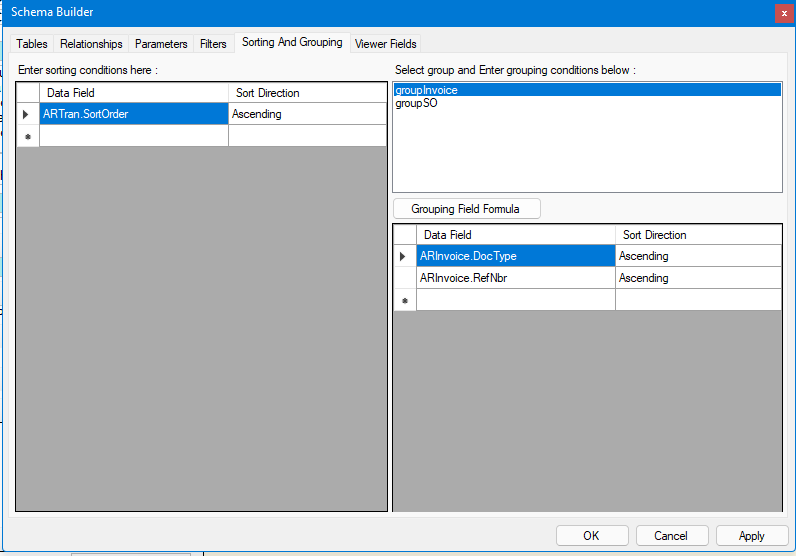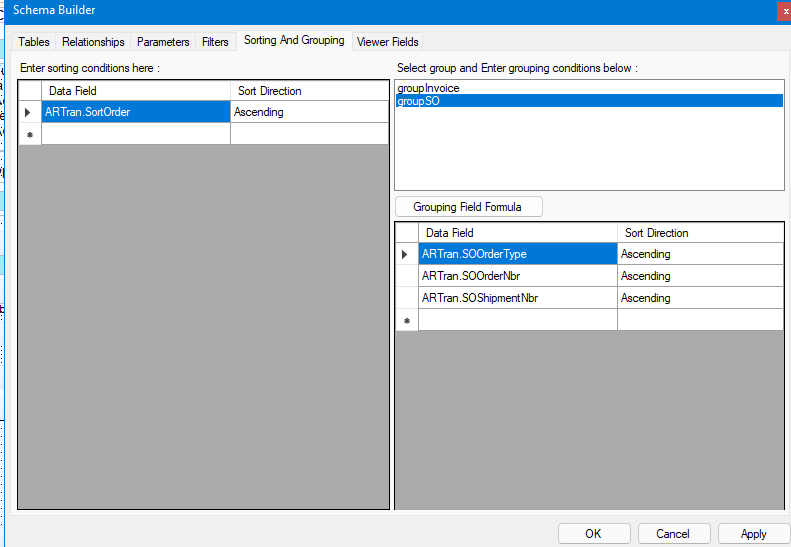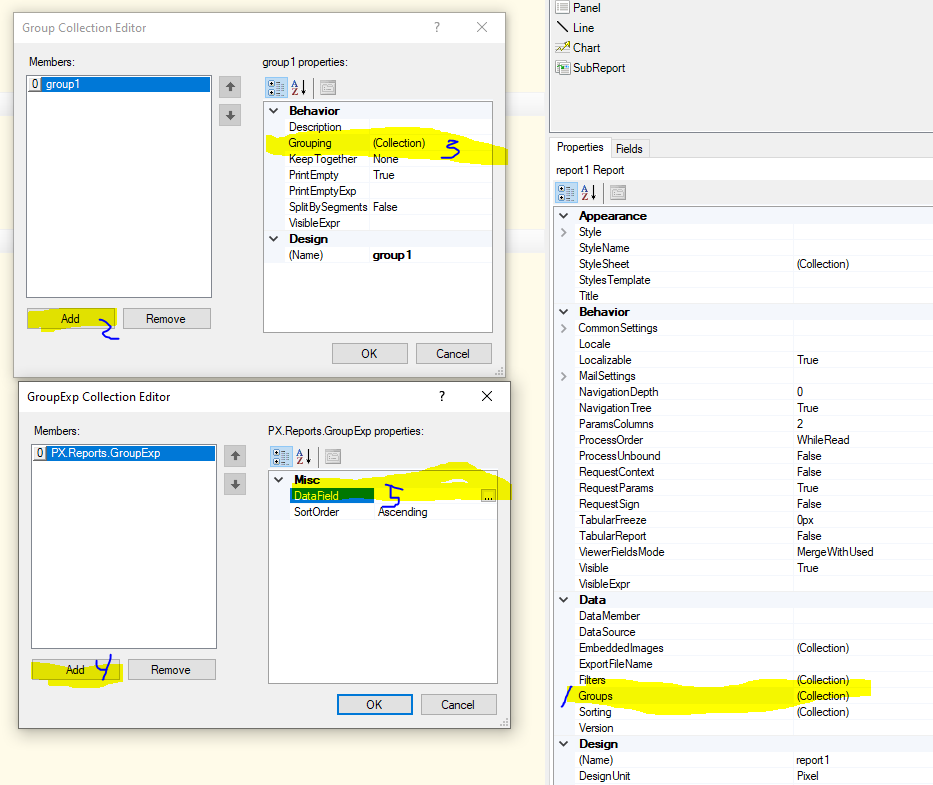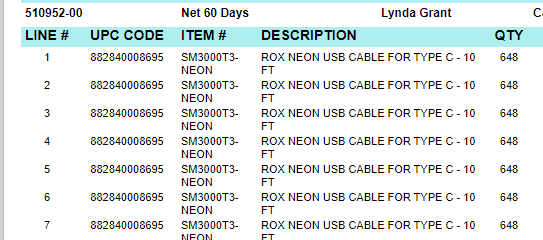Hi,
I am working on the invoice report and have modify in a way to show which shipment each item is in on the print out. I have figure out most of the logistic and is currently stuck at grouping the item together instead to have it spill to each line. See below of the current print out of the reports. Screen shot A is when the shipment type is SKID; Screen shot B is when the shipment is ship as Box.
A)
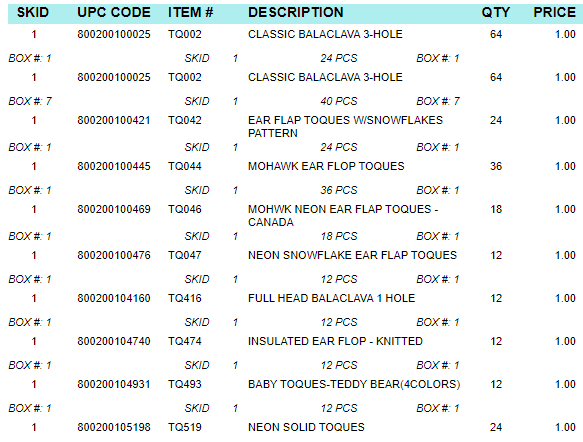
In this scenario, I would want all Items to show only once with the 2nd detail section to show more than one line per item. As you can see, the skid 1 for TQ002 have 2 boxes and each have their own packed amount. I am not sure how I can link the schema to provide the logic to only show the Item@ only once.
B)
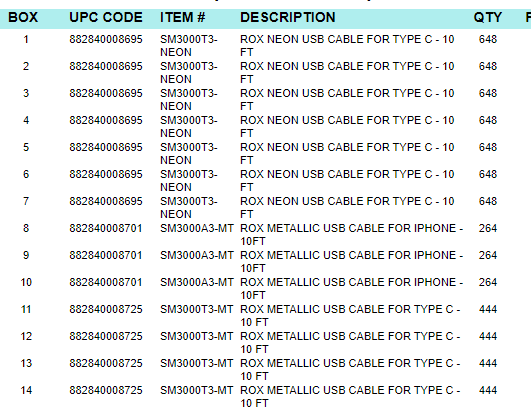
In this scenario, the shipment is shipped as boxes. For item SM3000T3-Neon, it was shipped as 7 boxes. I would like all the box numbers (7 total) to show under Box column and in only one line of SM3000T3-Neon instead of showing up 7 times, which makes the calculation for QTY and price to go wrong.
Currently this is the setup I have in Schema
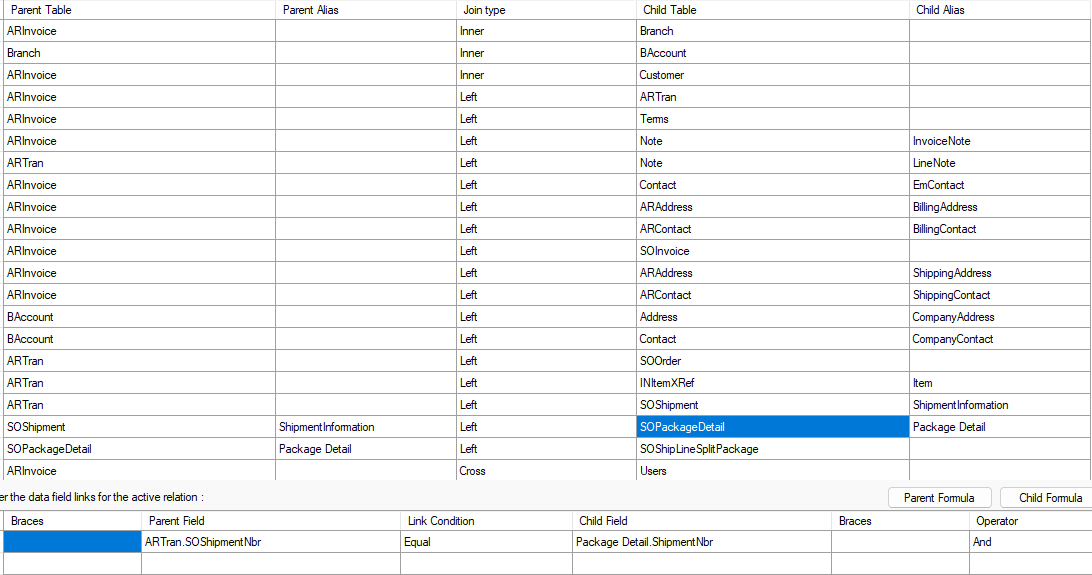

I feel I am missing something basic to link the logic but can not figure out how.
Looking forward for an experience forum member to show the resolution to this complicated problem.
Kind regards,
Calvin
Best answer by yhartman
View original