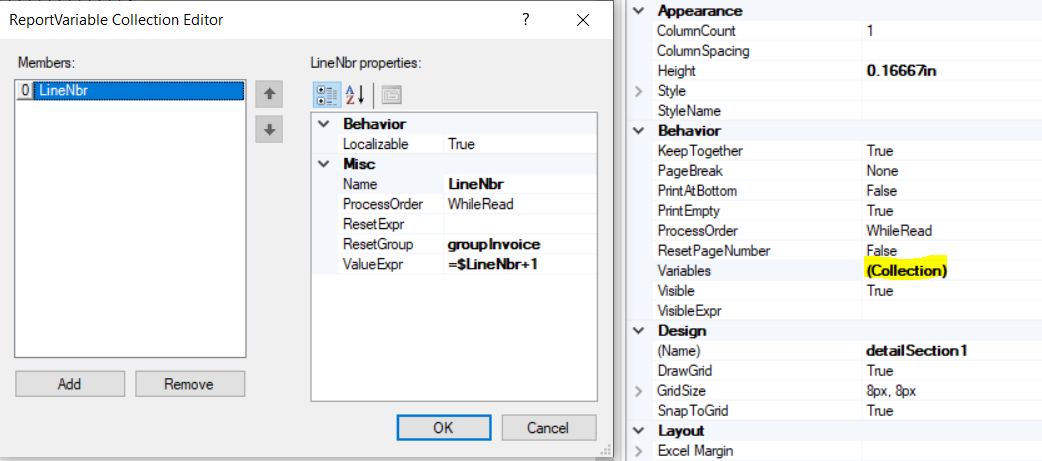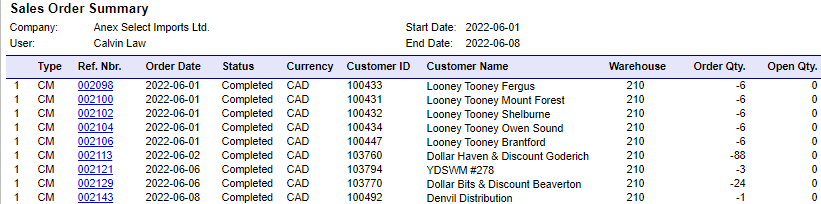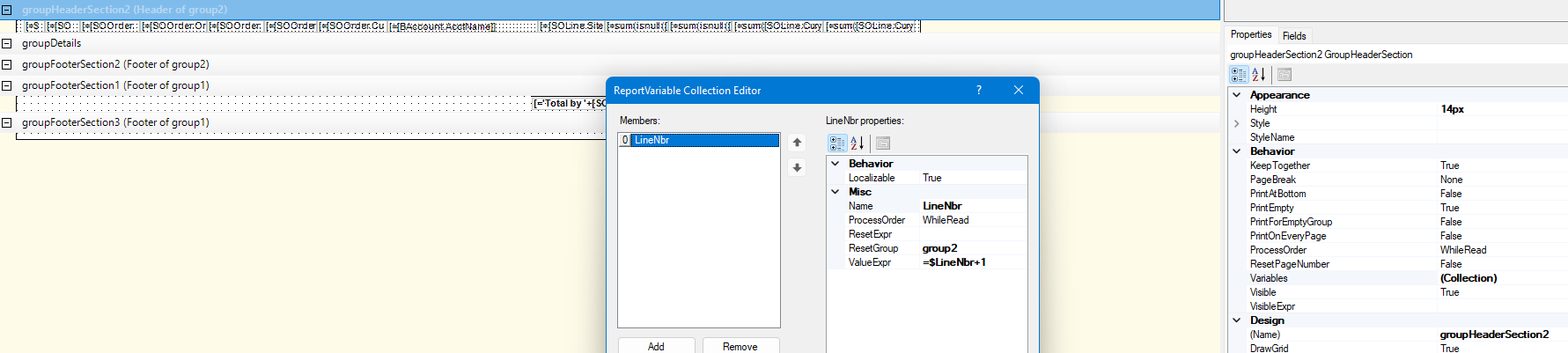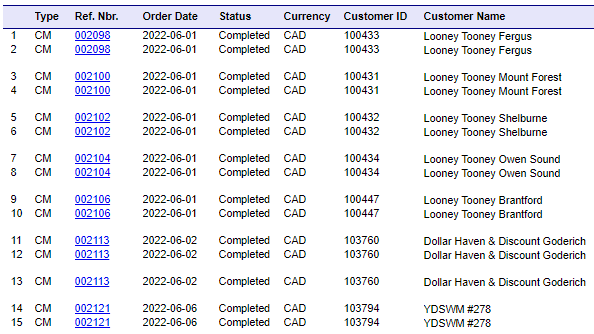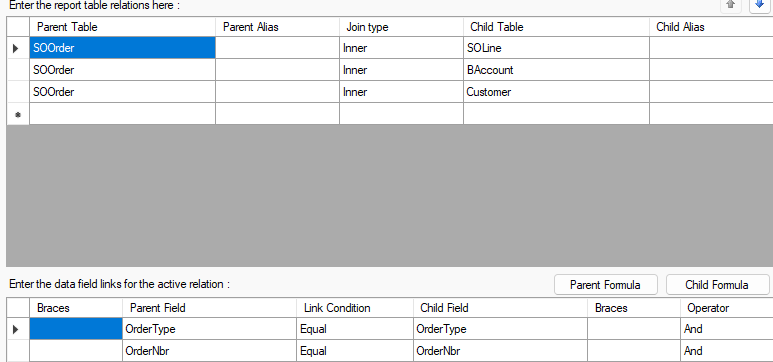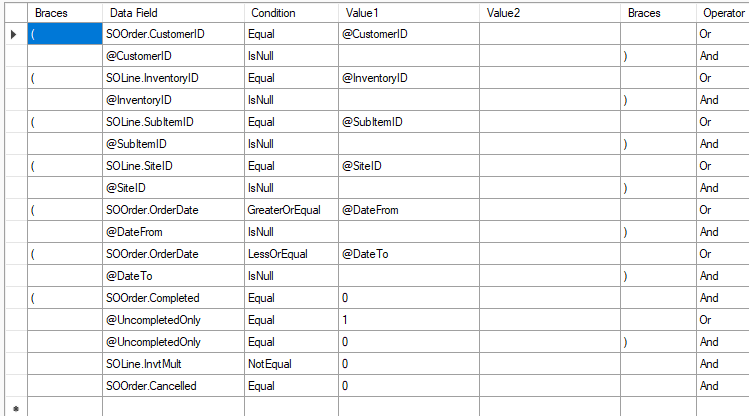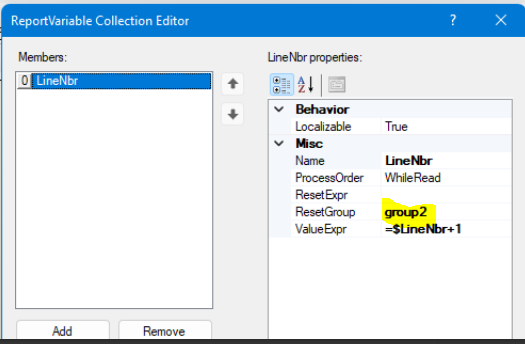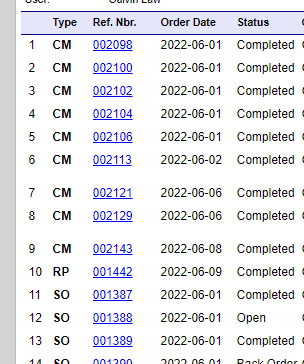Hi All,
I am looking to count the total line in Sales Order Summary. I do not know what would be the formula to have the text box to count 1 to 10 or more. I used Count but it just don’t add and give me random number.
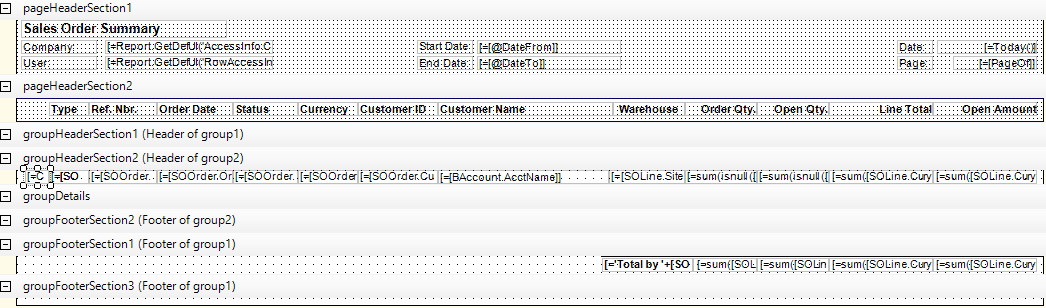
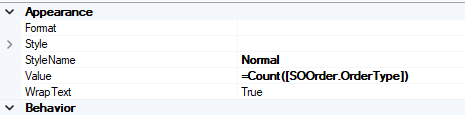
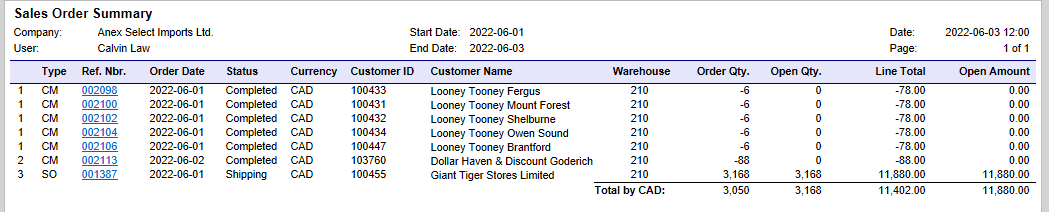
Ultimately I need a formula that simply count number of lines in the report and is not affected but the order itself.
Kind regards,
Calvin Law
Best answer by ppowell
View original