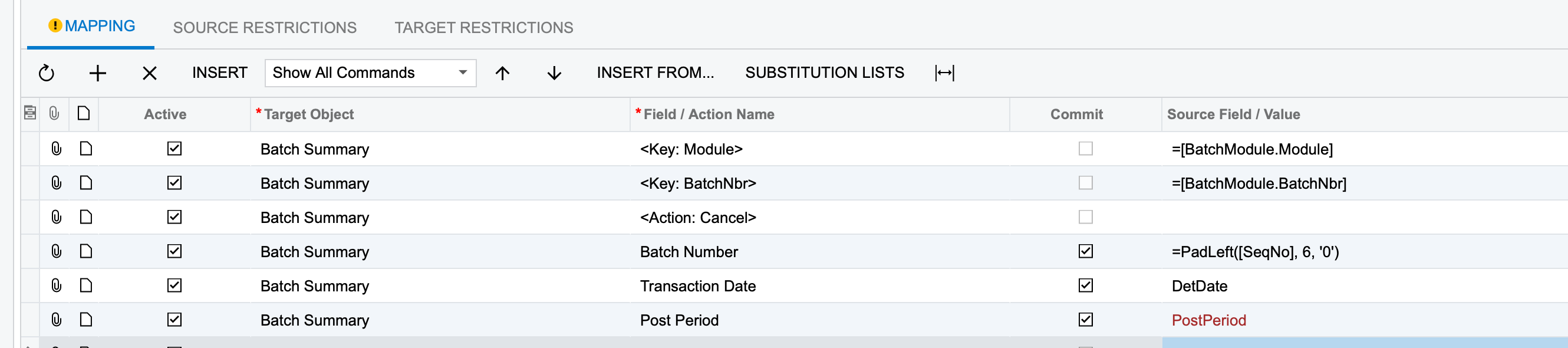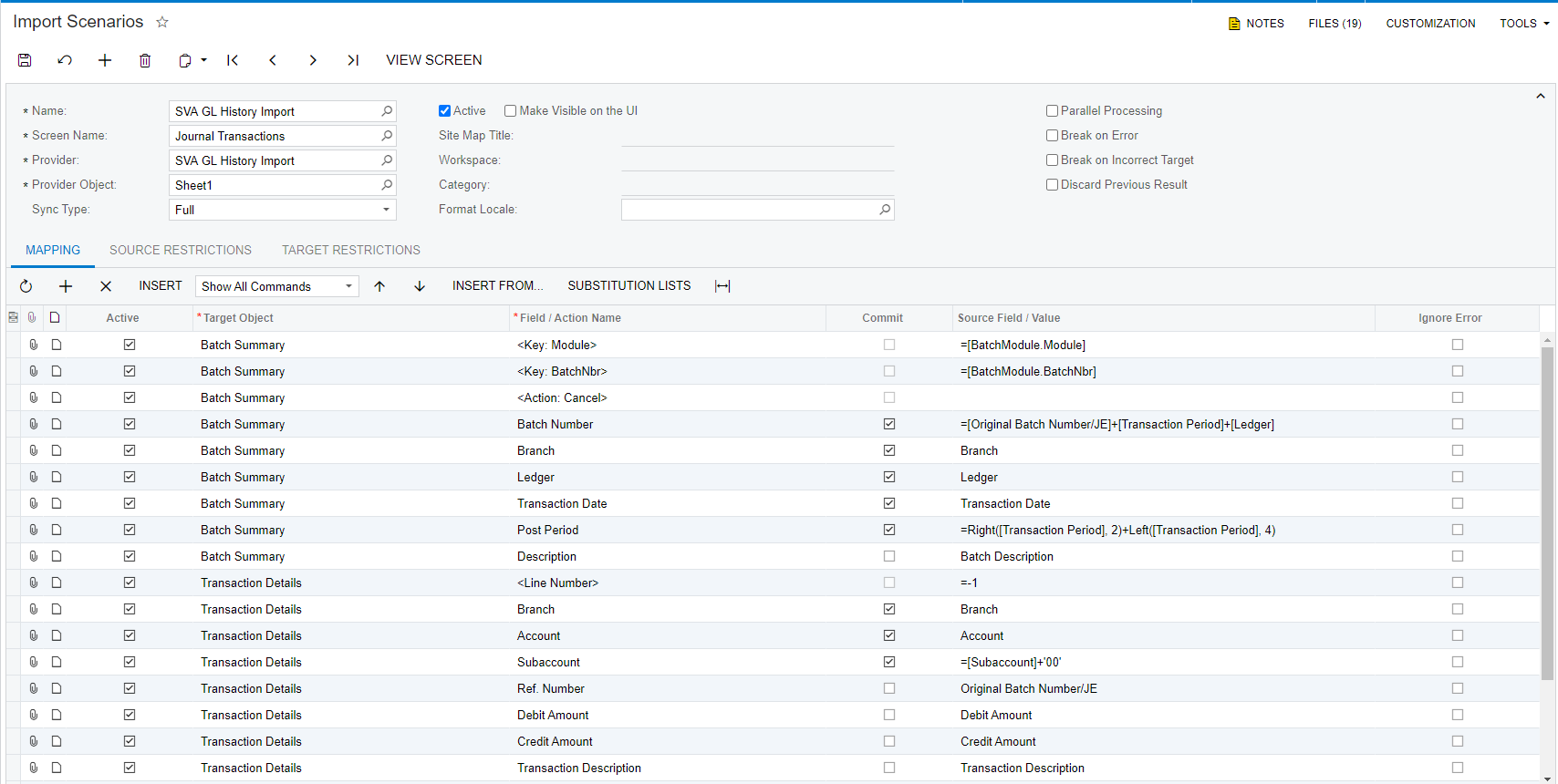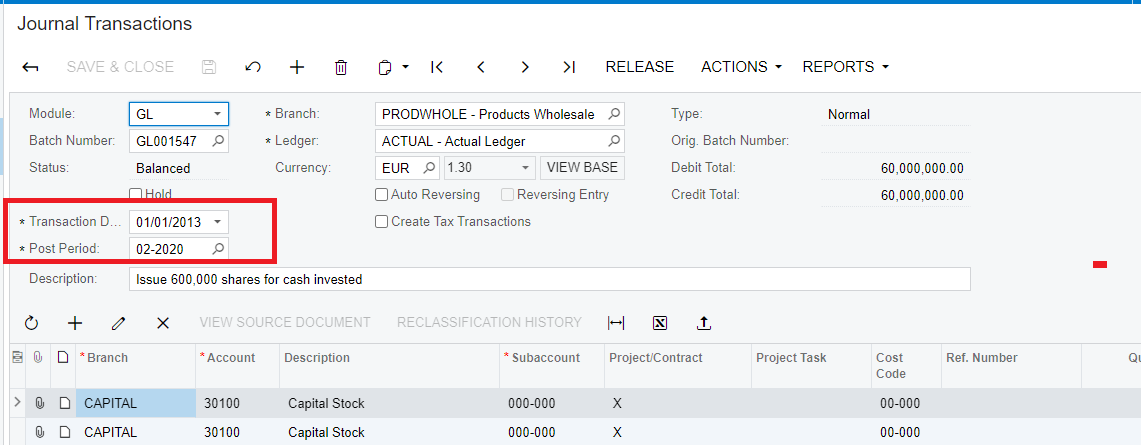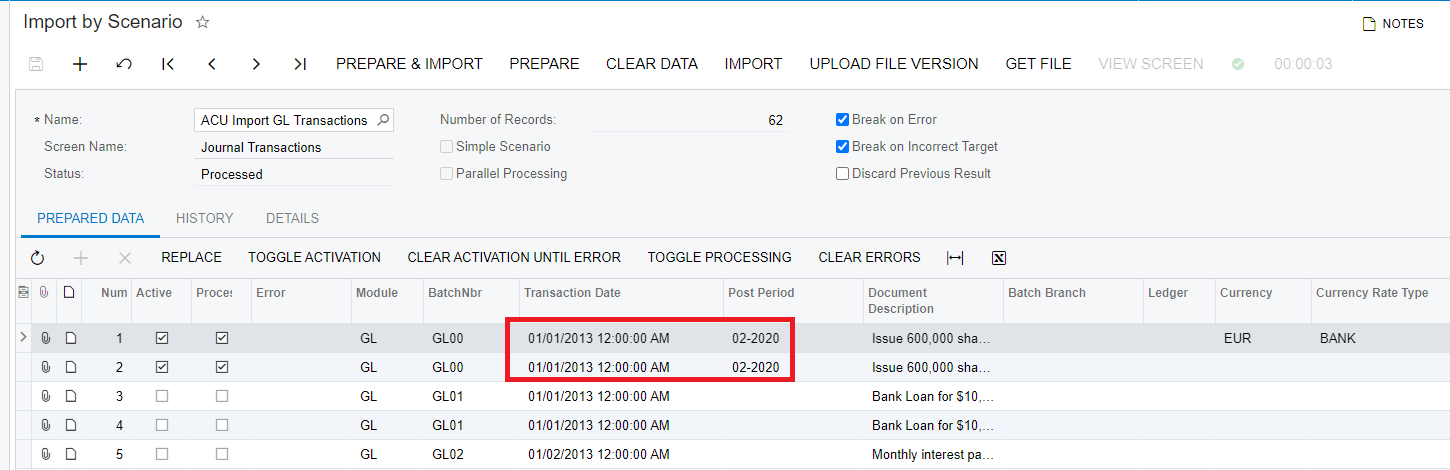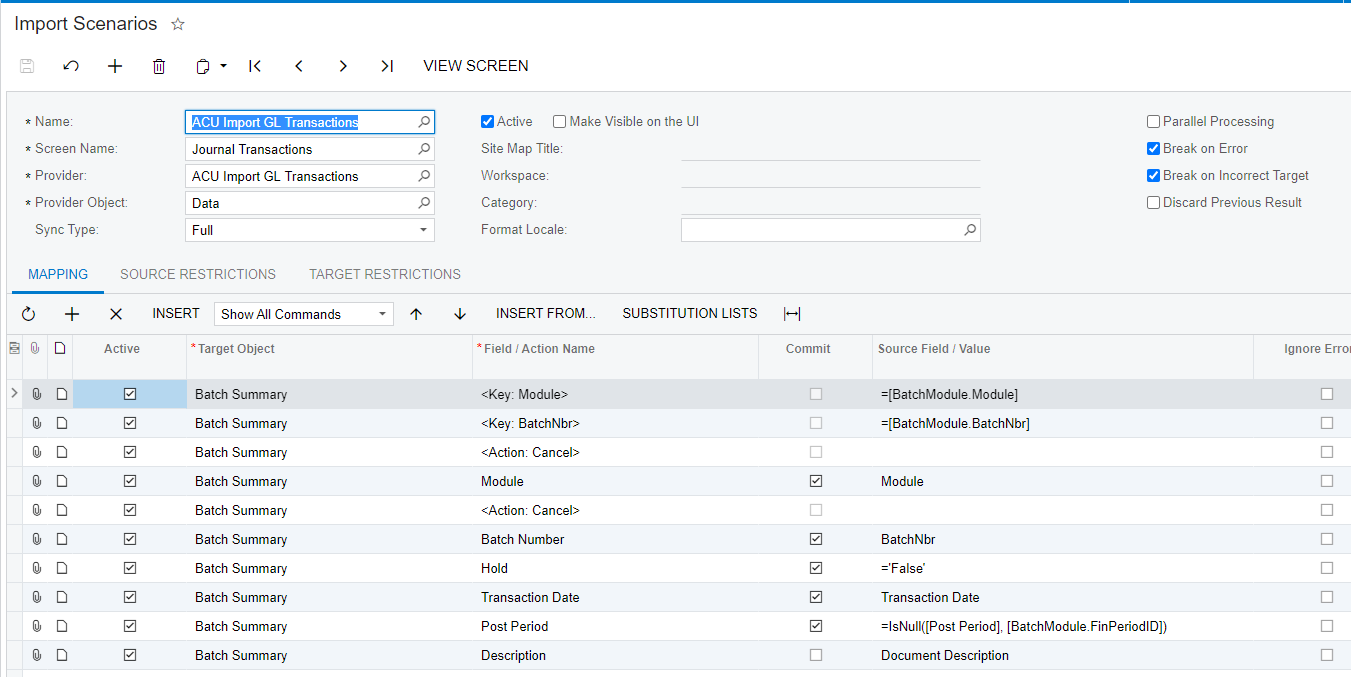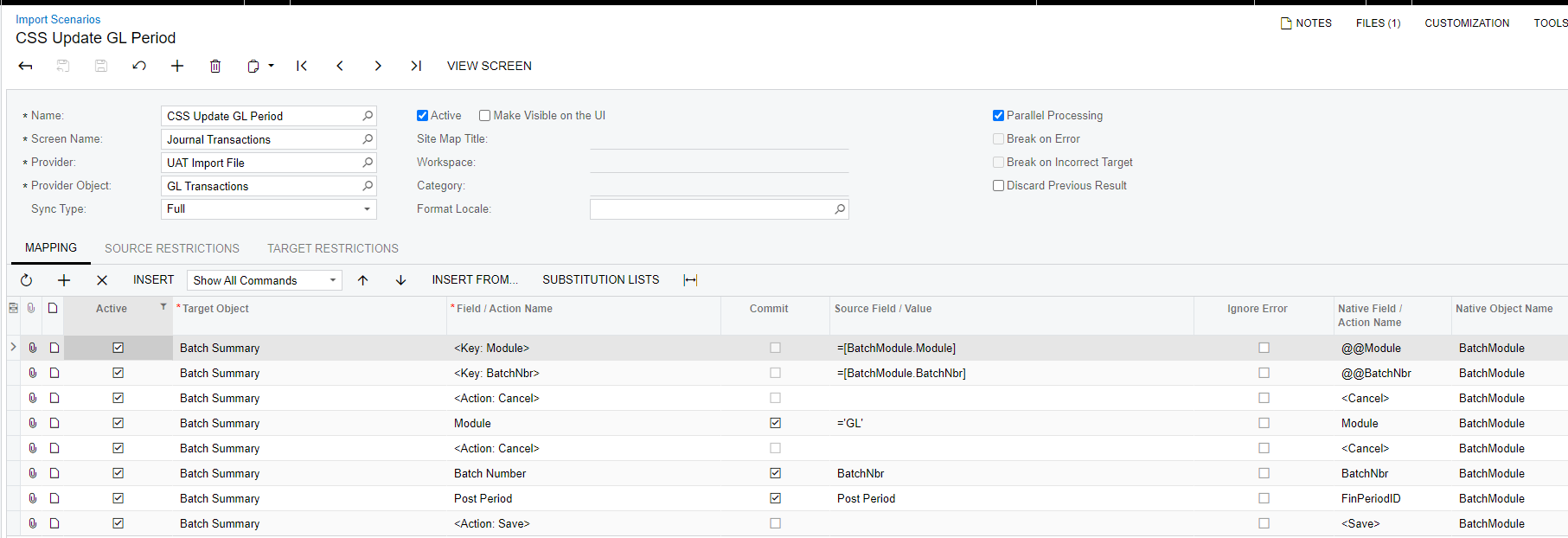When I import journal transactions, I have multiple line details grouping to be one GL batch by JE number and post period. Each GL Batch has the same Post Period, but some lines within a batch have a different transaction date in the source file (I’m brining in historical SL GL batches and its common for SL Batches to span multiple dates in one batch). In Acumatica, if I bring in the post period and transaction date at the batch level, Acumatica will just default the post period that the last transaction date is in. The only way my GL batches get the proper Post Period is if all the line details share the same date, or if their dates share the same default post period as the post period I want to load. Let me know if this isn’t making any sense, but I have ran into this issue with multiple implementations and I have been trying to find a solution.
Thank you!
-Landry