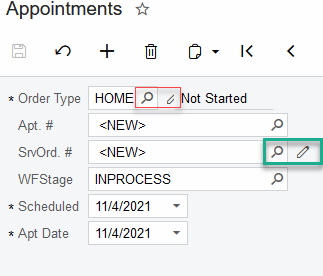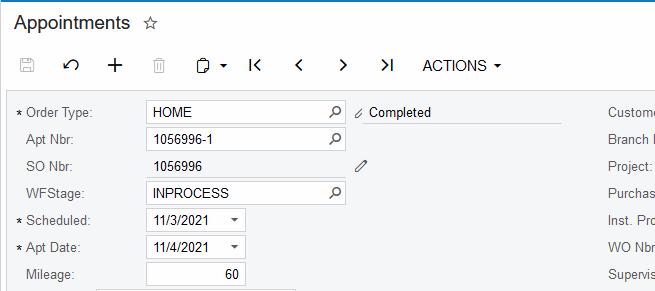Does anyone know how to add more space between 2 fields in a merge layout rule? See from the screenshot below the add new button is being cutoff by the status field. I have tried to adjust many properties but can’t seem to get the order type to overlap with the status field. Thanks in advance.

Best answer by Naveen Boga
View original