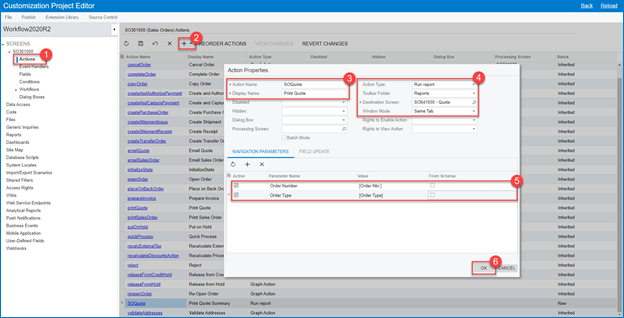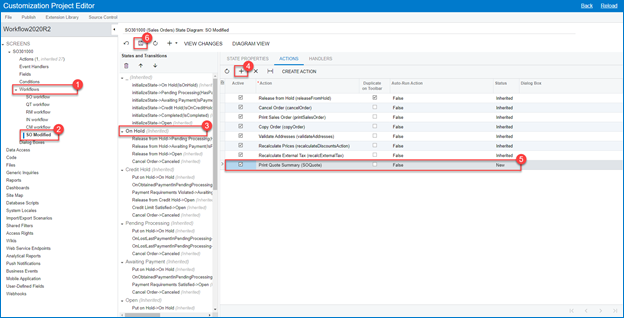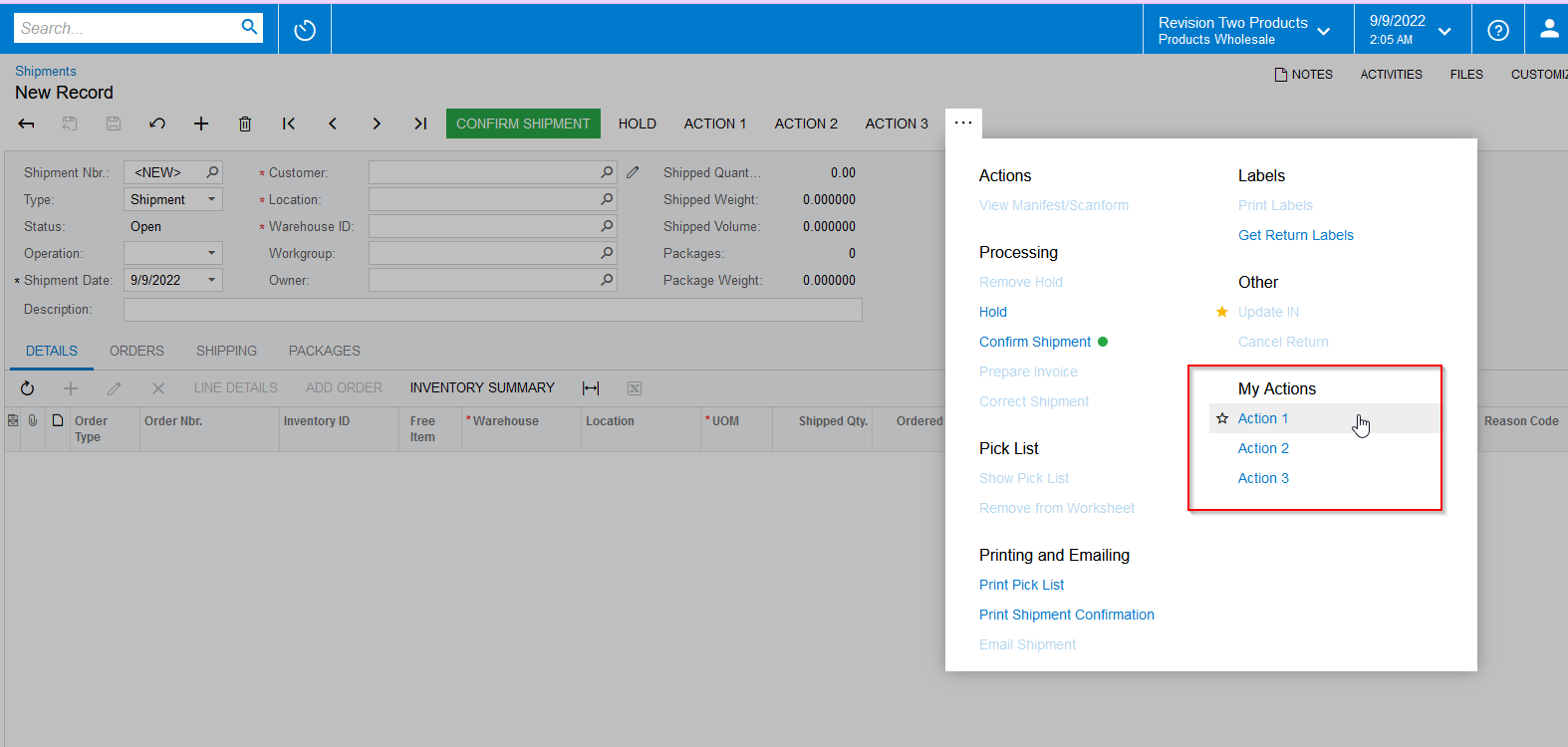Hi all,
Can you help me about my concern, I want to add the specific module from workspace in the three dots (...) option menu
Like this:
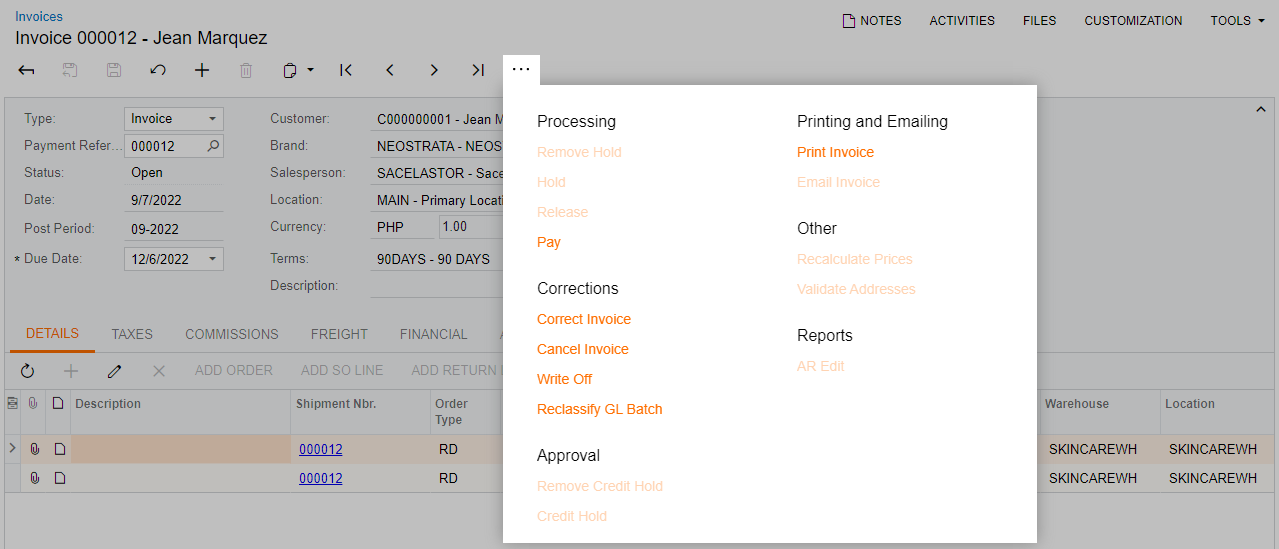
and I want to add in the three dots this (DR) in Receivables - Reports
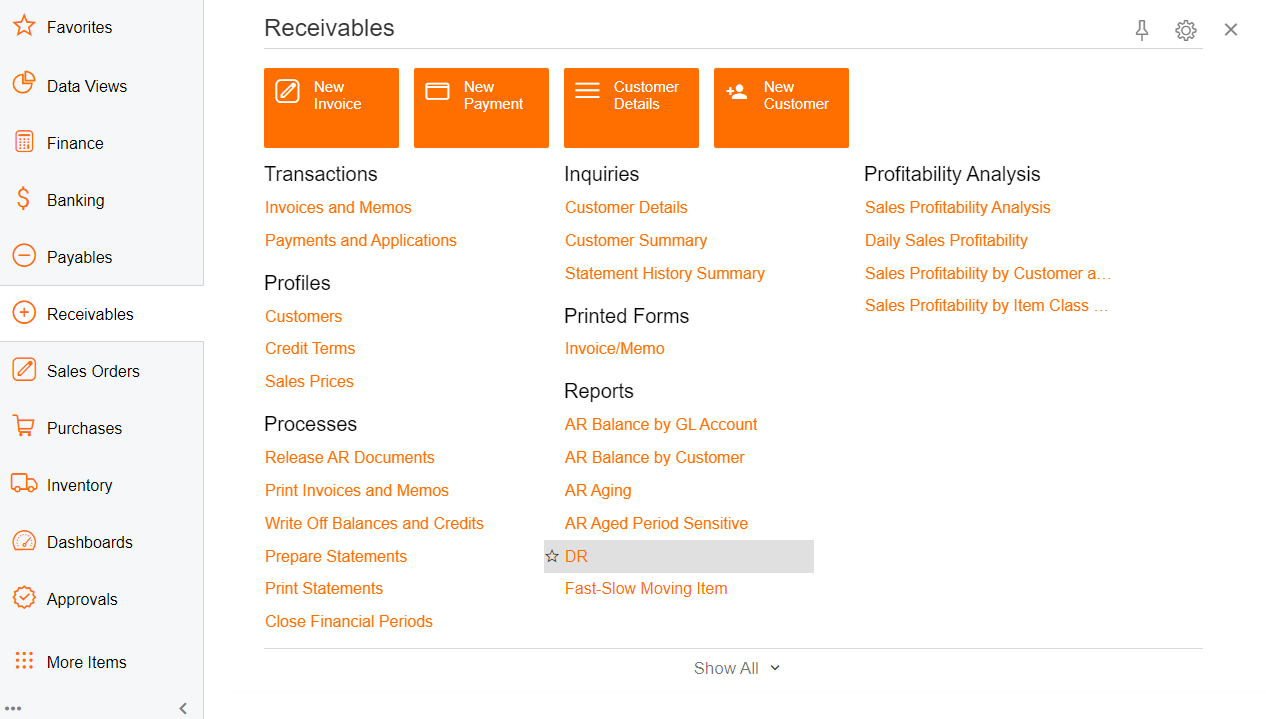
Thanks
Best answer by manikantad18
View original